
Practice EHR is excited to share the January 2021 release. With this release, Practice EHR users can now add their own custom fields to specific sections within the EHR. These sections include Patient Demographics, Patient Insurance, Patient Messages, Case Detail, and Practice Location. This enhancement gives users greater flexibility to gather data that reflects the unique needs of their individual practice. The custom fields can be included within a custom report however, they will not display within standard search results. If you have any questions related to this enhancement, please don’t hesitate to reach out.
1) Create custom fields: From the Setup Tab on the Home screen, select “Search” to both view previously added custom fields and gain access to the “Create Field” screen to add the needed custom fields for any of the available sections.
When searching for a previously added custom field the user may filter by specific section (UI) within the EHR as well as the specific field name prior to selecting “Search.”
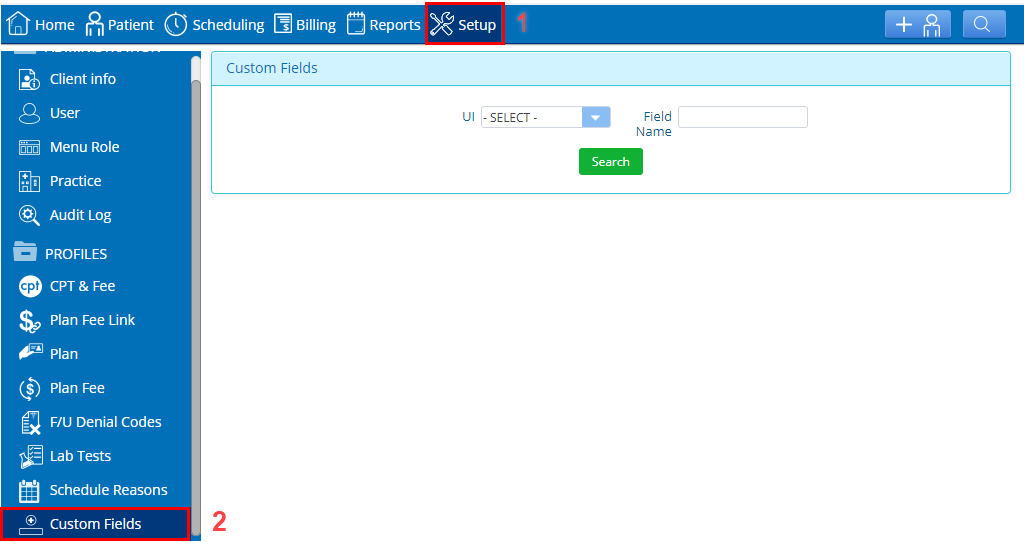
The search results will display all custom fields previously created for the practice. “Create Field” is available on the right hand side to add new or additional fields to the available sections.
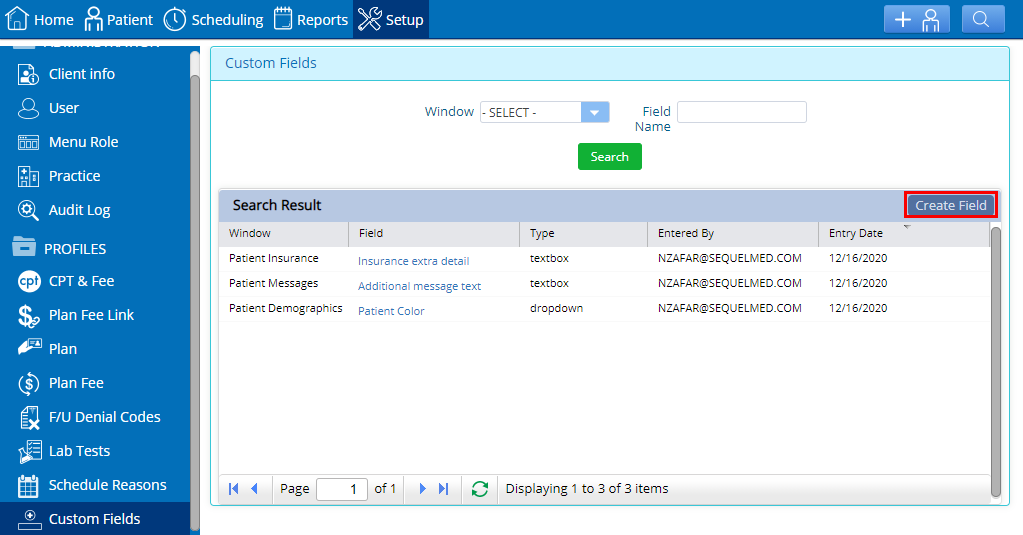
Each option on the “Custom Field” screen is marked with a red box indicating this is a required field. The “Window” dropdown will identify the available section of the EHR the custom field will be added; the “Custom Field Type” can be specified as a free textbox or a dropdown; and the user will select a name for the custom field.
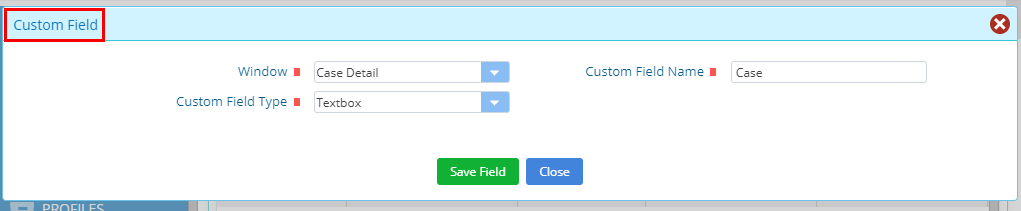
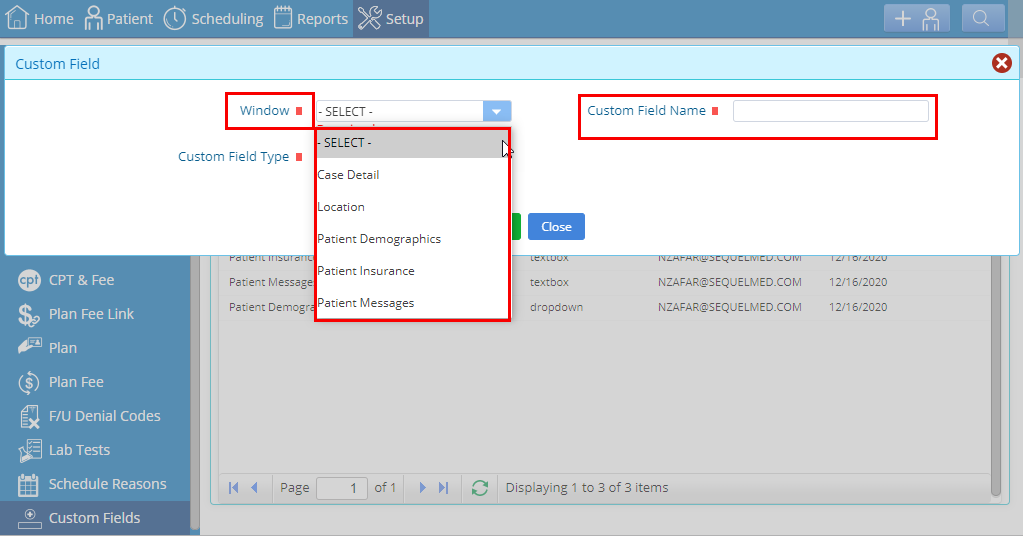
When choosing a “Custom Field Type” dropdown, use commas to separate multiple dropdown options in the custom field values.

When the desired data has been added, simply “Save Field.”
Each of the specific sections will now display the option for “Custom Fields” at the top of the screen as shown below. From here the user can both view and edit the custom fields created. Data from a custom field can be included in a custom report.
Patient Demographics:
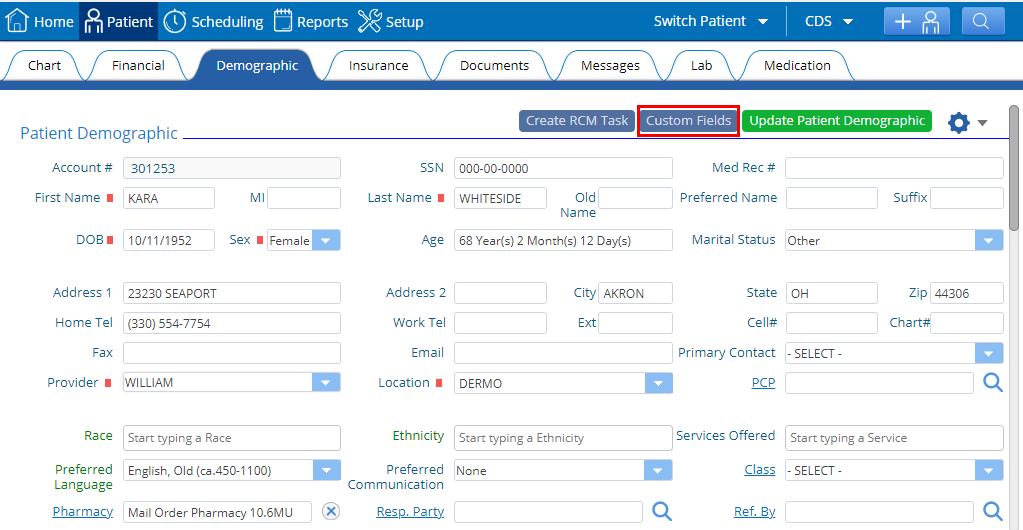
Patient Insurance:
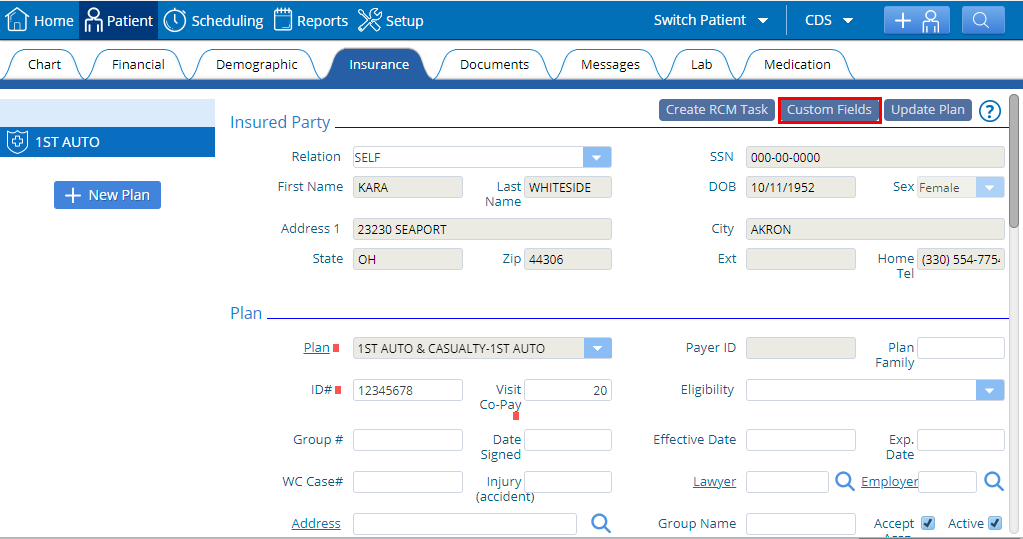
Insurance “Case Detail” window:

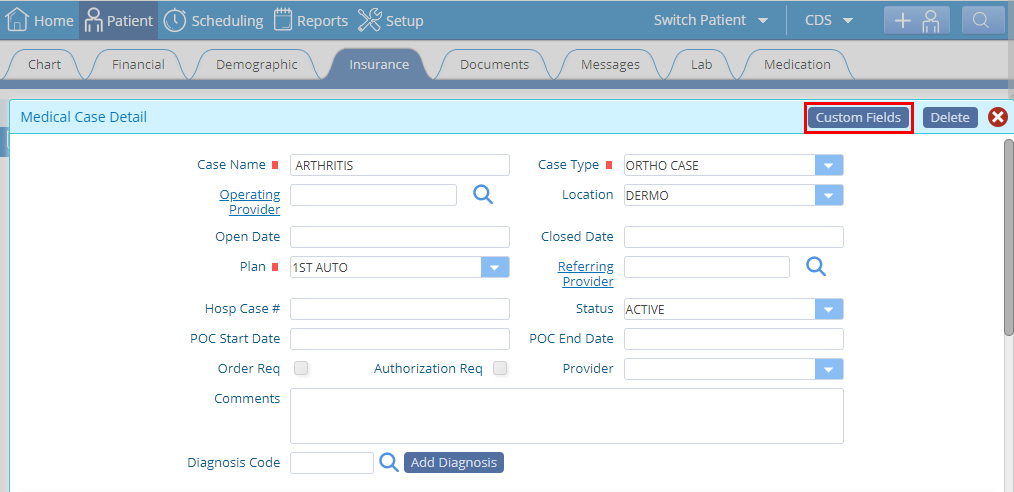
To view custom fields in Patient “Messages”, first open the message detail window which appears when you select any message hyperlink as shown below.
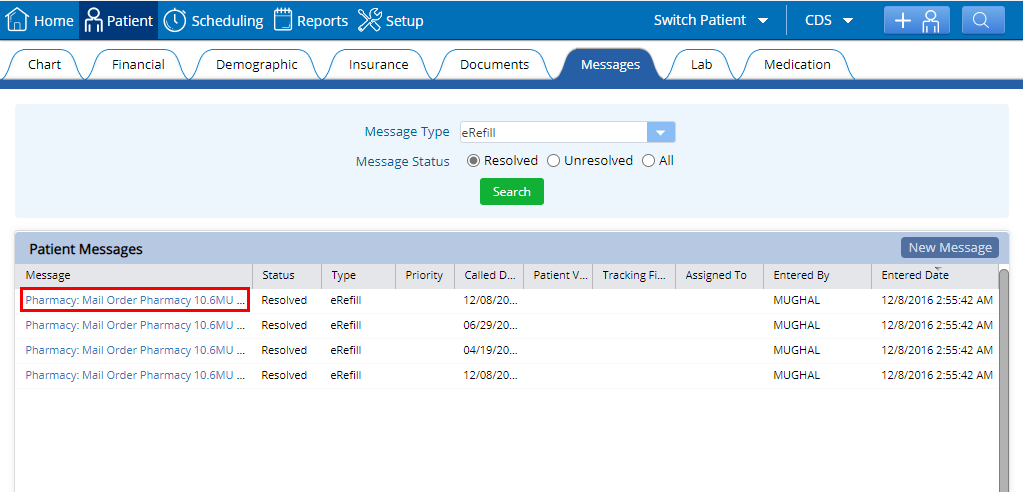
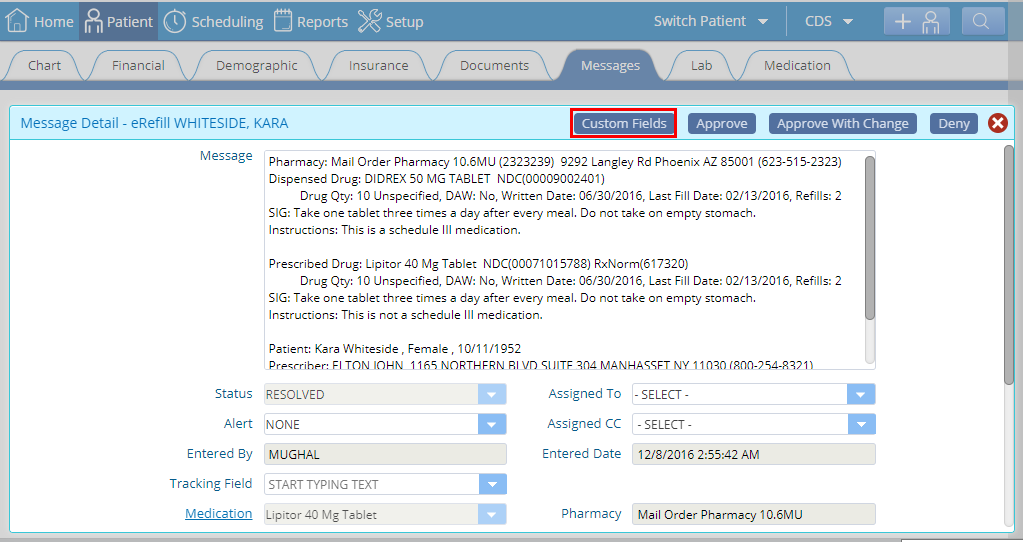
Practice “Location”:
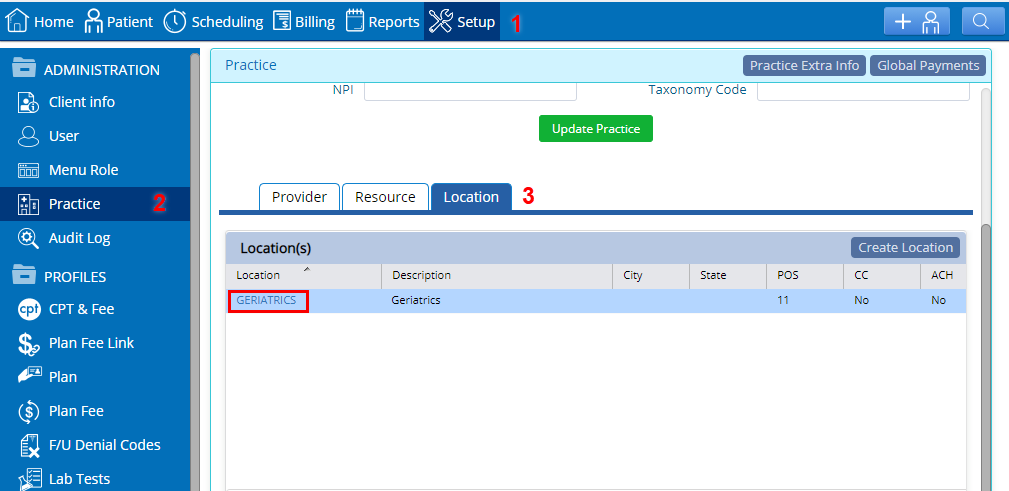
Here you will find the custom fields button in the window detail of a location that has already been created from “Create Location”.
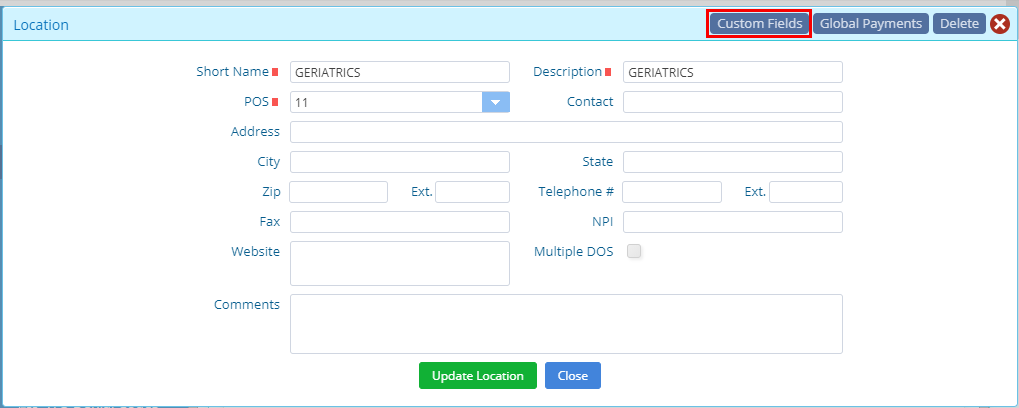
If, however, you haven’t added any custom fields in any of the aforementioned windows, then the system will generate a message to update you regarding that.

5345 Towne Square Drive Suite 125, Plano, TX 75024
Copyright © 2024 Practice EHR. All rights reserved.