
Practice EHR is excited to share the August 2021 release. While this release includes many enhancements to assist clients transitioning the desktop EMR version to the cloud based EHR version of Practice EHR, the new features are visible to all Practice EHR clients. Users may also notice subtle color changes within the system that have been made to align with Practice EHR’s new brand image.
1. Scheduling Jump Option.
Many practices schedule follow-up appointments for patients using a set interval (i.e., 2 weeks, 3 months) and this new feature will make it easier to “jump” to that next date on a calendar to schedule the appointment.
These customizable intervals can be added from the Setup Menu. Pathway: Home > Setup > Scheduling Jump Option
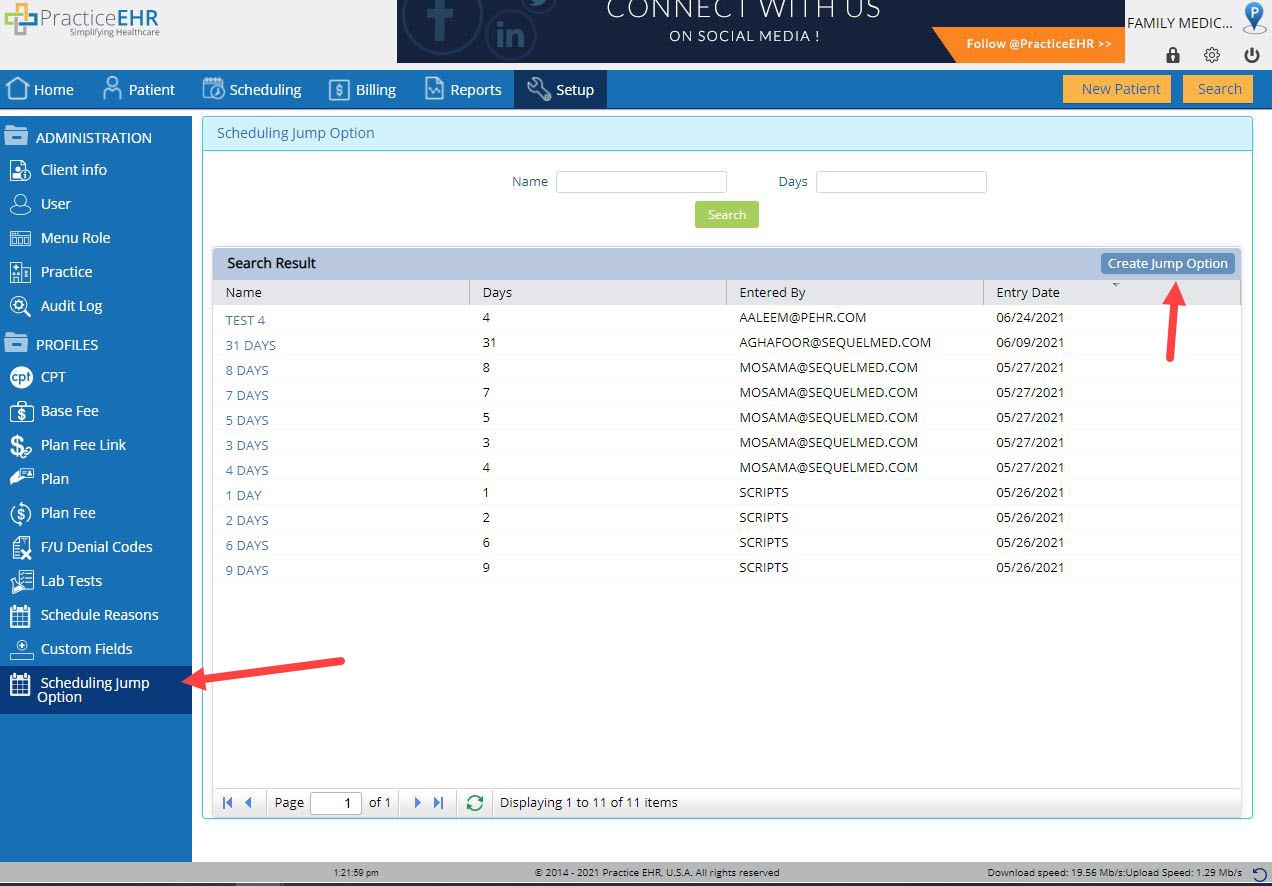
The new “Jump To” feature can then be accessed from the Daily or Multi View Calendar as shown below.

2. Macros.
This term is used within Practice EHR software to refer to the text replacement feature where the practice can create a shortcut (i.e. *PHI) and then enter that shortcut within a free text field and the system will replace the shortcut with a longer block of information.
Within the desktop EMR version, the term Macro (record and play) refers to a sequence of steps taken automatically by the system. For example, a macro may have been created to chart a patient’s ROS, PE and order a specific laboratory test using a single macro. Many desktop EMR clients have utilized a macro for charting COVID testing encounters.
These ‘record and play’ macros have been migrated into the Practice EHR software for continuity while desktop clients transfer to the Practice EHR. The feature is activated by selecting “Run Macros” from the action gear icon within the patient’s chart.
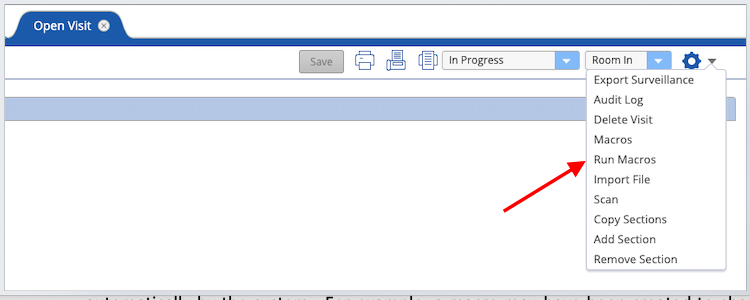
Currently, this feature is not available for existing Practice EHR clients.
3. Copayment alert
It is important for the copayment to be posted to the patient’s account before the visit is started. This enhancement includes a flag-based feature that when activated, will notify the user the copayment has not been posted when they are starting the visit from Patients in Office. The copayment must be posted before the visit can be started.
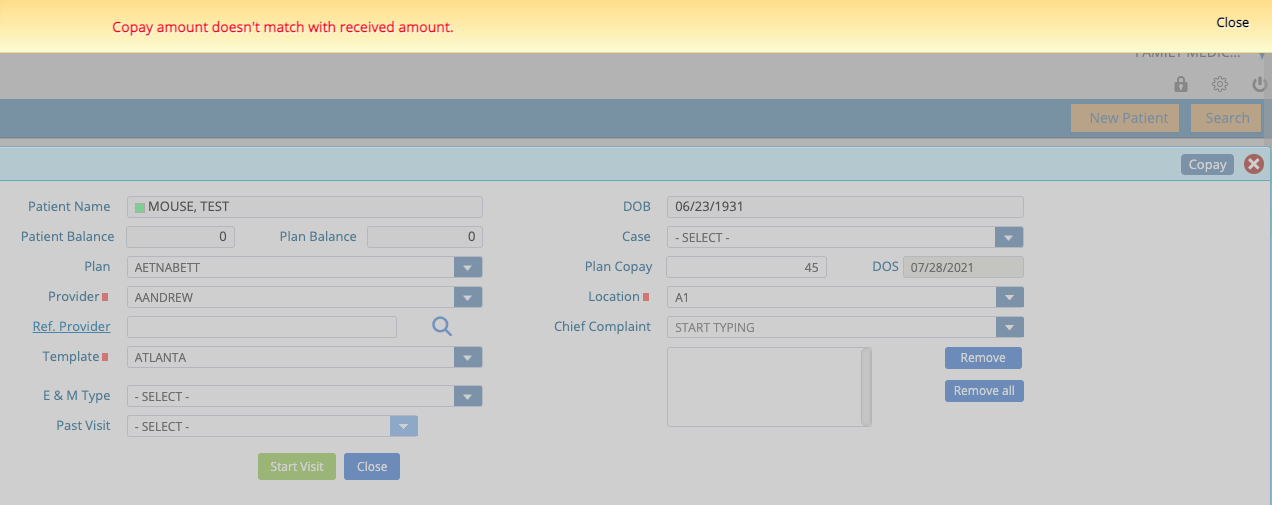
The user can bypass the edit and start the visit from the patient’s chart; however, if the copayment is not linked to the visit before the encounter is marked “Ready to Bill” it will not be associated with the visit or reflected on financial reports accurately.
4. Archived document type.
Documents stored within Practice EHR will be archived at a preset interval. Archived documents can be printed but cannot be changed. This will reduce the need to back-up the same documents repeatedly when changes are rarely made to older documents. An alert will display on the upper right corner of the document to confirm the archived status.

5. Adjustment date.
The date of a financial adjustment can be entered as a future date, but it is now a required field within the system.

6. Web-based Kiosk.
Patients can now be sent paperwork in advance of the appointment through the email on file on their demographic screen. All forms reviewed and signed on the patient’s computer, tablet, or phone will be saved within the patient’s document tab and any clinical intake information will be available within the new visit note for their scheduled appointment.
To use these features:
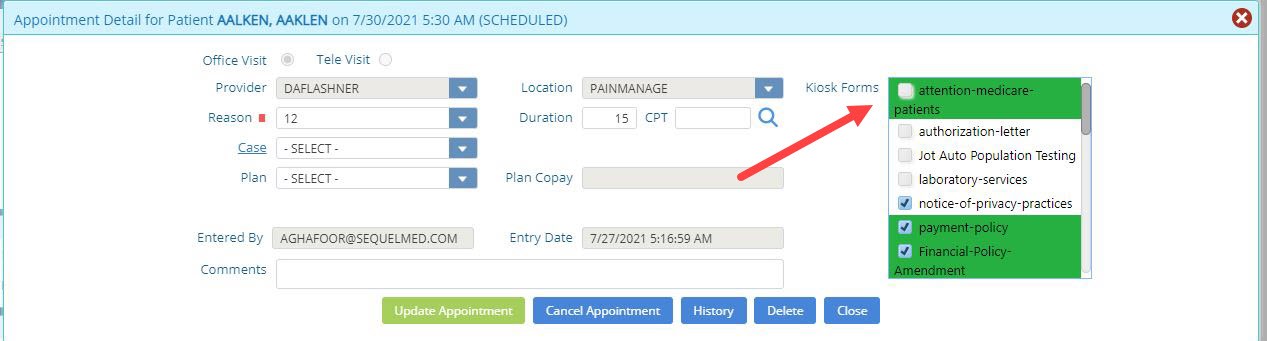
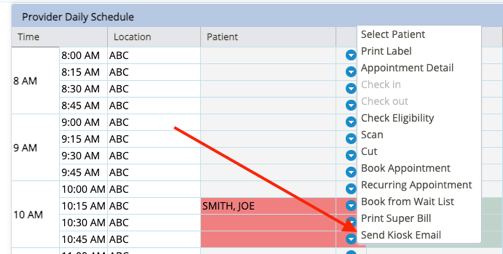
7. Enforce Last Seen Date.
A flag-based feature is now available for Podiatry or other specialties required to include the date the patient was last seen by a primary care provider on their claim forms. The practice can submit a ticket or reach out to Client Services activate this feature against the designated podiatry service codes.
The Last Seen Date can be entered on the patient’s insurance screen and the information will be carried forward onto the claim form. If this information is not entered here but is entered on the HPI, the information can still populate on the claim form.
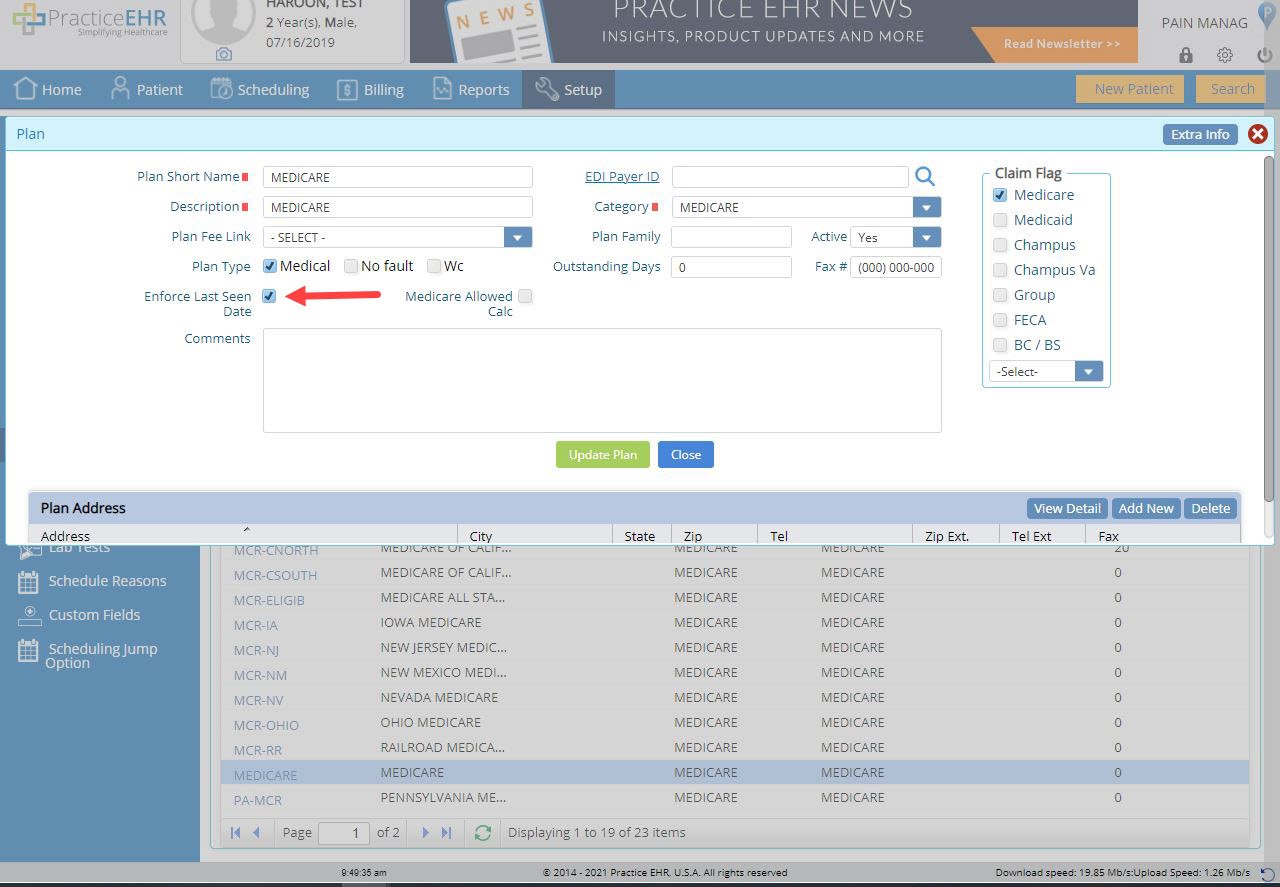
If the Last Seen Date (entered in the History section of the template) is inconsistent with the insurance screen, an edit will also display when the note is marked “Ready to Sign” to alert the provider of the missing information.

8. Print Fax Received report.
This release includes the option to print the list of faxes received from the General Reports tab within the system. This is consistent with the printing options for other reports.

Additional minor changes have been made to address the –
5345 Towne Square Drive Suite 125, Plano, TX 75024
Copyright © 2024 Practice EHR. All rights reserved.