
Your Practice EHR account will automatically be upgraded to the latest version on Tuesday, August 27, 2019.
Users automatically logged out for update. For all updates, if users are logged in to Practice EHR when the update occurs, the system will automatically log them out. Users will need to log back in. Once logged back in, the latest version of Practice EHR will automatically be available.

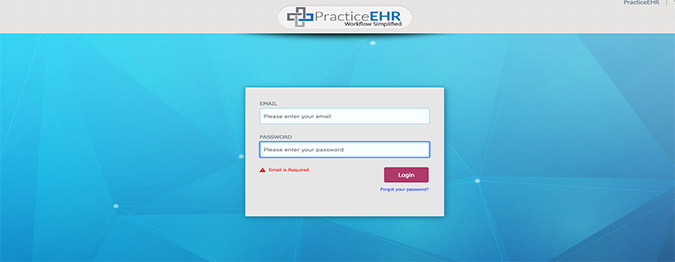
Idle time increased. The idle time out is now set to 400 minutes. Users will be asked to log back in to Practice EHR after 6 hours, 40 minutes (400 minutes total) of no use.
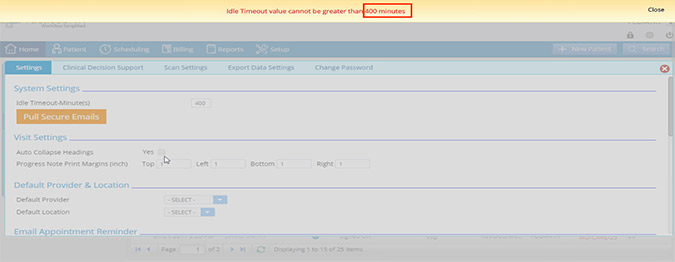
New lock mode rules. Users can stay in lock mode for 2 hours (120 minutes). Users will be required to log back into the system after 120 minutes.
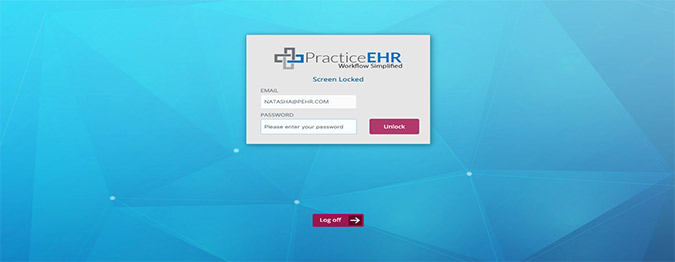
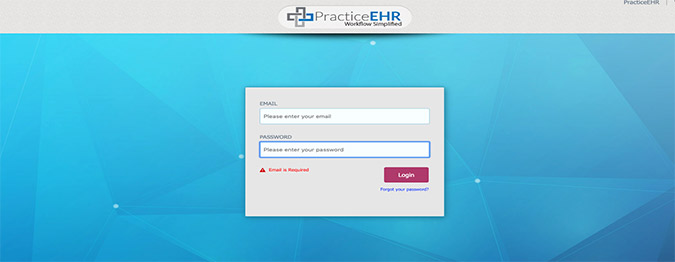
Bandwidth window updated. Bandwidth window will no longer appear on the screen when switching between an entity (practice or practice location).
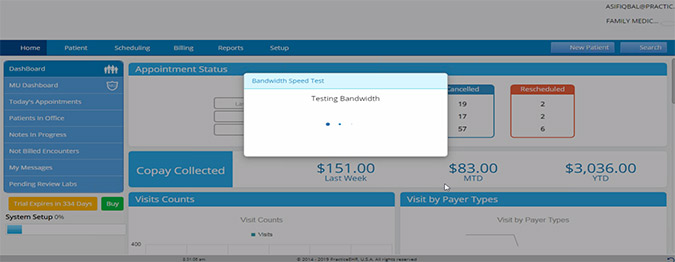
The practice name will now be displayed in the open browser tab.
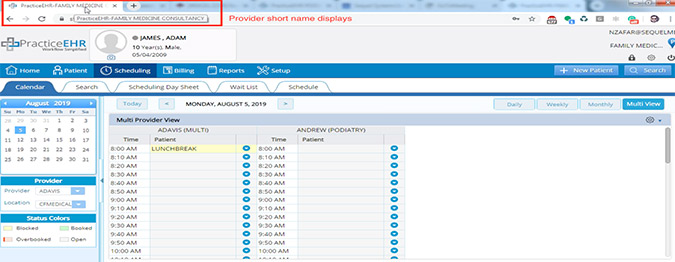
New file types added for support ticket. New document file types can now be attached to support tickets including PDF, Word, and Excel files. Go to Support Center > New Ticket > Choose file to attach to support ticket.
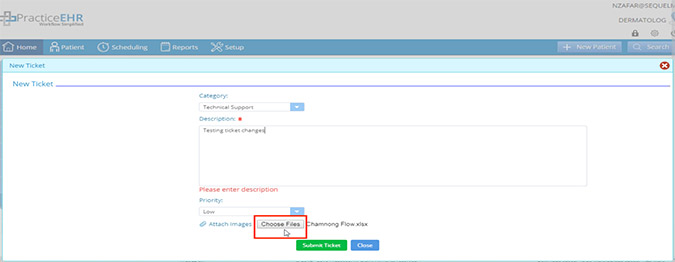
Messages are now editable. Only the user that created the message can make edits.
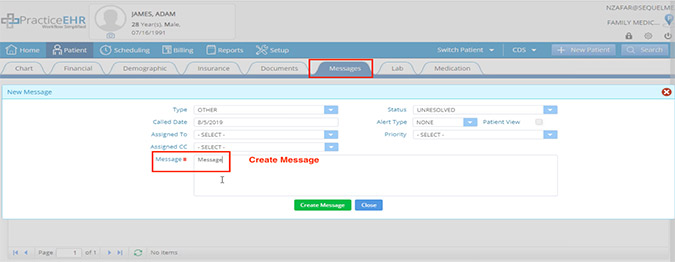
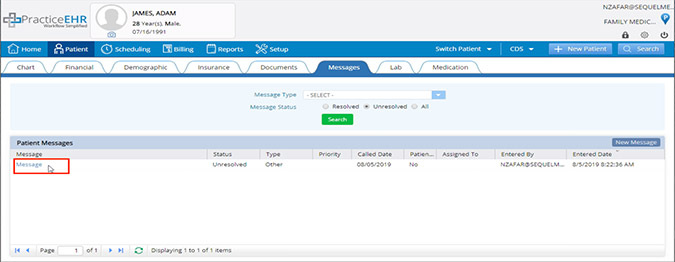
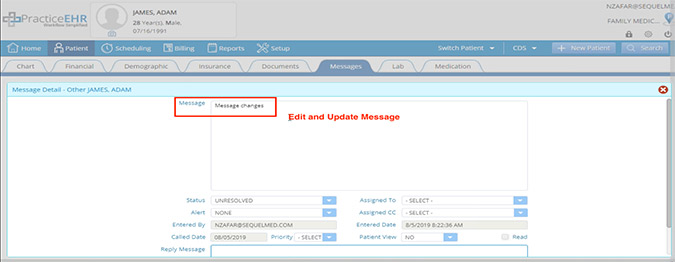
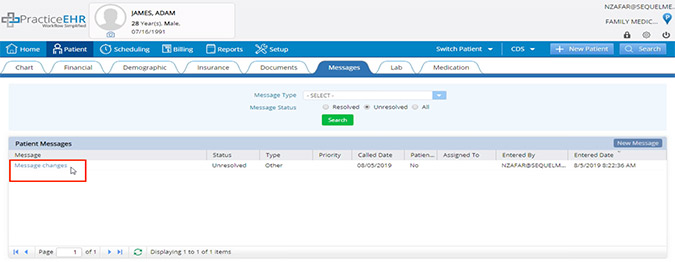
Medical record # column added to Clinical Visits report. Medical record # column has been added to the Clinical Visits report search results grid.
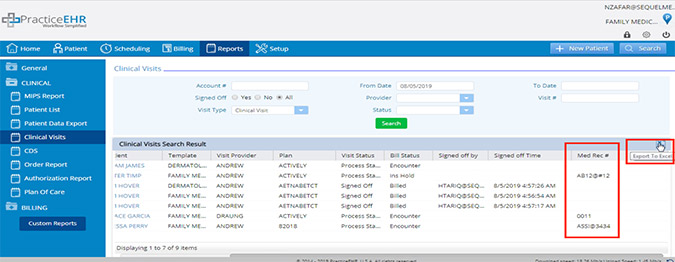
Status added to search criteria for Clinical Visits report. Status drop down options including encounter, ready to bill, no bill, billed, paper and hold are now available as search criteria in the Clinical Visits report and a column has been added in the search results grid.
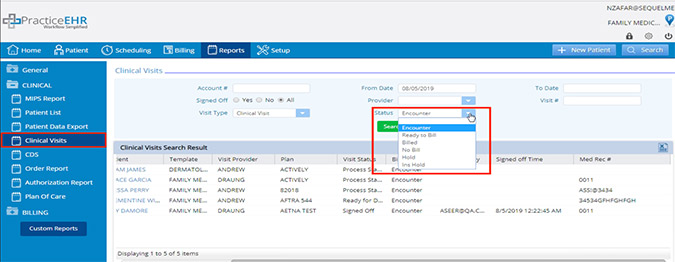
New alerts added when booking appointments. Clinical and financial alerts will now appear when booking an appointment and selecting a patient from the scheduler.
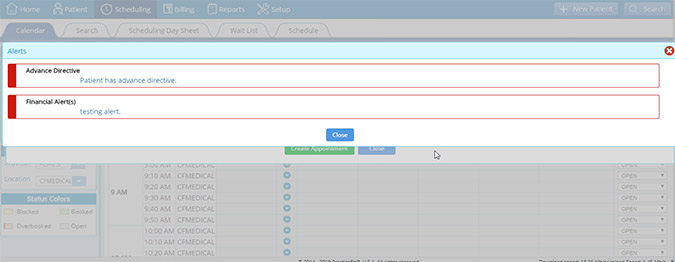
New fax details added. The subject, cc and total page fields have been added to the fax cover sheet.
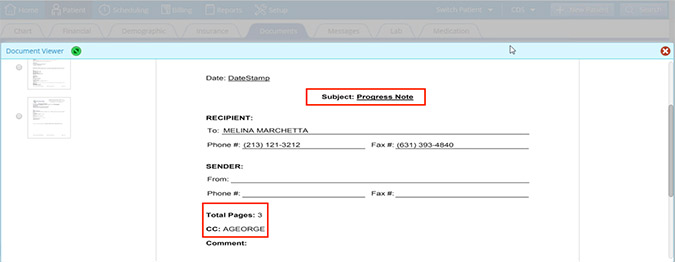
Driver’s license scanning button added. A scan driver’s license button has been added to the new patient and demographics windows.
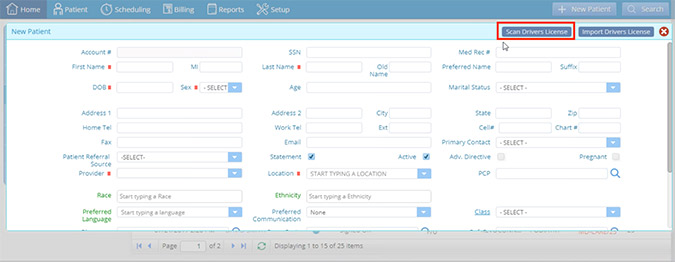
“Driver’s License” will be selected by default.
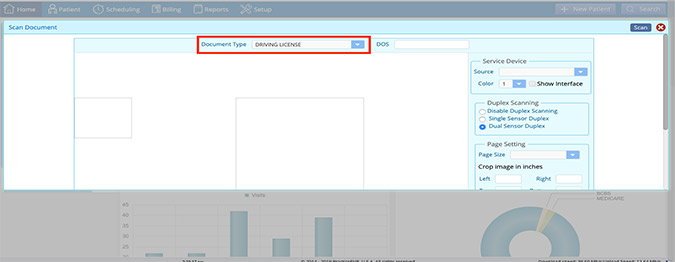
If you are using the ID scanner, after scanning the driver’s license it will auto-fill the field and auto-close this window.
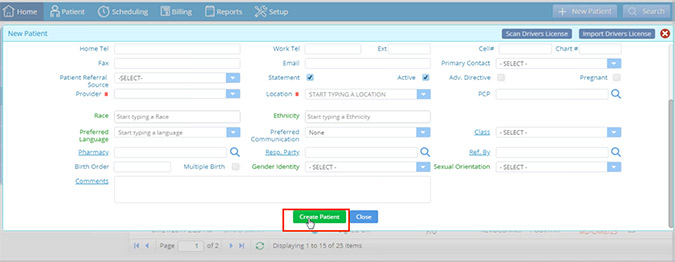
A copy of the driver’s license will be saved under documents, after clicking the create patient button.
Import driver’s license button added. An import driver’s license button has been added on the new patient window.

When you click this button the import document screen will open. The document type will be selected as “Driver’s License” by default and the field will be disabled. After selecting the document, close the window, enter the patient data and click create patient button to save. The imported document will be saved in the patient’s documents tab and demographics extra info section.
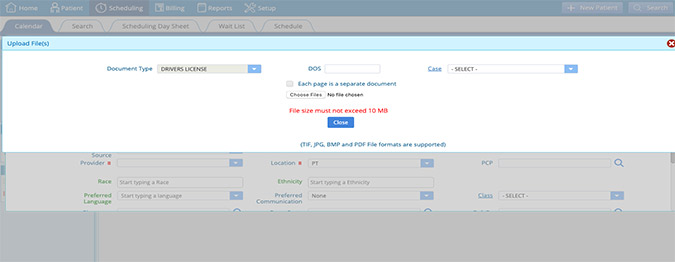
New fields added in the advanced eligibility window. Under patient eligibility, city state and zip fields have been added.
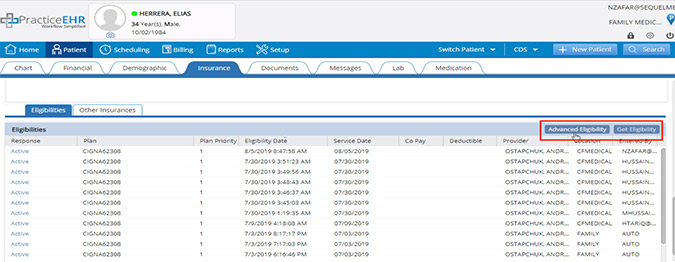
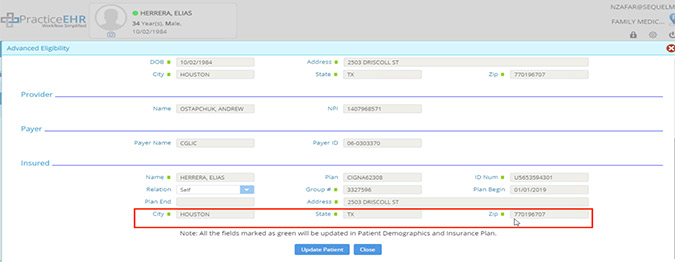
Blocked reason now displayed on scheduler. A blocked reason will be displayed for the blocked slot. To view go to: Scheduling > Multi View > Blocked Reason Shown
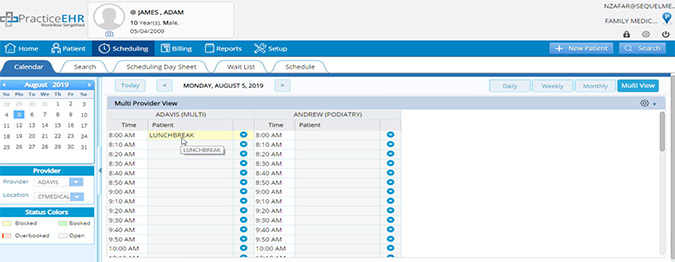
Provider name and next appointment date added to Patient Chart. The Patient Chart will now show provider name next to the next appointment date.
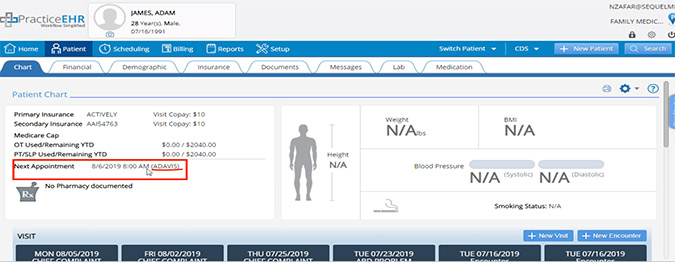
Medical record # field and columns added in patient search window. In the patient search window, under the advanced search, there is a medical record # field that has been added to the search criteria. A medical record # column has also been added in the search results grid.
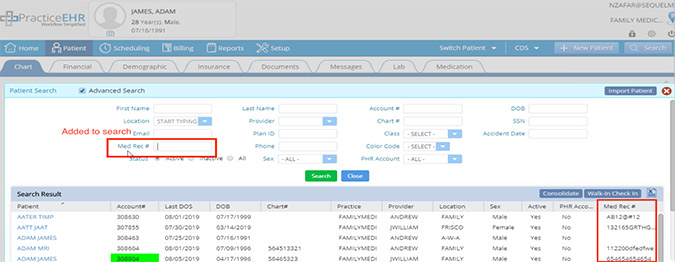
New side-by-side status view. The patient chart will now show status of the clinical visit and billing encounter side by side (In progress / not billed).
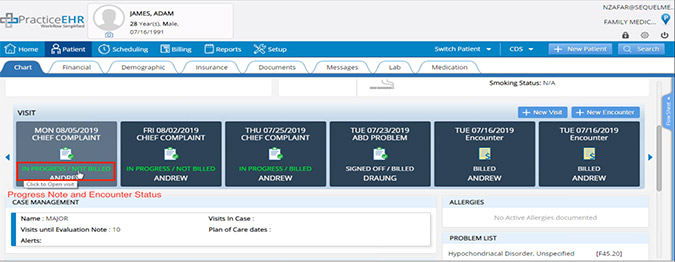
Growth chart added for Pediatrics (specialty-specific update). A head circumference growth chart has been added to the Pediatrics workflow.
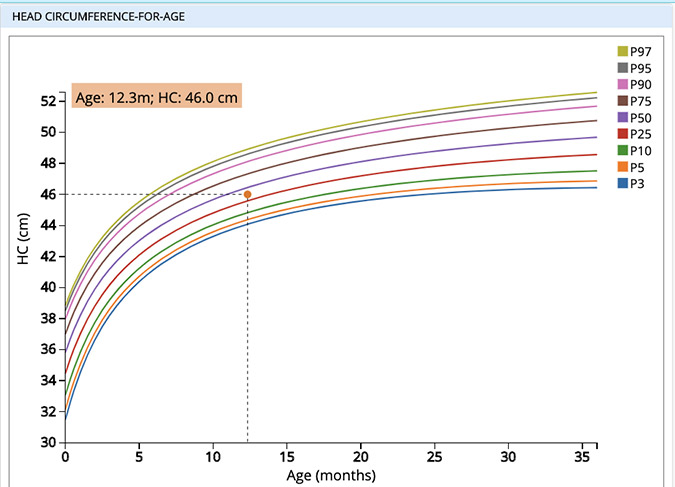
Print option now available for immunization history. The print icon is now located next to the immunization history heading.

The immunization print layout has been changed.

Scheduled immunizations removed from print. Scheduled immunizations will no longer be on the printed sheet.

New fields added to clinical visit (field 19) and financial visit tabs (claim comments).
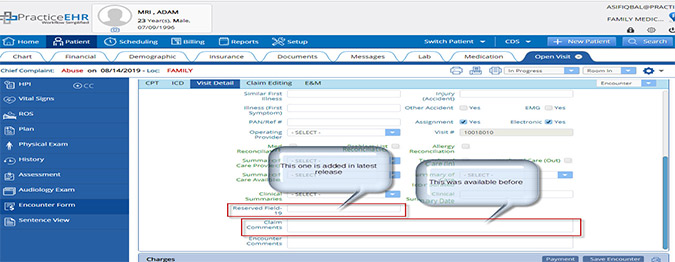
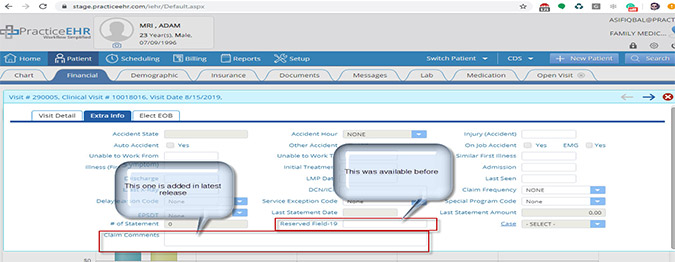
New export to excel icon. The export to excel button has been replaced with an Icon for the following tabs: listing, claim editing, payment batch, plan follow up, patient follow up, RCM manager, electronic encounters not billed and payment batch ledger.
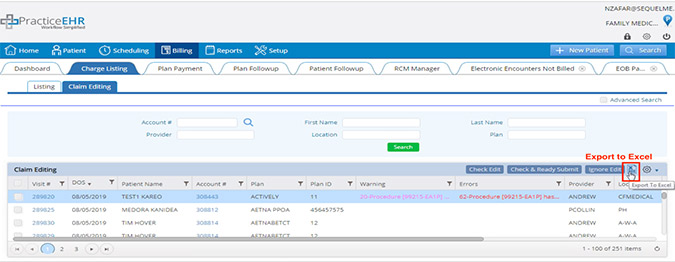
An export to excel icon has also been added to the not billed encounters bucket on the Dashboard.
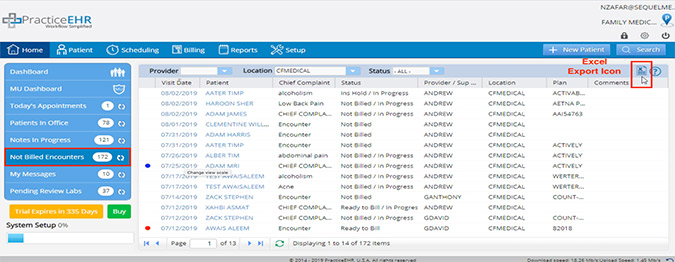
New flags for auto submission and auto statement (pending electronic submissions). Under the Billing Dashboard for the pending e-submission bucket the heading/text has changed to notify users when the auto submission or auto statement flag is on or off.
Flag On
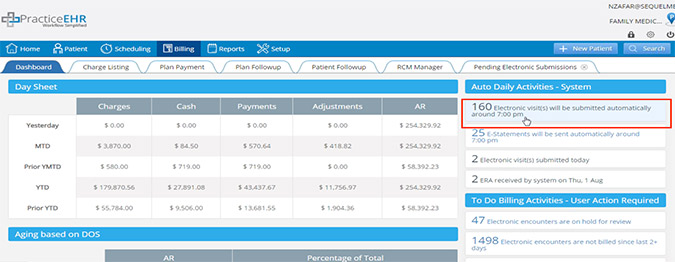
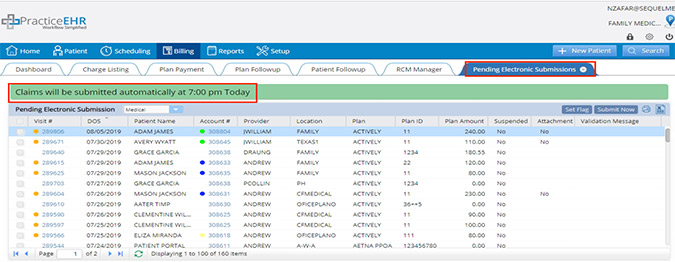
Flag Off
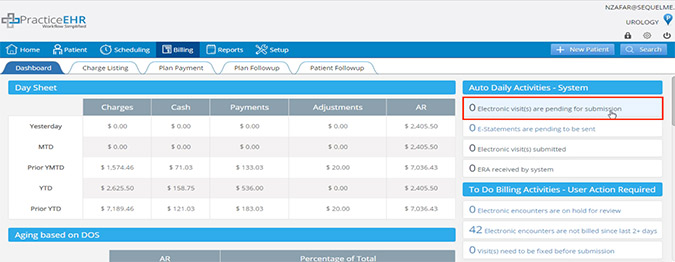
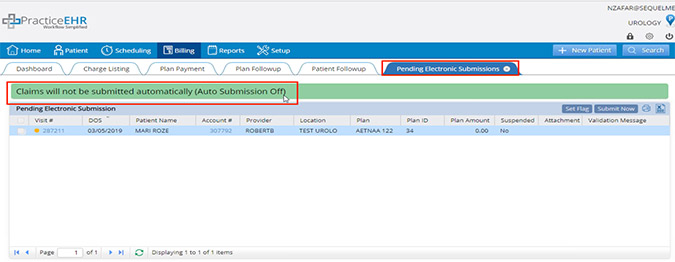
New auto statement flags (pending electronic statements). Under the Billing Dashboard for the pending e-statement bucket the heading/text has changed to notify users when the auto statement flag is on or off.
Flag On
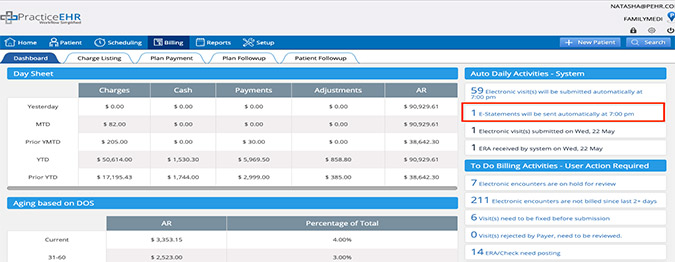

Flag Off
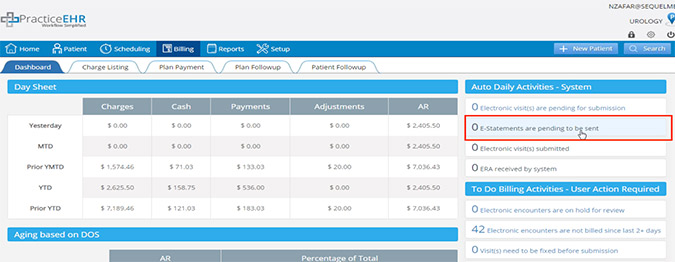
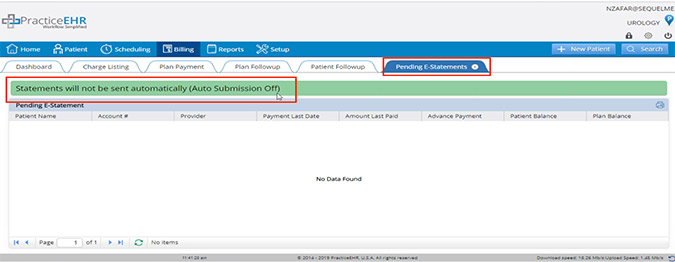
Refresh button added to charge payment grid. Go to: ERA/check bucket > Check # > Payment > Refresh
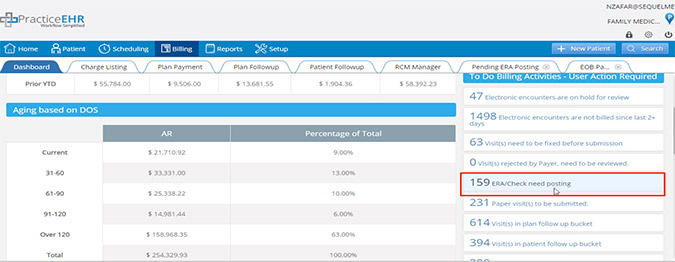
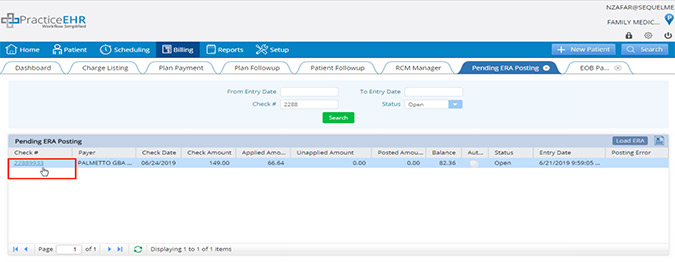
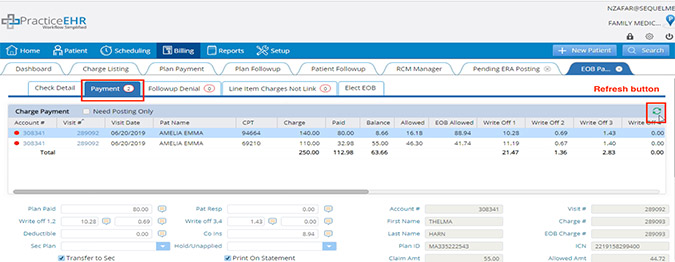
Suspended claims highlighted in red. Under claim editing, suspended claims will now be highlighted in red when the suspended check box is selected.
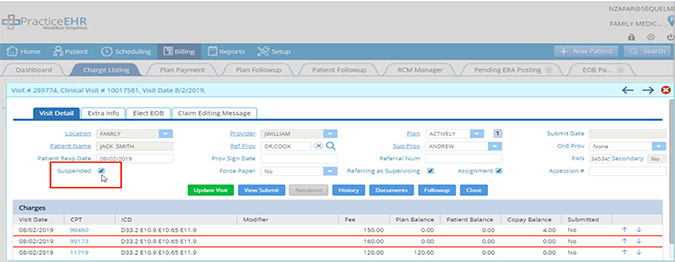
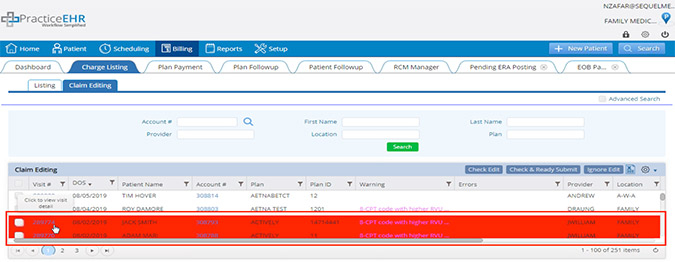
New side-by-side status view in electronic encounters not billed bucket. In the electronic encounters not billed bucket, the billing and clinical status will now show side by side (For example: not billed/in-progress, not billed/ready for doctor, not billed/signed off).
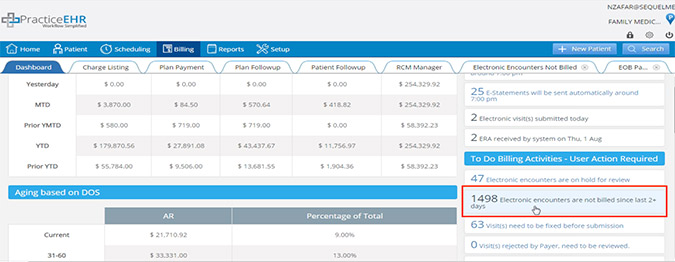
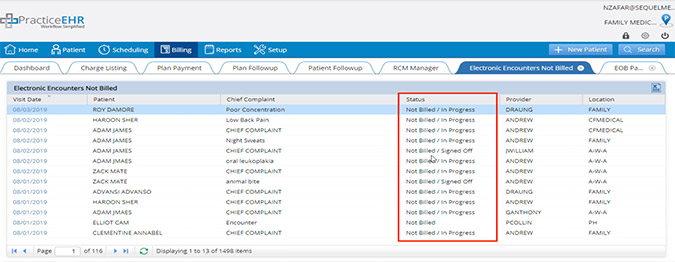
Improved billing grids. The following billing grids have been converted to Kendo Grids to improve the way the data is displayed including charge listing, claim editing, payment batch ledger, plan follow up, patient follow up and RCM manager. Users will now be able to move columns, resize columns, and sort and filter information.
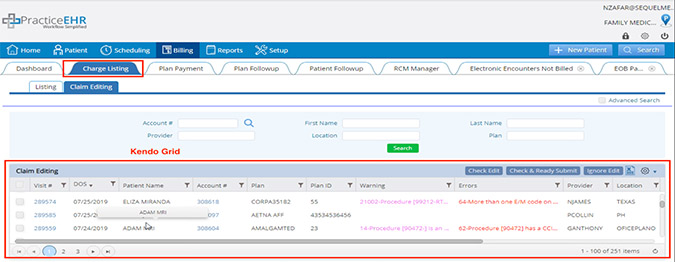
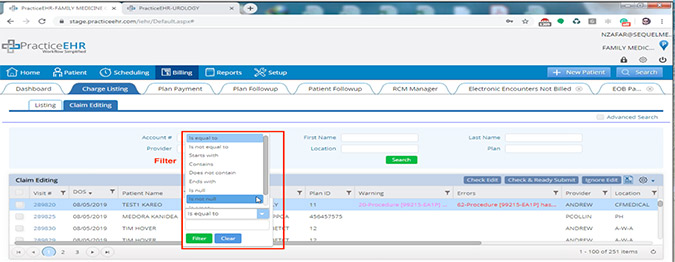
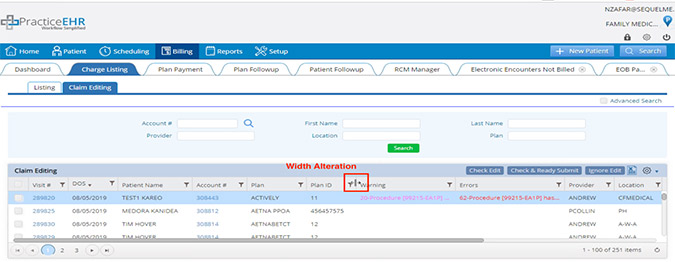
Suspend dropdown updated. Under the plan follow-up tab, the suspend dropdown will now show the default value as, “No” when opened directly from tab. When opened from the plan follow-up grid, it will show the default value as, “All”.
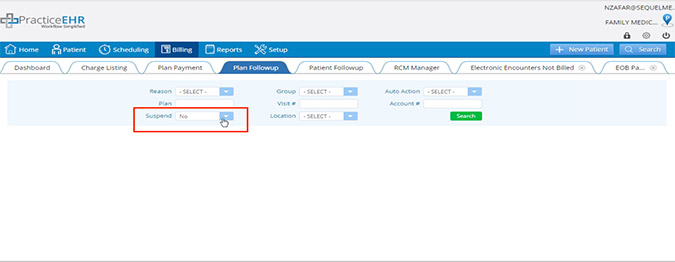
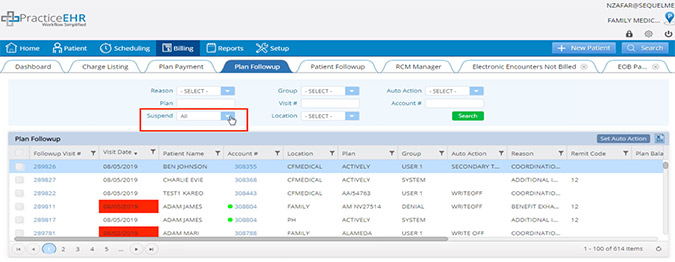
Allowed amount field updated. Under the plan payment window, the allowed amount field has been moved. The allowed amount is now editable and the write off will be calculated automatically.
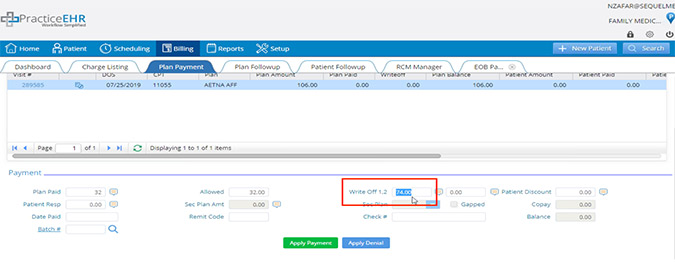
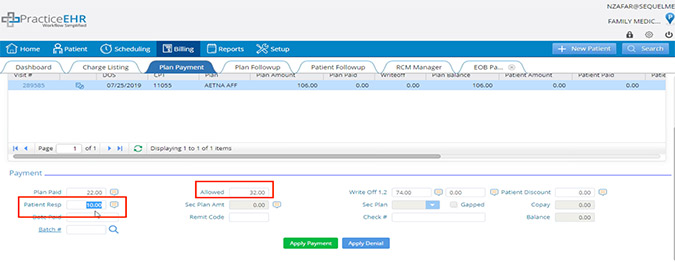
5345 Towne Square Drive Suite 130, Plano, TX 75024
Copyright © 2025 Practice EHR. All rights reserved.