
Practice EHR is excited to share the latest updates in the May 2022 release! This release includes several enhancements to improve progress notes, practice set up, and the overall workflow for the web Kiosk check-in process, patient portal, and EVV Acknowledgment Window.
1) Managing the Chief Complaint – This release will allow the user to update the chief complaint that will display on the Chart tab and within the visit after the visit has been started. This new drop-down feature menu will be located within the gear icon inside the visit and is especially helpful for progress notes that do not contain a specific HPI section.
A user will first open the chief complaint option and identify the relevant conditions for the patient’s visit. These can then be saved as the “preferred” list. The condition(s) will then be shown in the upper left corner of the visit and on the Chart tab.
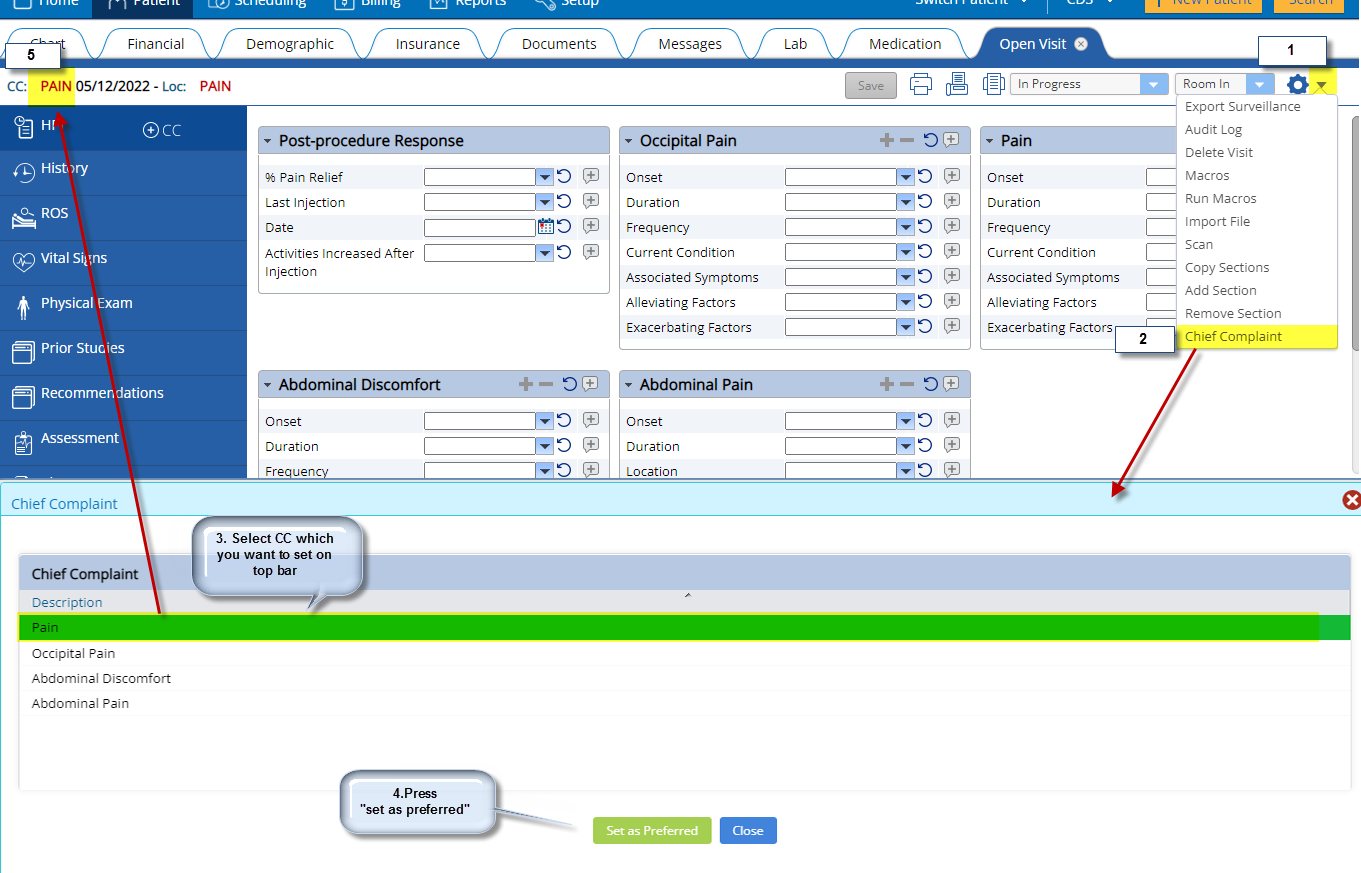
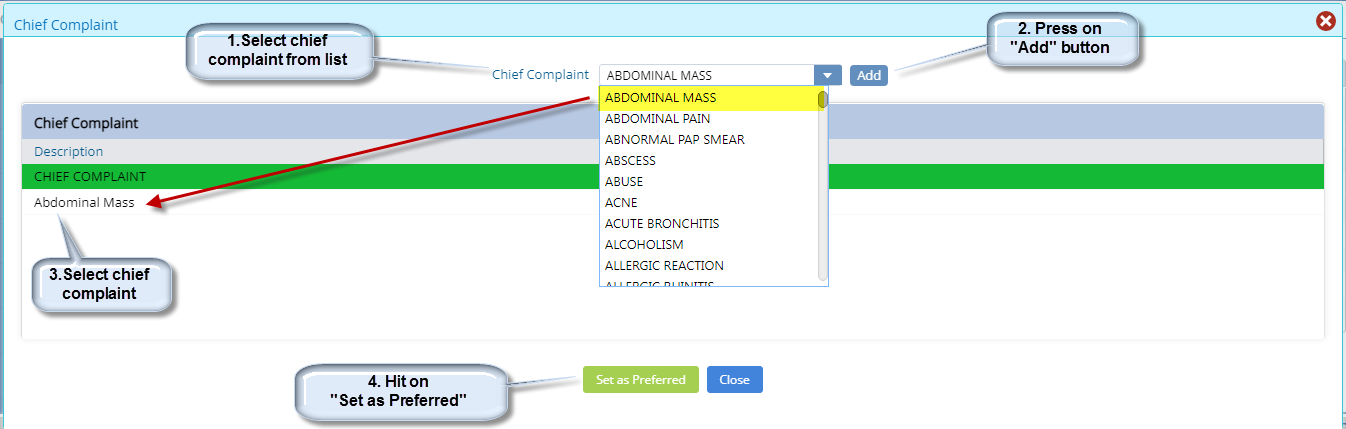
This change in the workflow for recording the chief complaint impacts the system-generated Assessment section. The chief complaint window has been removed from the system-generated assessment section as now the preferred chief complaint is visible to the user in the top bar.
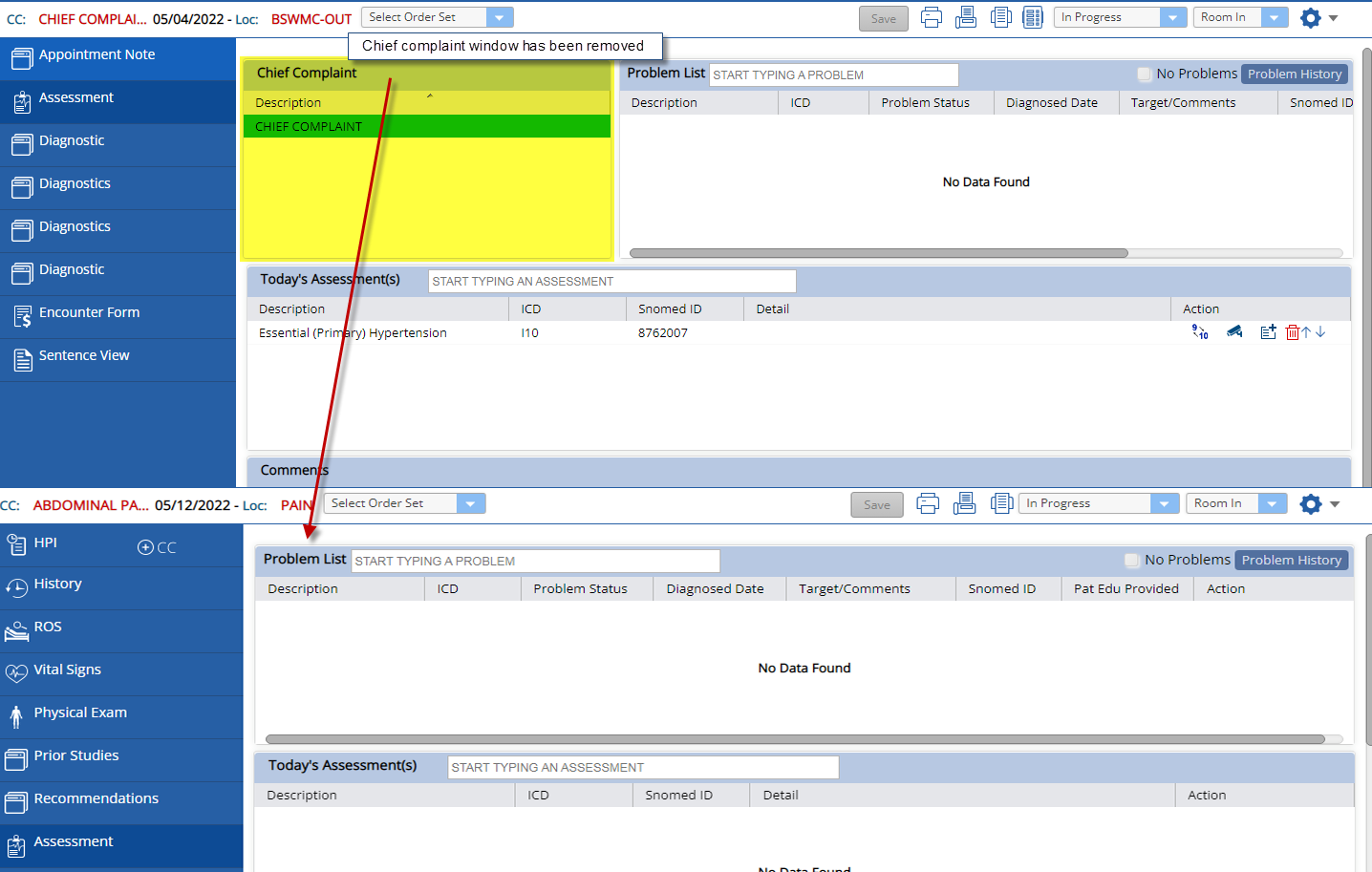
2) Editing within Sentence View – The templates within Practice EHR are designed to capture data within designated fields. These fields ensure data is appropriately carried forward into the next visit, can be populated in other areas of the medical record, and is consistently saved in the signed note.
To preserve the data structure and reduce the risk of losing any data, this enhancement will eliminate the ability to add/edit the free text within the sentence view. The Macro and Run Macro features will also be disabled within the sentence view.
3) Provider Signature – This enhancement allows the practice to upload the provider’s signatures as needed for all notes and letters, such as patient letters, consult letters, progress notes, appointment letters, and lab prints. This can be done from the provider profile (Pathway: Home > Setup > Practice > Provider > Select the individual provider). Signatures that need to auto-populate in other areas can be added upon request.
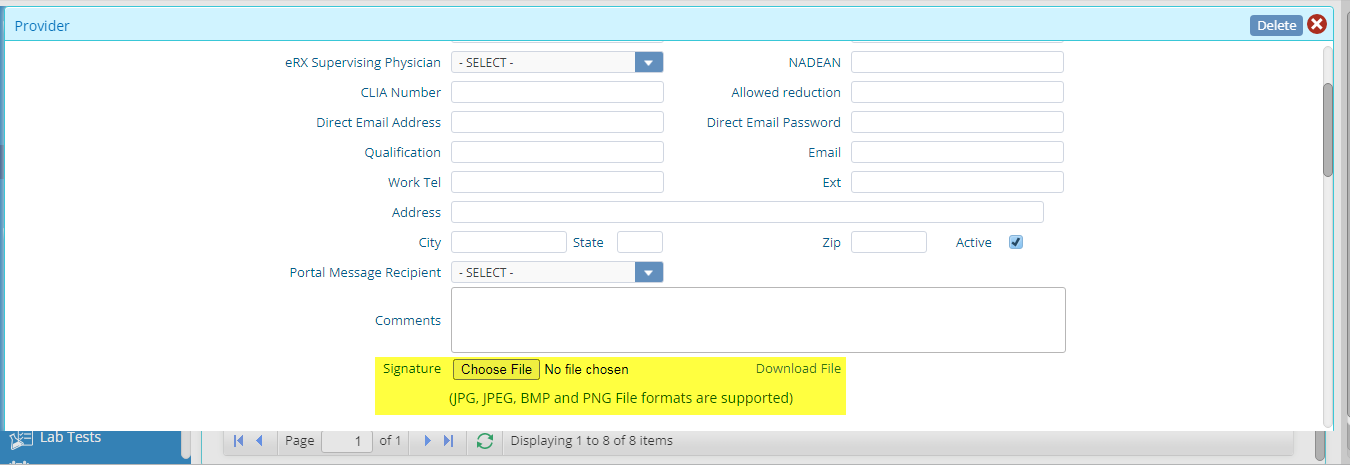
“Download File” shown in the above screenshot indicates the signature is already attached. A user can view the attached signature by simply clicking on the Download File hyperlink.

4) Practice Logo – This enhancement also allows the practice to upload the practice logo as needed for all notes and letters, such as patient letters, consult letters, progress notes, and orders. This is done from the provider profile (Pathway: Home > Setup > Practice).
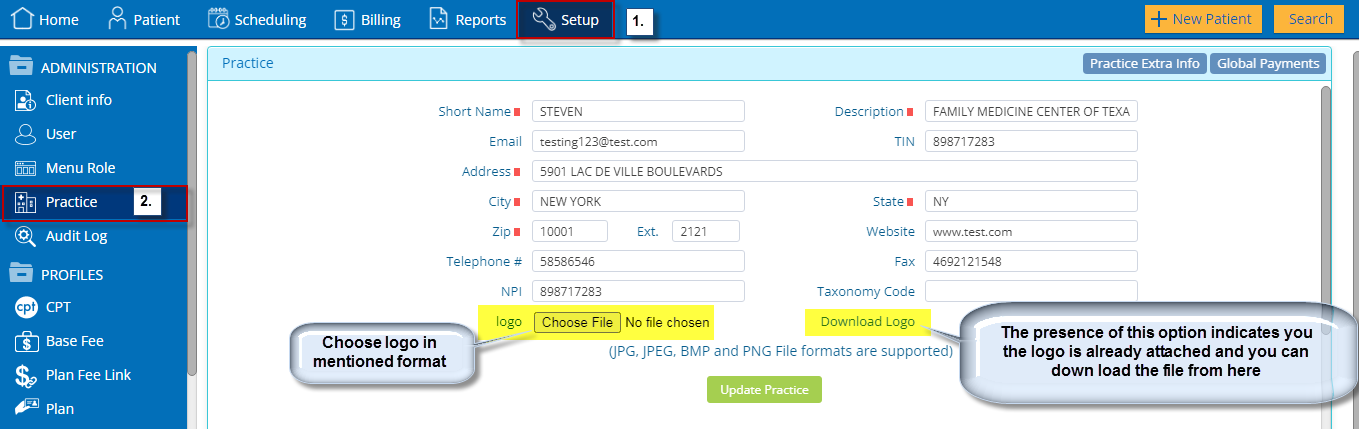
5) Removing sample data – There is a new “Removing sample data” button to allow the practice to delete sample data that may have been entered during the trial and is no longer needed.
6) Web Kiosk Check-in – This enhancement release updates multiple screens seen by the patient in the Kiosk check-in workflow. The updates provide enhanced security and will help ensure the email link sent to the patient to complete the paperwork before the visit is opened and completed by the patient. Each change is illustrated in the images below.
Date of Birth (DOB) is a required field to access the files shared by the practice.
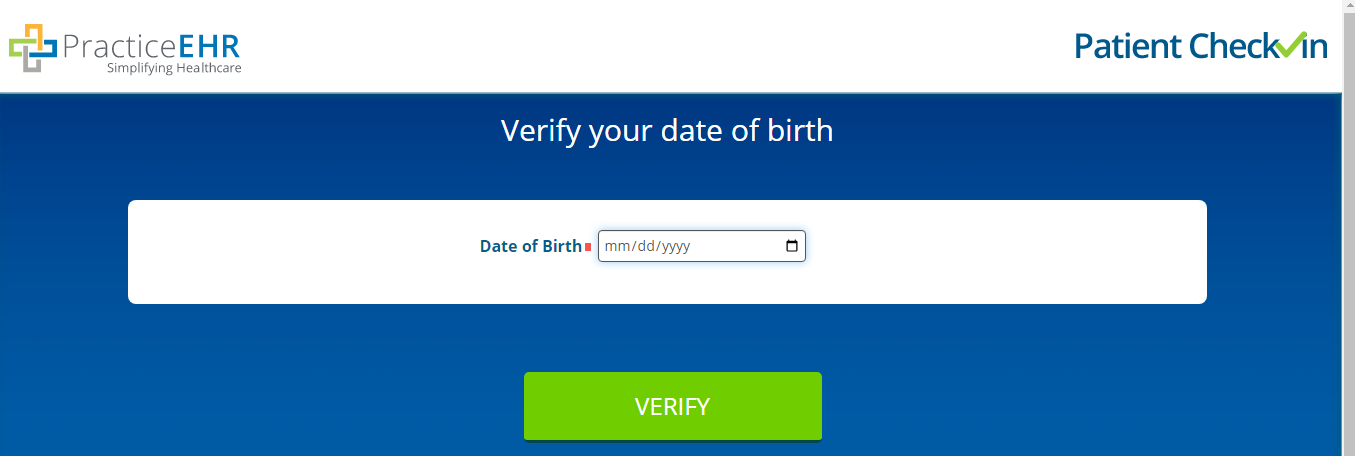
If the DOB is not valid, a pop-up message will appear in the right corner stating, “Date of birth does not match.”
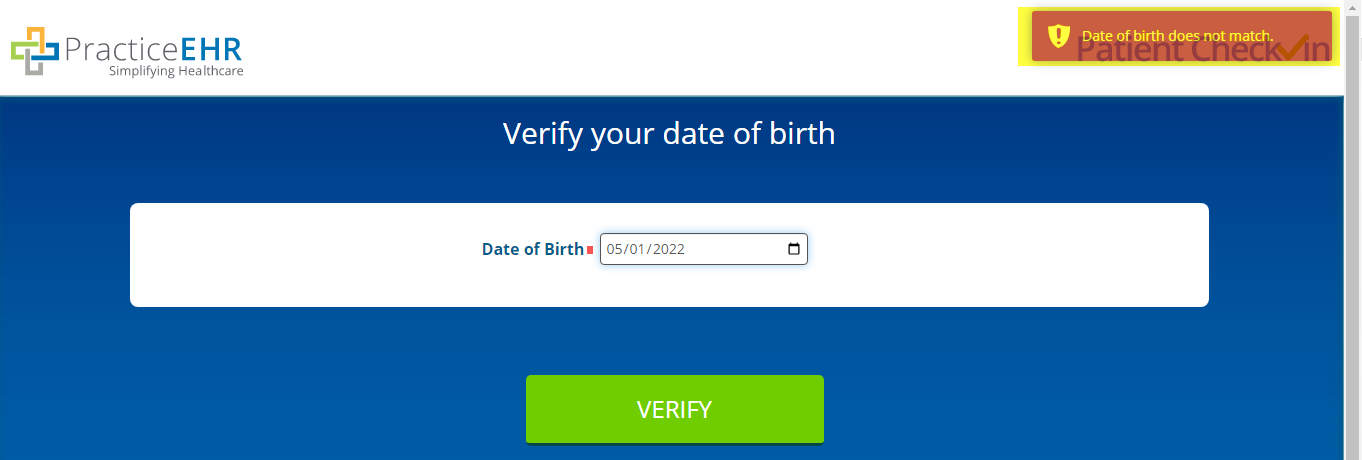
If the patient appointment is removed or doesn't exist in the scheduling sheet, the message shown below will appear:
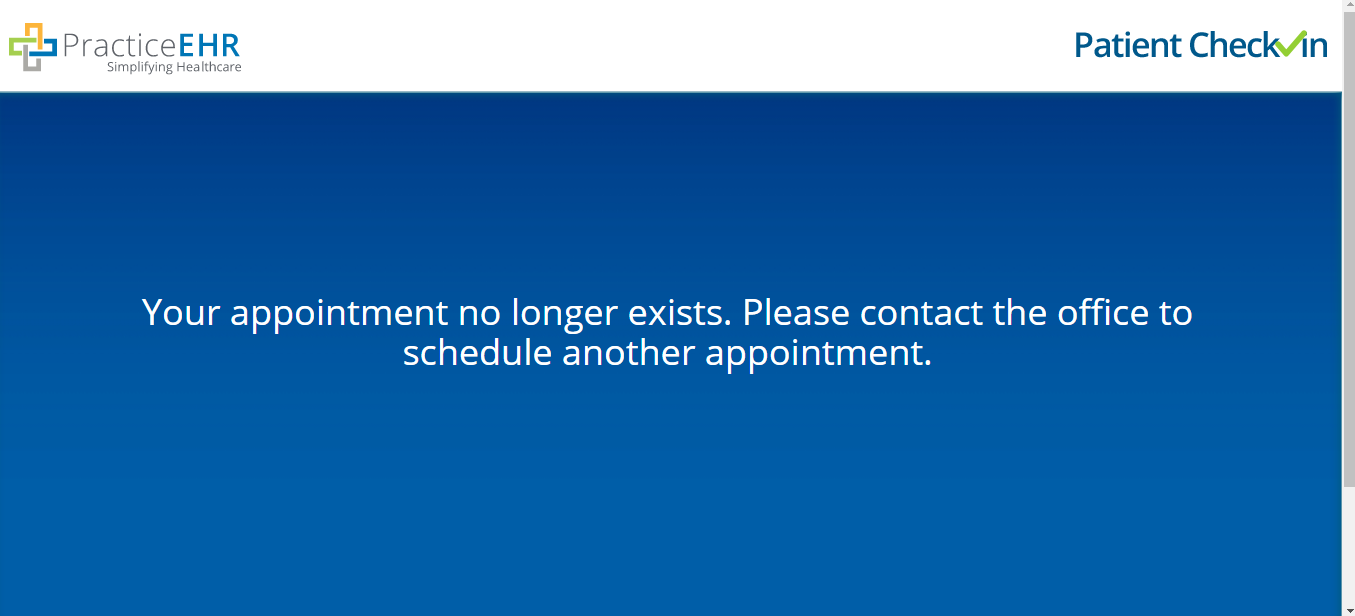
While opening the kiosk link, if the patient appointment is already checked-in, the message shown below will appear:
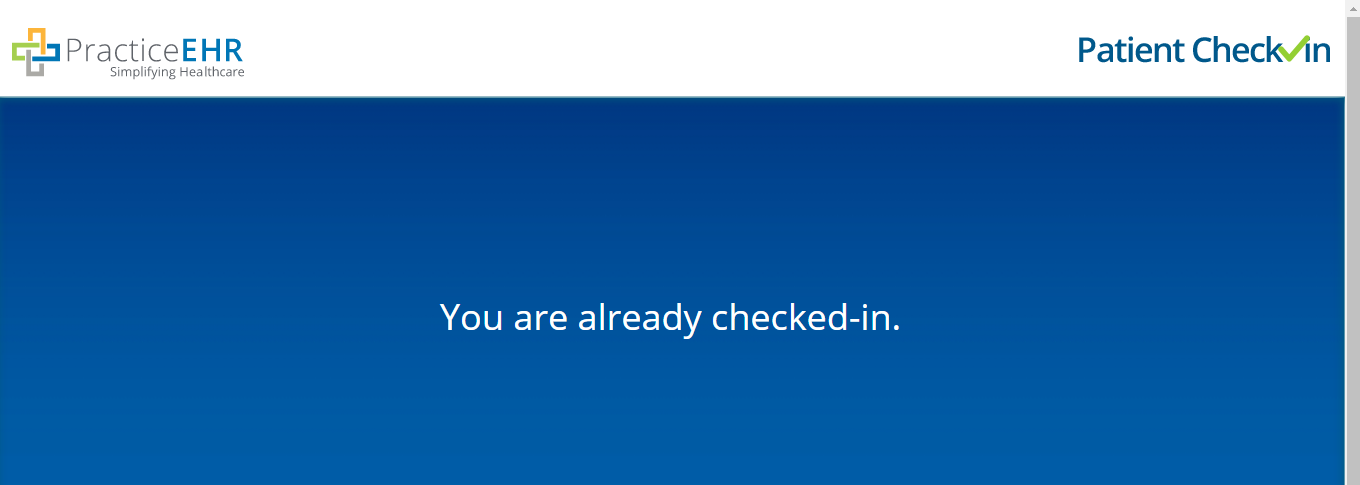
If the user opens the kiosk link after the appointment date for a past appointment, the following message shown below will appear:
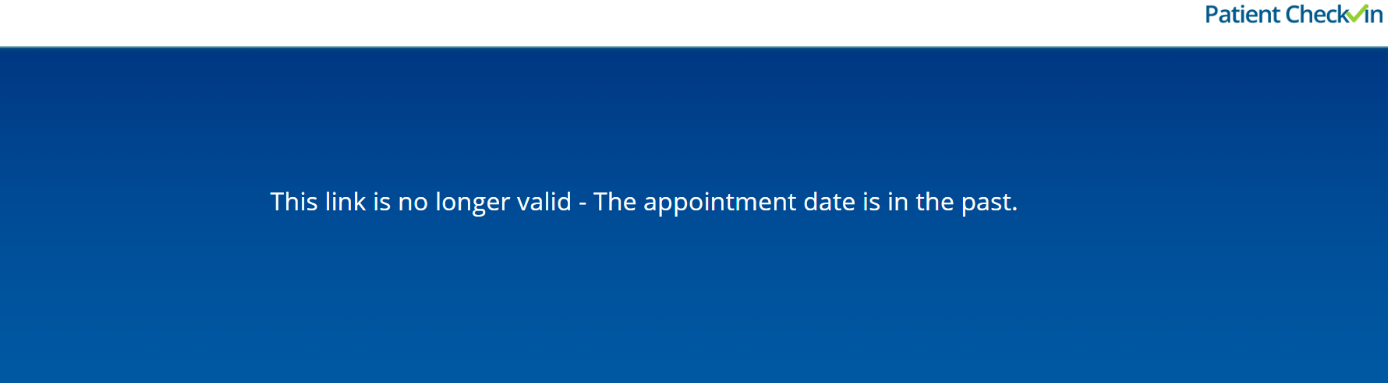
After checking the last form, if the current date does not match the appointment date or the appointment date is in the future, the following message will appear:
"Thank you for completing your forms. Your forms have been received. Your scheduled appointment is _______(time) on ______ (date) at _________ (location address) maybe hyperlink, please check-in within 30 minutes of your appointment when you are in office."
Note: The mentioned time of 30 minutes can be customized per the practice’s request.
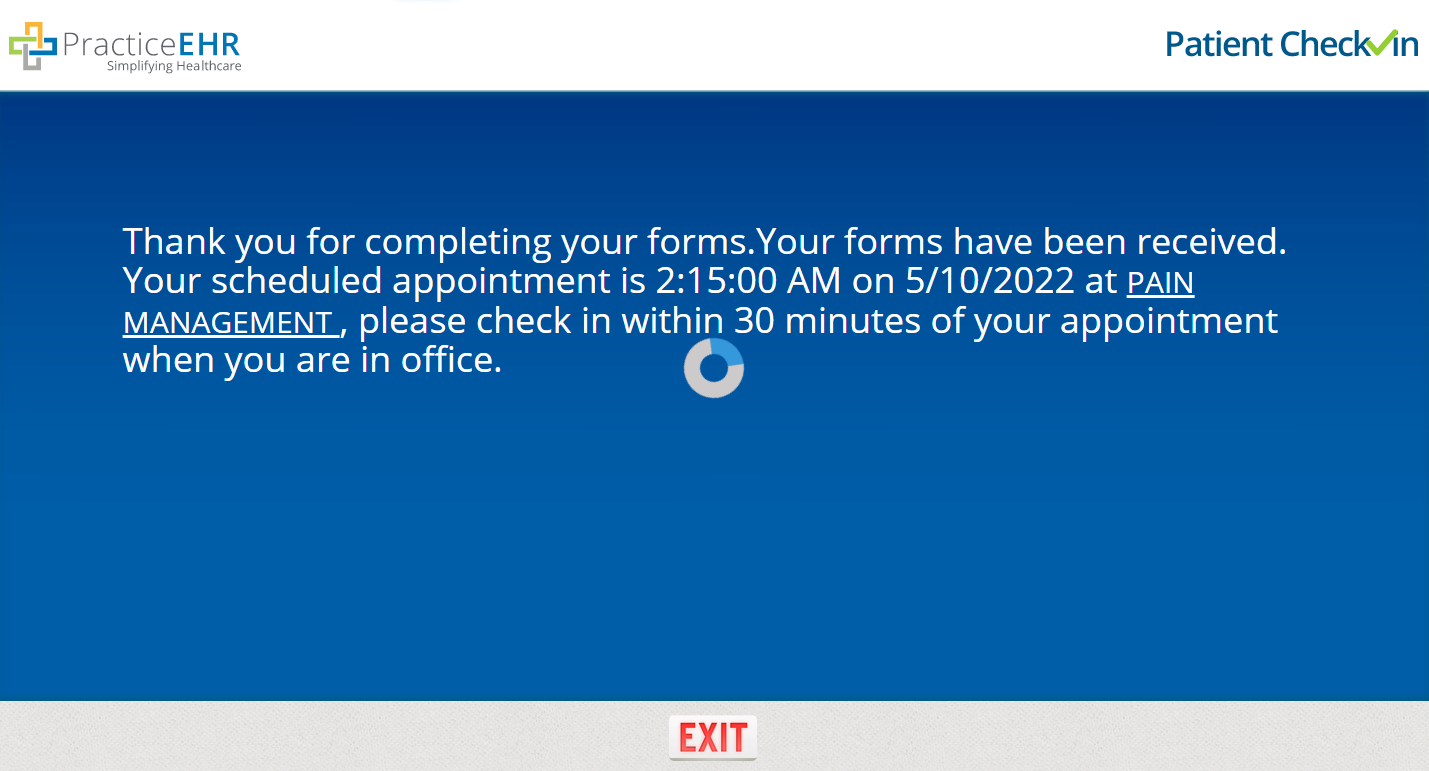
If the appointment date matches the current date, then the system will show the below message:
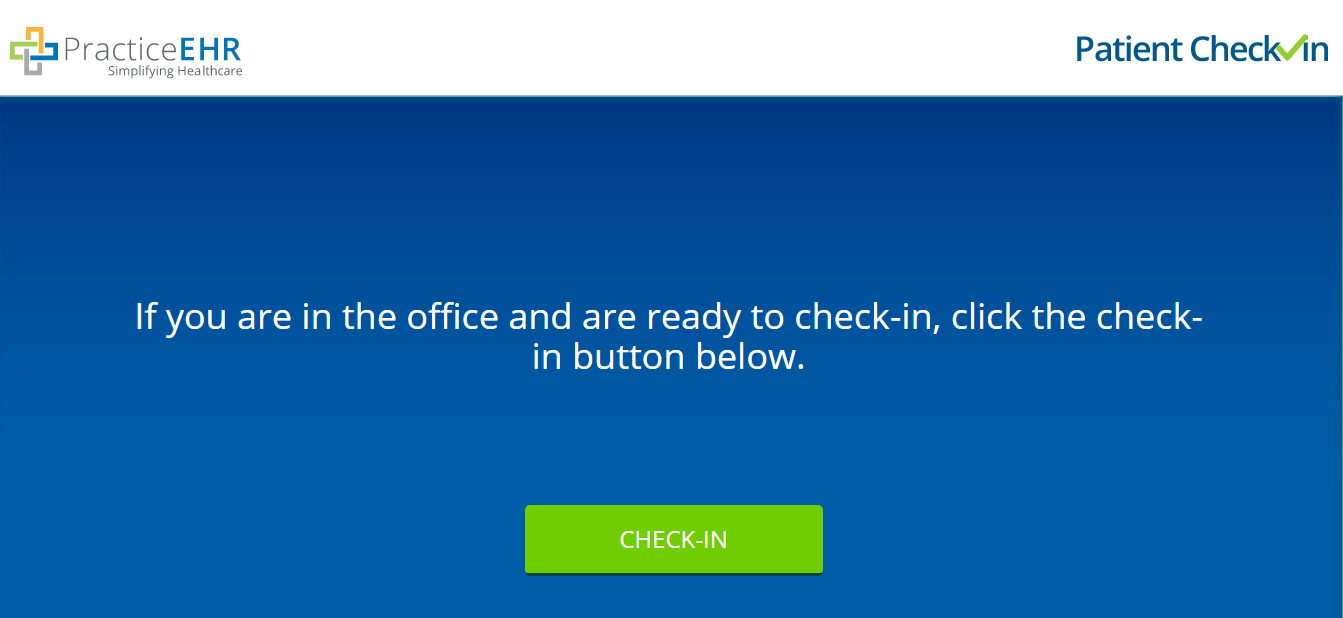
If the user opens the link again before the appointment date, a pop-up message will appear that states:
"Your scheduled appointment is _______ (time) on ______ (date) at _______ (location address); that can be a hyperlink, please check in within 30 minutes of your appointment.”
Note: The mentioned time of 30 minutes can be customized per the practice’s request.
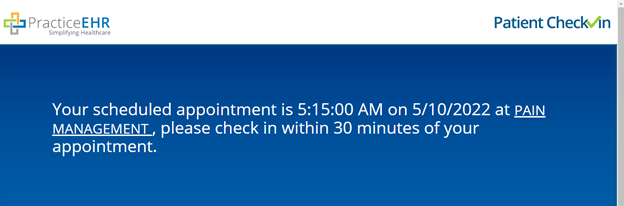
After clicking on check-in, the following message has been updated: "Check in process is successfully completed" to "You have successfully checked-in" as shown below.
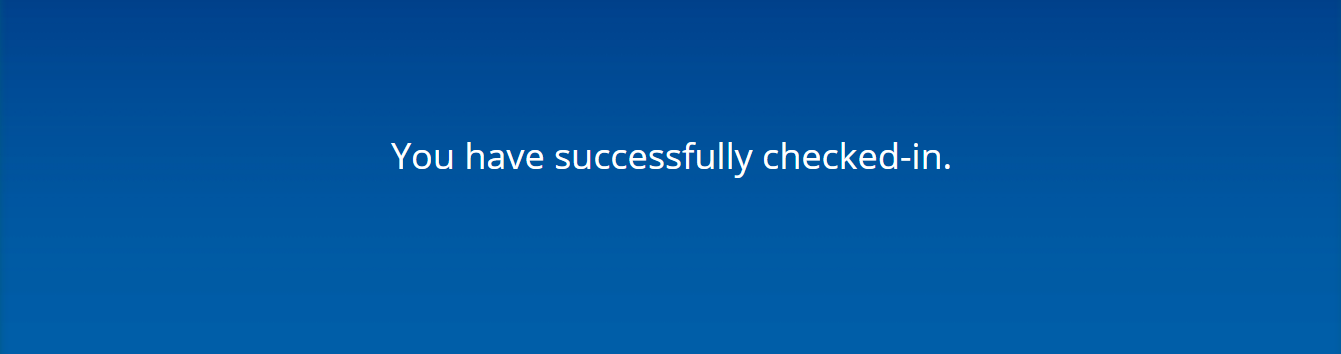
7) Patient Portal – Minor changes have been made to the patient registration form (new and existing) within the Patient Portal. The date of birth now allows the input to be done from a calendar; the address is consistent with the Google location; and the format of the cell # has been updated to the standard 123-456-7890. The data fields are also sequenced to group similar demographic information together.
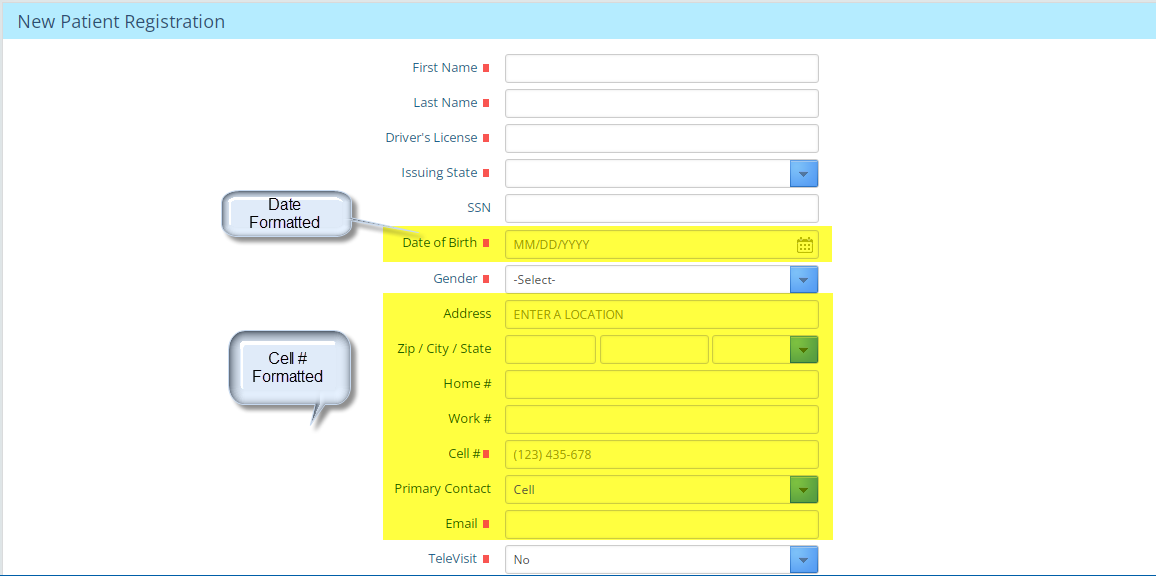
Additional fields have been added for the patient’s pharmacy and drug history. The patient is alerted that all fields with the red square are mandatory.


Other changes within the Patient Portal will improve the patient experience and reduce confusion about the available features, such as:
Appointments: On the patient portal, the office visit and tele-visit appointments have been merged under one tab titled “Appointments.”
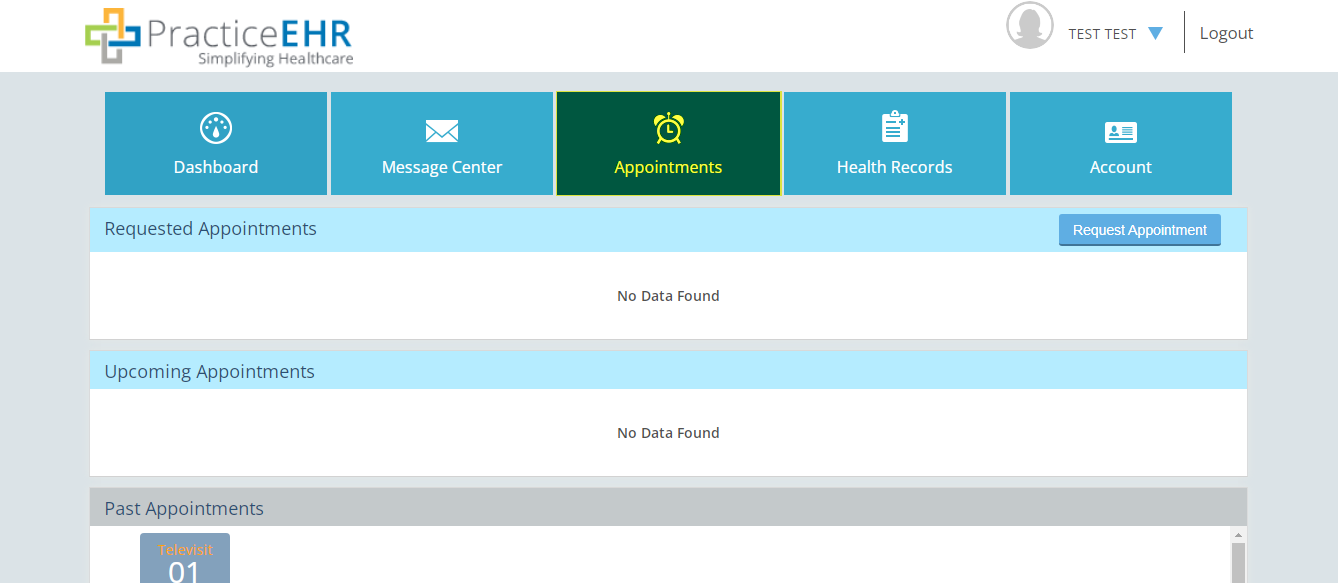
TeleVisit: The “TeleVisit - Schedule Now” button will appear on the left side of the requested appointment in the appointment tab when the TeleVisit flag is enabled.
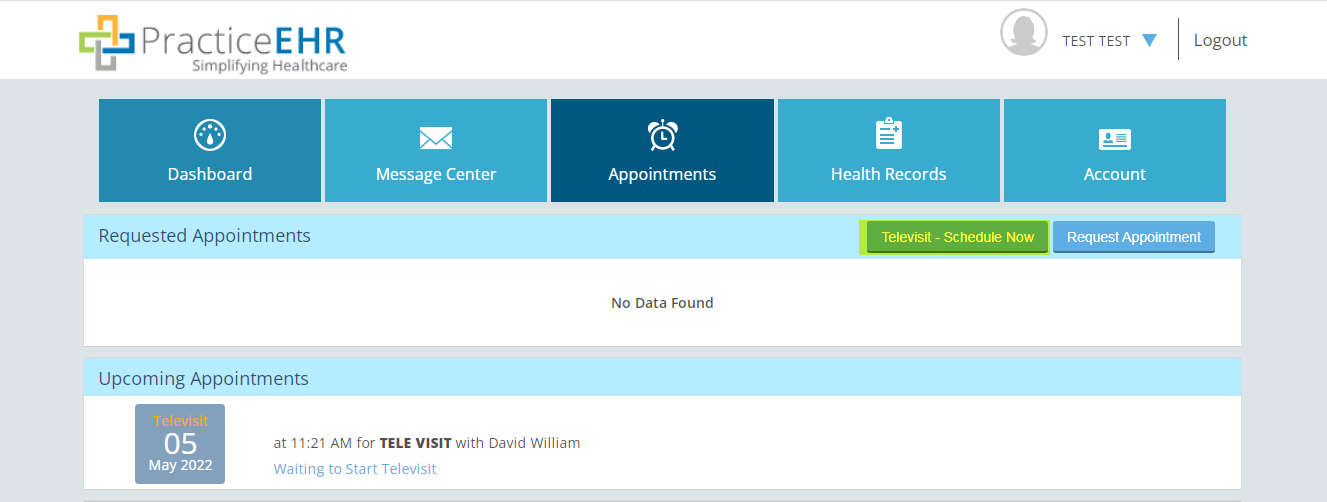
Dashboard: Messages and Requested Appointment icons have been modified with a box labeled “NEW.” This will help users create a new message or appointment.


View Statements and Pay Online: The highlighted boxes have been updated to green and will have a red font to make these features more visible to the patient.
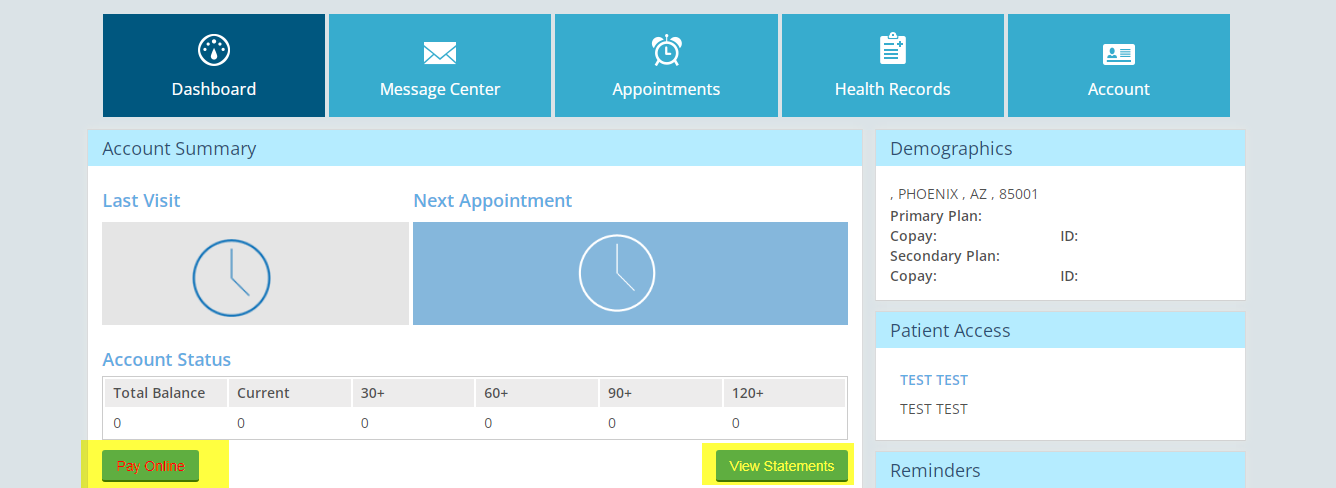
8) EVV Acknowledgment Window – Minor changes have been made to the EVV Acknowledgment Window, including:
A new “State” column has been added to the EVV resubmission report.
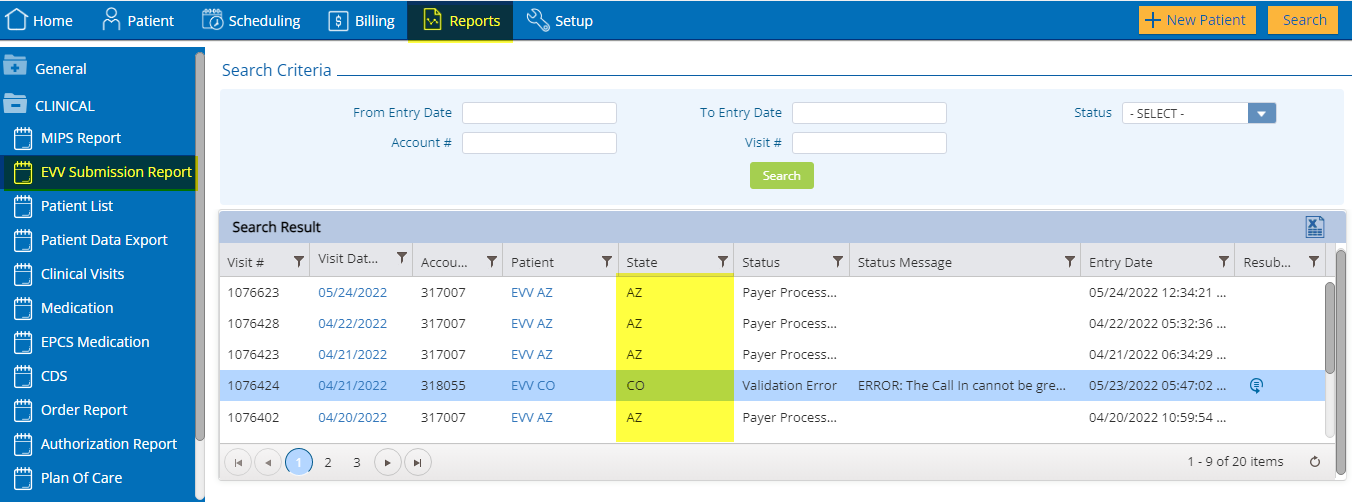
The memo field has been marked as mandatory on EVV acknowledge and resubmission windows for the following reasons:
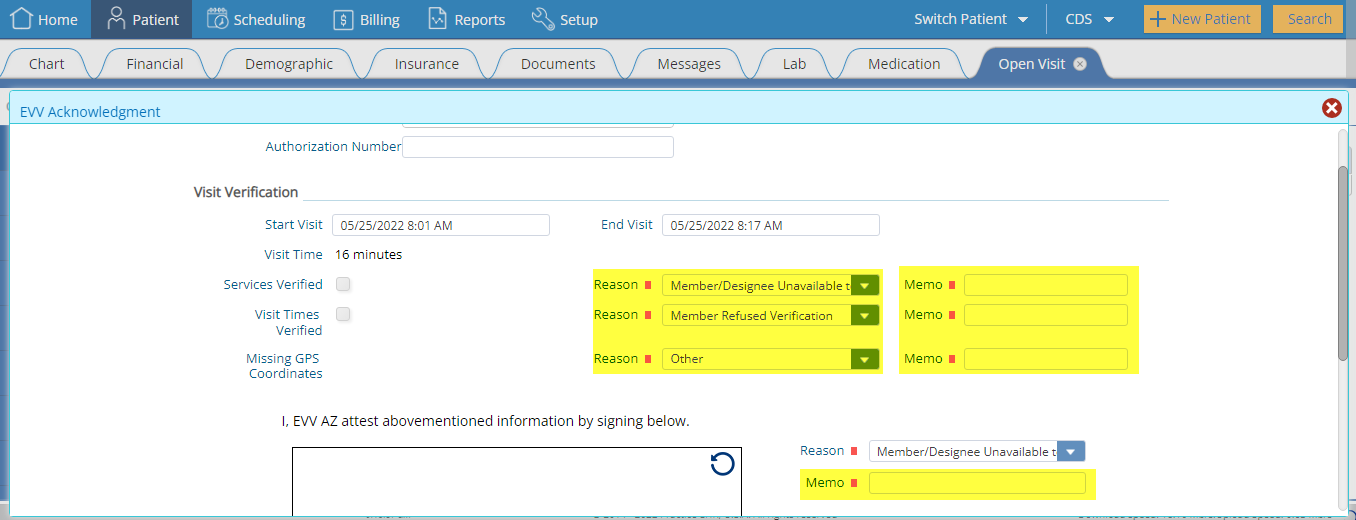
Distance will be calculated when opening the EVV Acknowledgement window. If the location is blocked, the system will show the following alert: “GPS coordinates are not available. Please provide reason.”
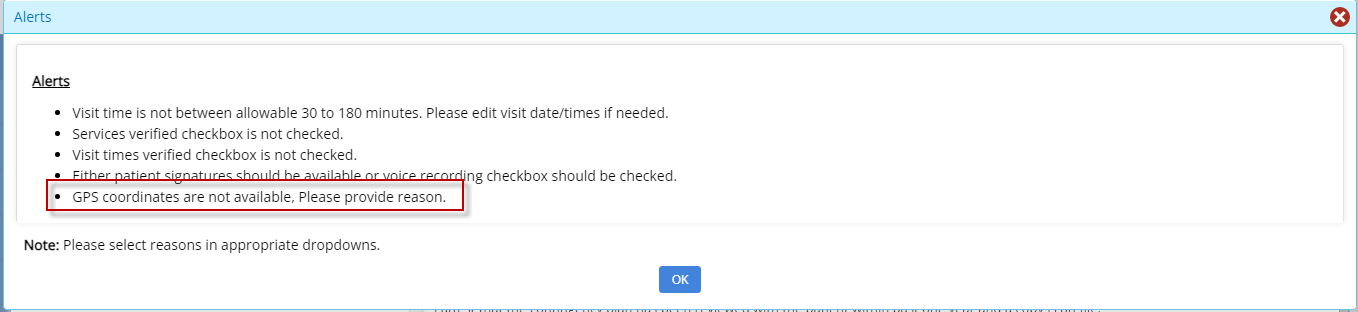
The user will then be prompted to enter the reason for “Missing GPS Coordinates.” A reason can be selected from the blue dropdown box.
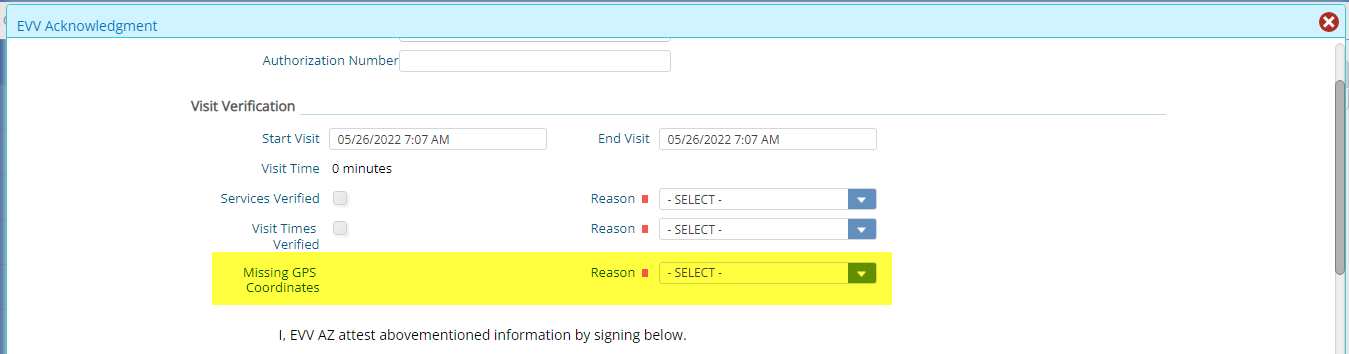
If the distance exceeds the configuration value, the system will show the Alert: Config value 100 meter.
If the visit start and end coordinates don’t match, the system will show the following alert: “Visit start and end coordinates do not match. Please provide reason,” as shown below.
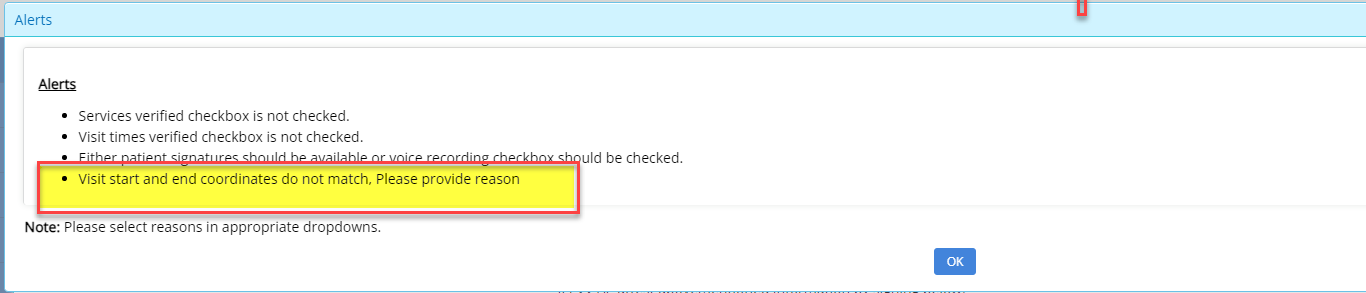
The user will then be prompted to enter the reason for “GPS Distance Mismatch.” A reason can be selected from the blue dropdown box.
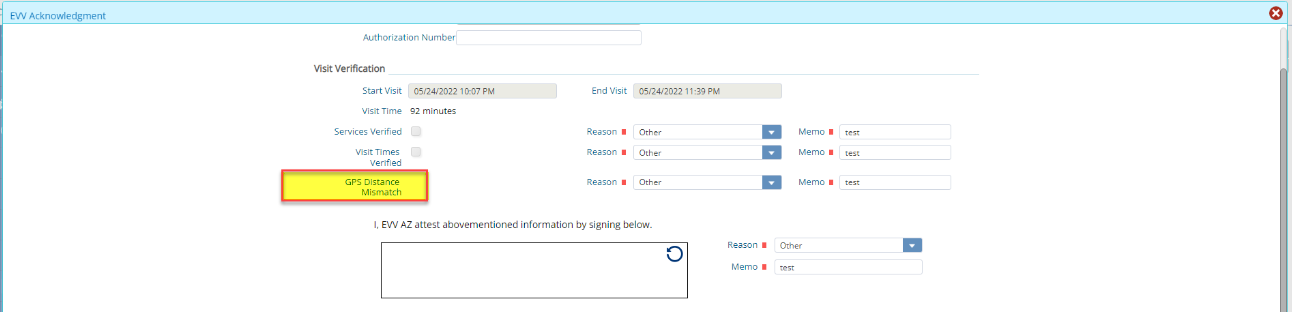
The label has been changed to "Missing GPS Coordinates" from GPS Coordinates on the EVV Acknowledge window.

The existing message changed, which appears if the visit is getting created for patient state AZ without an appointment: “Schedule patient appointment is required for EVV visits. Are you sure you want to continue with patient appointment?”
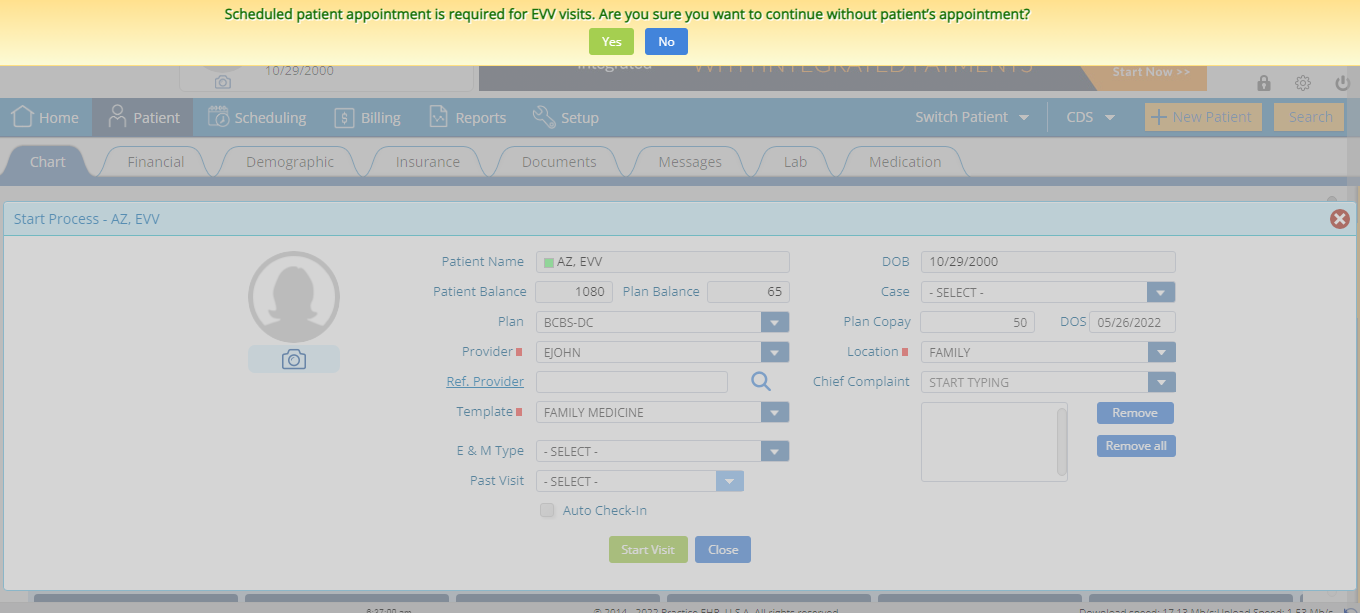
9) New system help videos – New help videos have been added on the following screens. They can be accessed by clicking on the action icon on the right-hand side of the screen.
5345 Towne Square Drive Suite 130, Plano, TX 75024
Copyright © 2025 Practice EHR. All rights reserved.