Practice EHR is excited to share the following enhancements included in the March 2023 release and the launch of Practice EHR Pro.

1. Practice EHR Pro
The new Practice EHR Pro provides new features that include;
Multi Practice View
The multi-practice view functionality has been added to Practice EHR Pro to broaden the utility of Practice EHR, making it accessible to multiple practices simultaneously.
Multi Practice view will allow users to:
Users will be able to log in to Practice EHR Pro as a single practice or a multi-practice and be able to switch between them. Admin users of Practice EHR Pro will be to set login privileges from the user profile window.
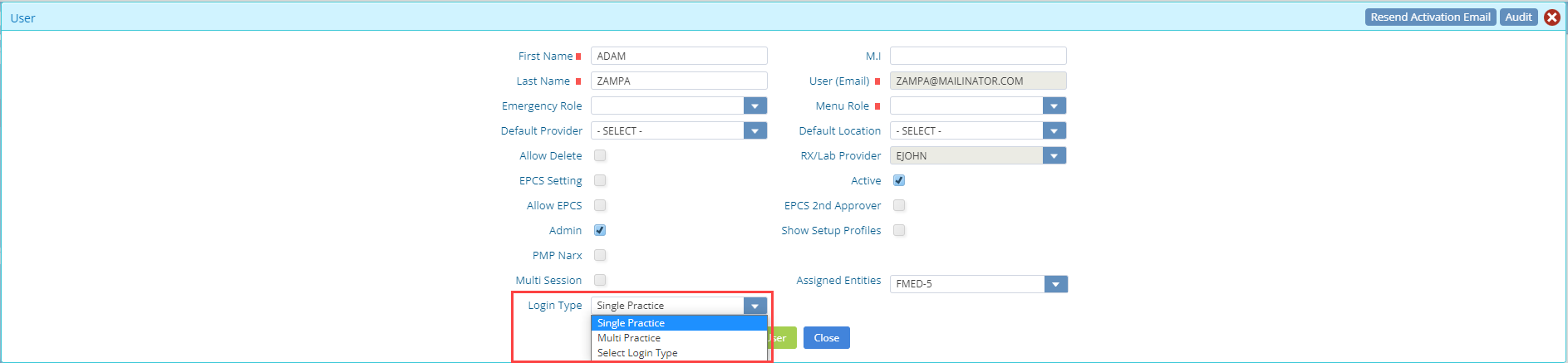
Here, a “Login Type” dropdown has been added which provides the following options:
Advanced Patient
Practice EHR Pro seeks to enhance existing patient management workflows. For this reason, the master index feature has been added to facilitate cross-practice patient management.
Master Index
A new feature named “Master Index”, is available exclusively on the pro version of Practice EHR, which allows users to clone patients from one practice to another. Users can only access this feature when logged in as a Multi Practice.
Any changes made to a cloned patient will automatically update the clone, removing the need to make identical changes to the same patient.
This option can be found in the “Patient Search” window within the “Blue Gear Icon”.
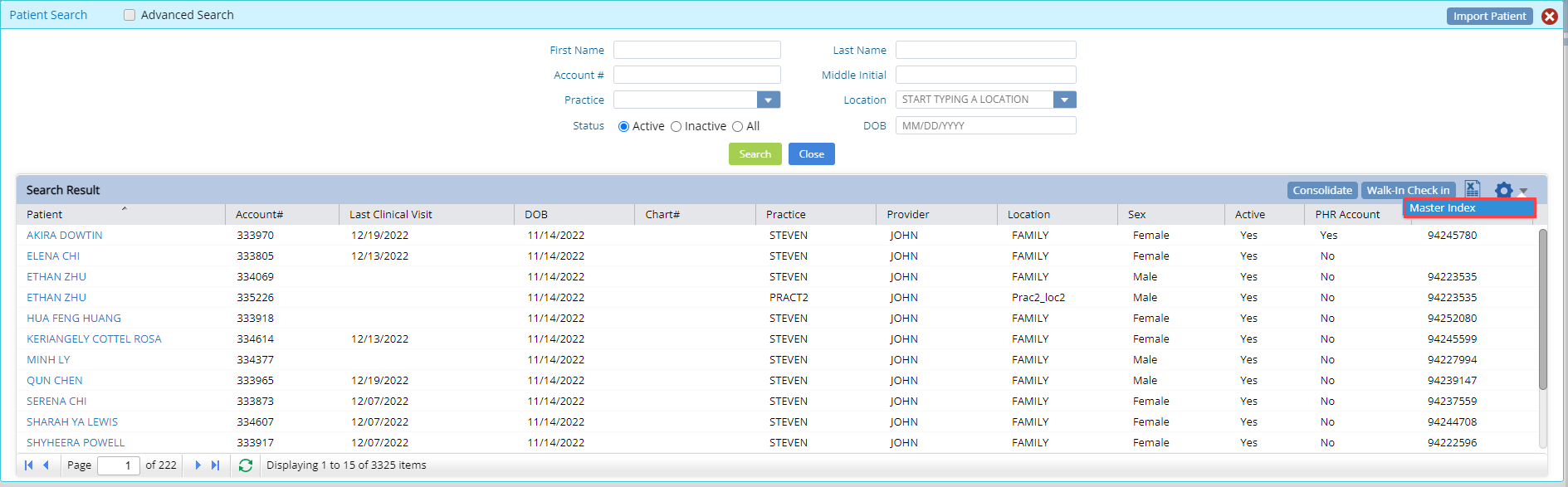
A patient can be cloned from the patient search grid by selecting the patient to clone and choosing the master index option from the blue gear icon. Doing so will open the below “Master Index” window:

Here the practice, provider and location of the cloned patient can be selected. Clicking save will clone the patient which will include their demographic information, insurance details, and medical cases.
Patients that have been cloned using the master index function will display an icon in the rightmost column of their record to distinguish them.

Advanced Billing
Advanced billing feature has been added in Practice EHR pro that includes;
End Of Day
An EOD tab has been added to the billing module which allows users to run the End of Day for practice locations of their choice, at a time of their choosing. This enhancement is designed to allow users to match their EOD to their practice’s closing patterns.
By default, the auto EOD service will be running the same as it does in the standard version of Practice EHR. To disable it, users are requested to get in contact with Practice EHR support.
The EOD tab contains two sub-tabs, “Batch EOD” and “History”.
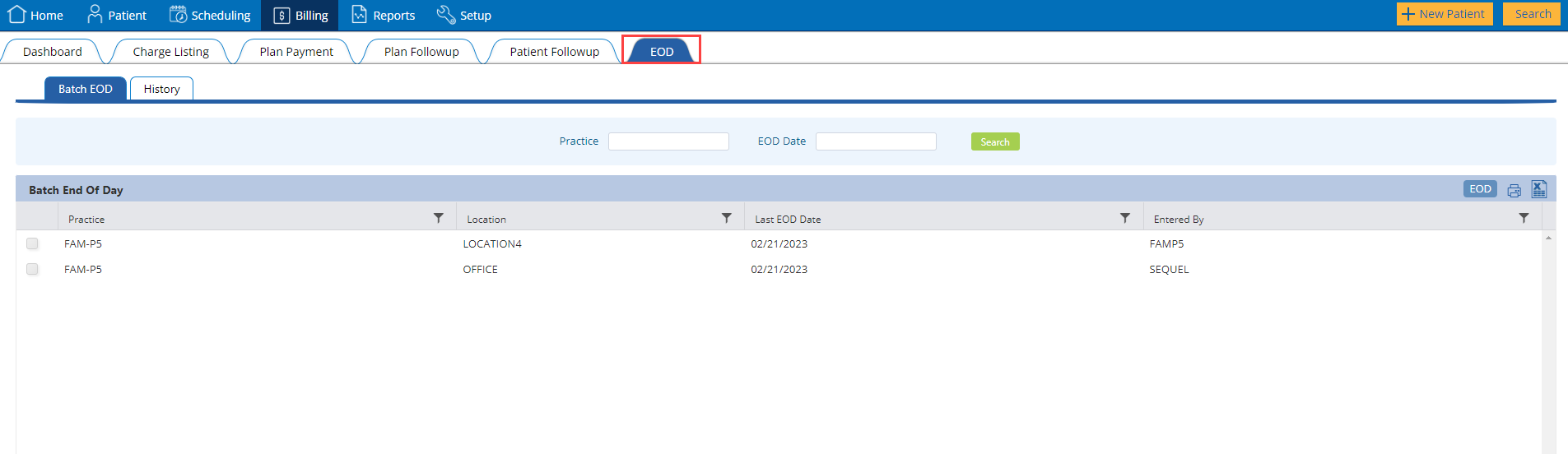
The “Batch EOD” sub-tab contains a list of all locations for the client’s practices in the “Batch End of Day” grid and a search section to filter the list.
Users will be able to run an EOD using the following steps:
Doing this will provide an EOD report for the selected locations.
In the EOD tab, there is also a “History” sub-tab that displays all the previous EODs that have been run. Here users will be able to access previously generated End of Day details by clicking on the hyperlinked “EOD Date” column values.
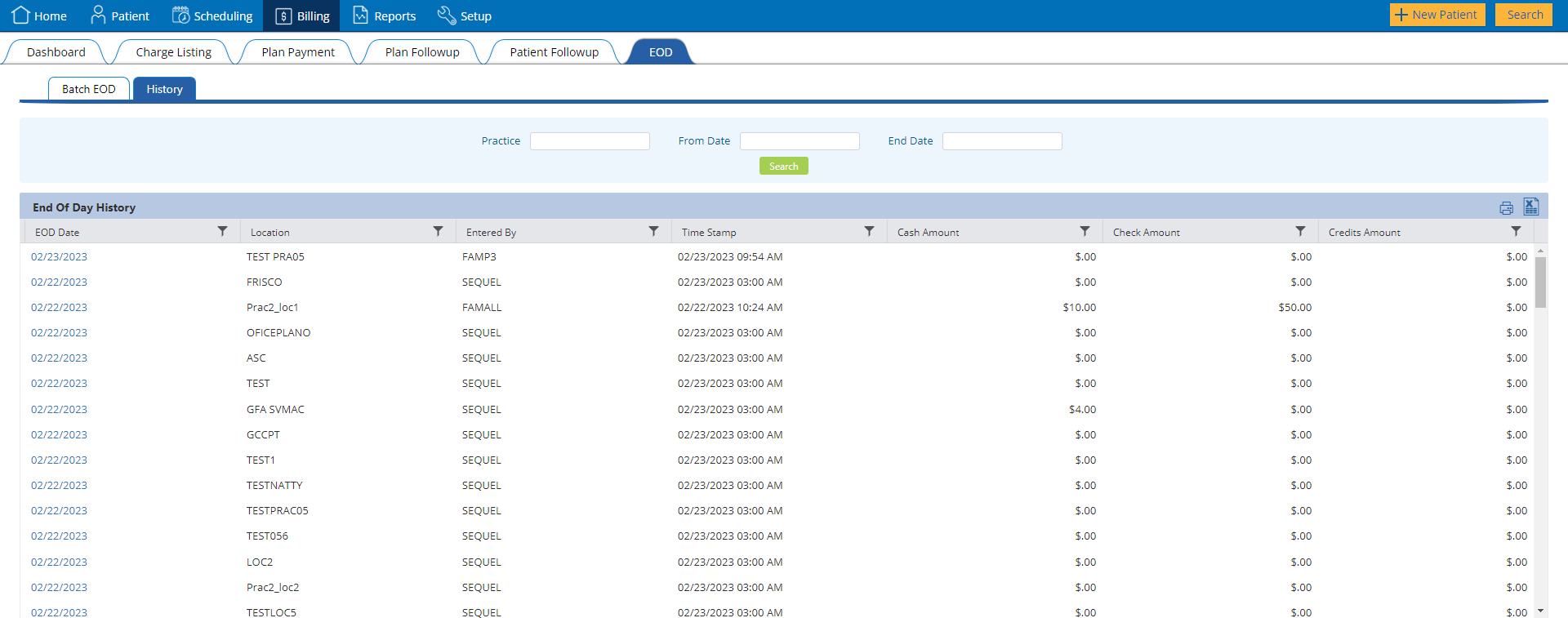
Advance Payment Group
A new provision has been added in the Advance payment section of the patient to manage the advance payments based on provider, categories, or both. These groups can be created as per practice requirements and further categorized as well.
Create Advance Payment Group
On the “Patient Advanced Payment” window in the patient demographics tab, an “Advanced Payment Group” grid and a “Payment Group” dropdown have been added.
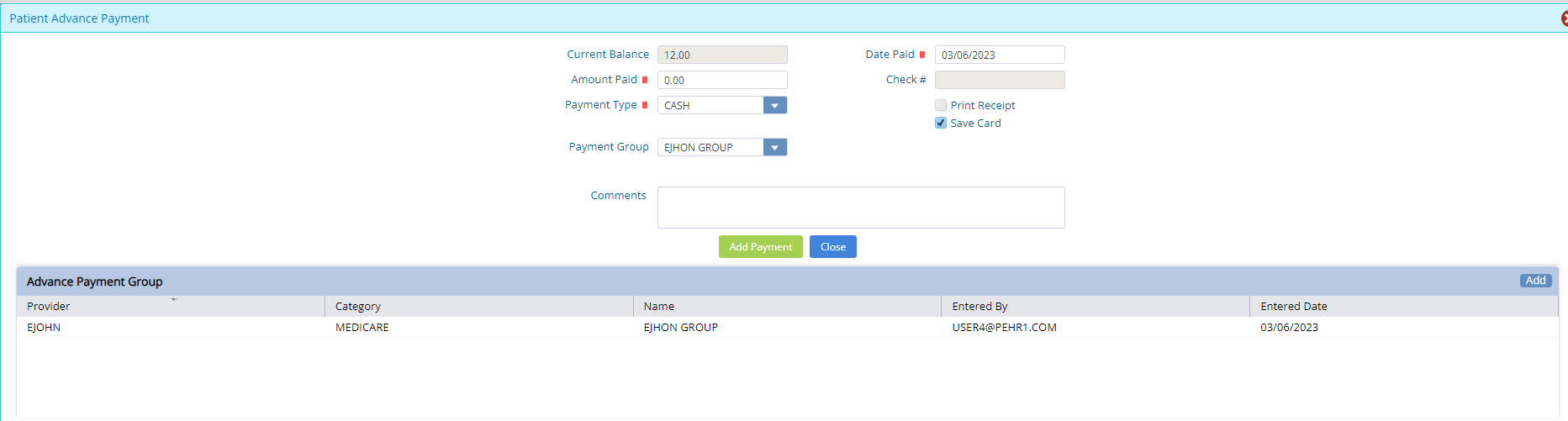
Clicking the “Add” button in the advance payment group grid header will open the Add Payment Group window.

Here, users can create advance payment groups based on:
Note:
The created group will be displayed in the advance payment group grid in the Patient Advance Payment window. To add payments to a group the required group can be selected from the Advance Payment Group dropdown.
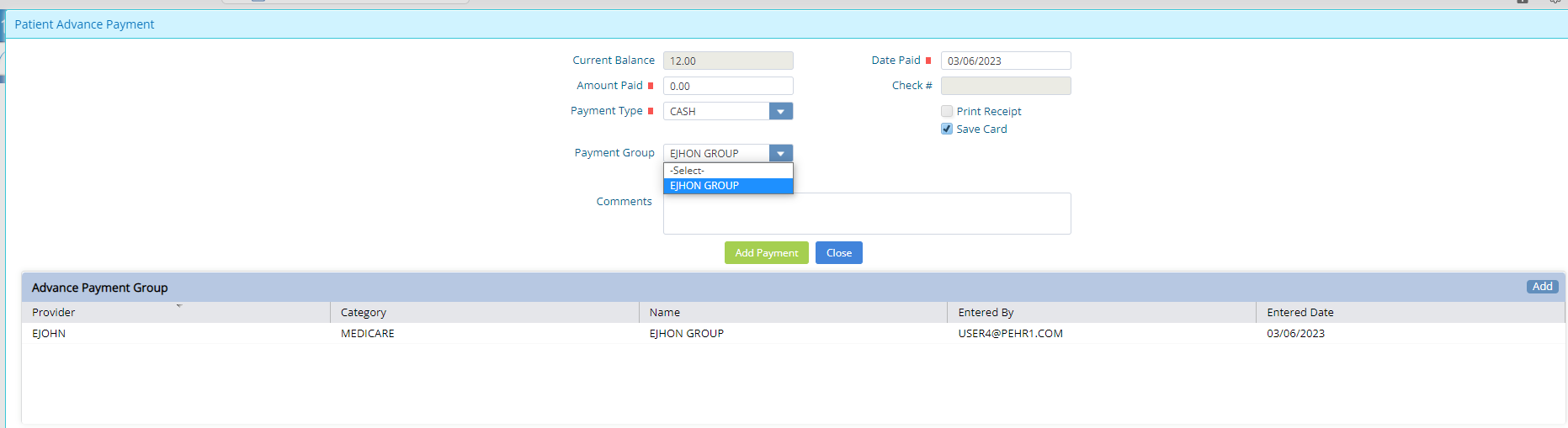
Payments using Groups
Once the groups are created and payments are added to the groups, these payments can be applied to patient balances from multiple Practice EHR Payment windows.
1. Patient Payment window
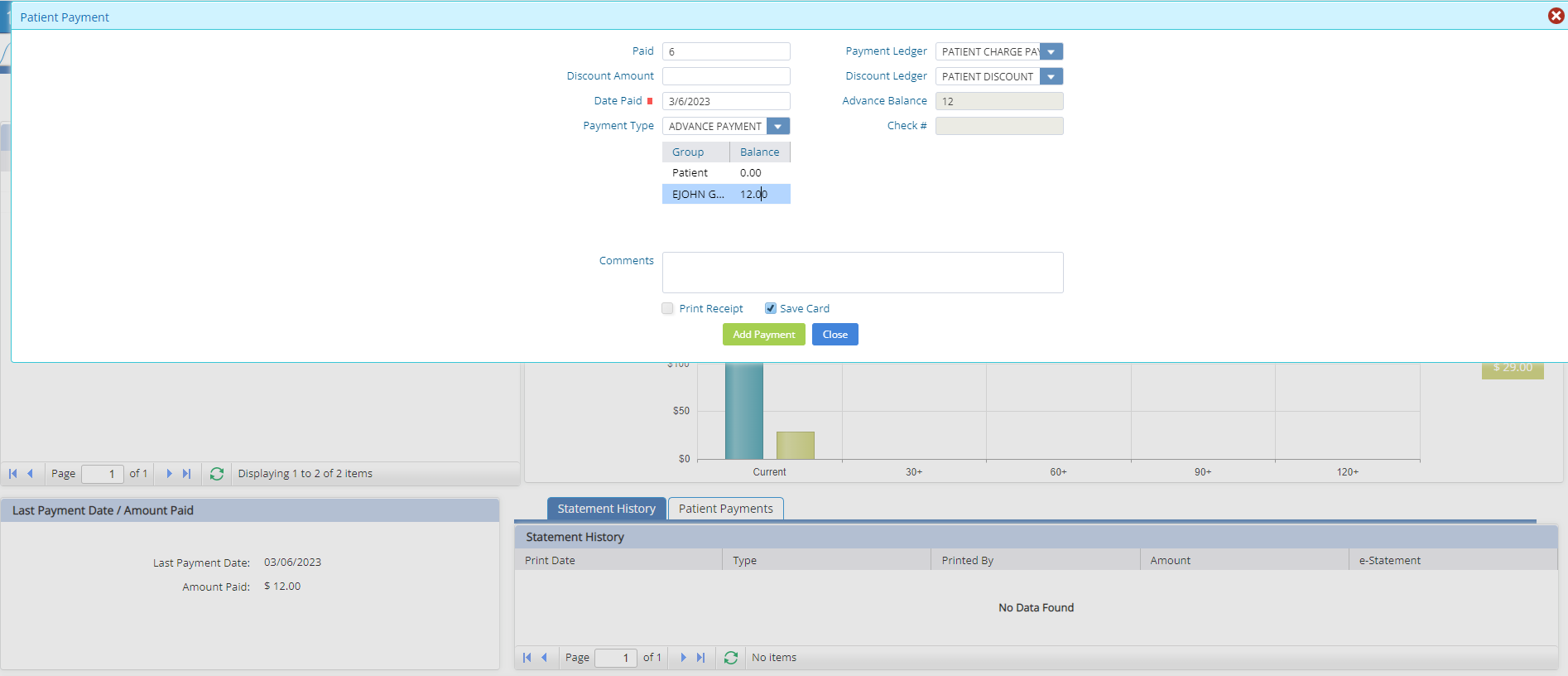
2. Payment in Encounter
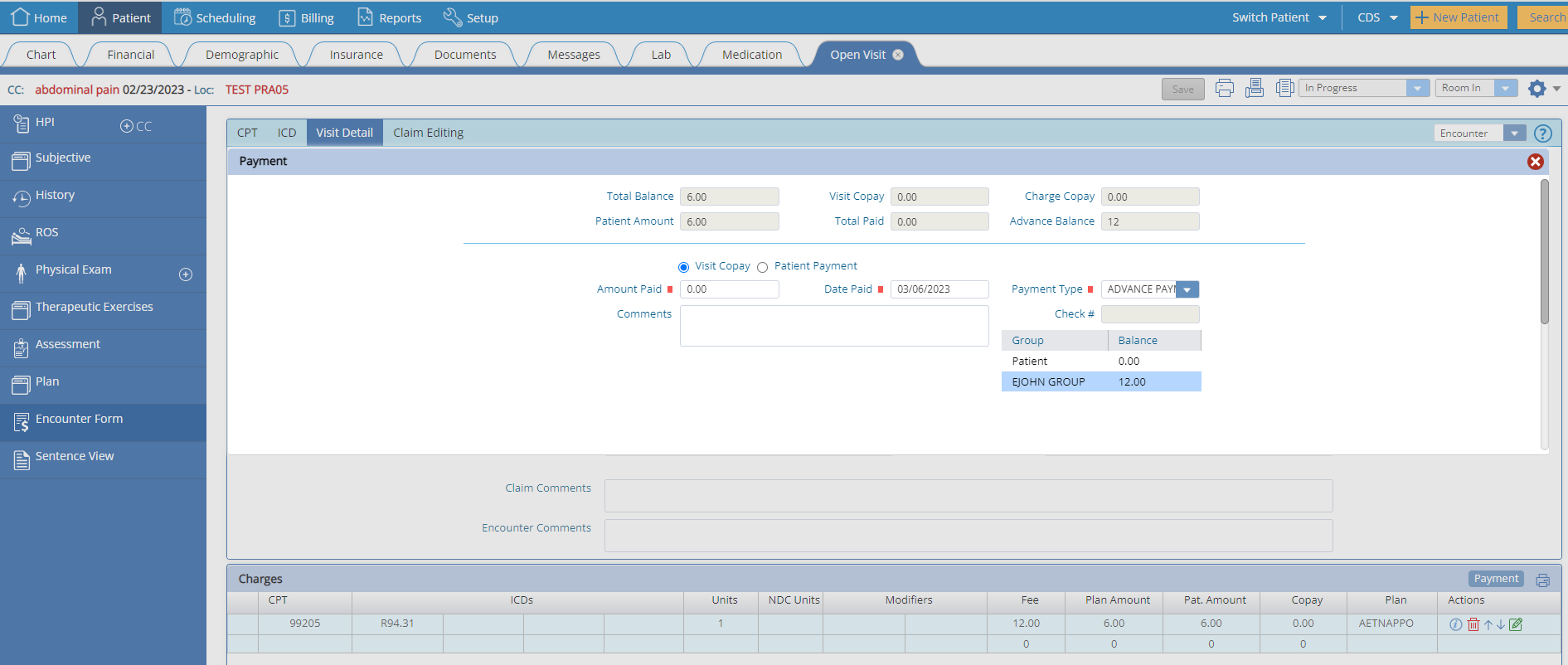
Payment Group Balances
In the Advance Payment grid in the patient financials tab, the provider and category columns have been added to visualize the advance payment groups and their respective balances.
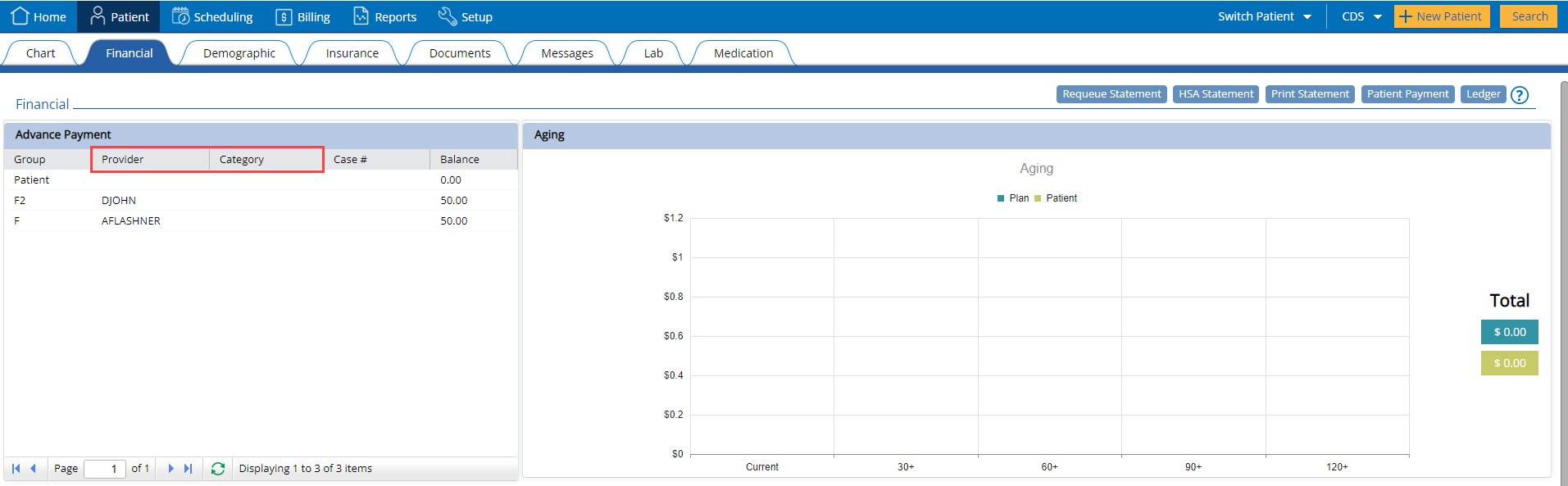
Centralized Scheduling
Practice EHR Pro enhances the utility of the scheduling module by allowing users to manage appointments of multiple practices from a single account. The enhancements that allow for this centralized control are explained below.
Enterprise Reporting
Additional reports are available in Practice EHR Pro that allows users to track business activities in greater detail. More reports are scheduled to be added in Practice EHR Pro in further updates, allowing users to gain valuable insights directly tied to their practice’s financial performance.
As a start, the following billing reports will be provided in Practice EHR Pro.
| Report | Description |
| Patient Plan Analysis | Provides an overall picture of each plan that is being used |
| Patient Global Period Assigned | Details the global days for CPTs that have been used |
| Charge Fee Audit | Displays a history of the changes that have been made to charges |
| Before End of Day Summary | Summarizes the status of charges and payments leading up to the EOD |
| What’s Outstanding and Why | Displays visits for which followups and balances are pending |
Customizable Power BI Dashboard
Practice EHR Pro allows users to have customized dashboards specific to their practice needs. Custom dashboards are displayed on the home tab and billing tab.
Multiple custom dashboards can be created upon request. To have a custom dashboard created, users will be required to get in touch with Practice EHR support.
All dashboards that are assigned to the practice can be accessed from the dashboard dropdown on the home and billing tab. By default, three dashboards are available on the home tab while two dashboards are available on the billing tab.
The available dashboards on the home tab are:
• Charges and Payment:
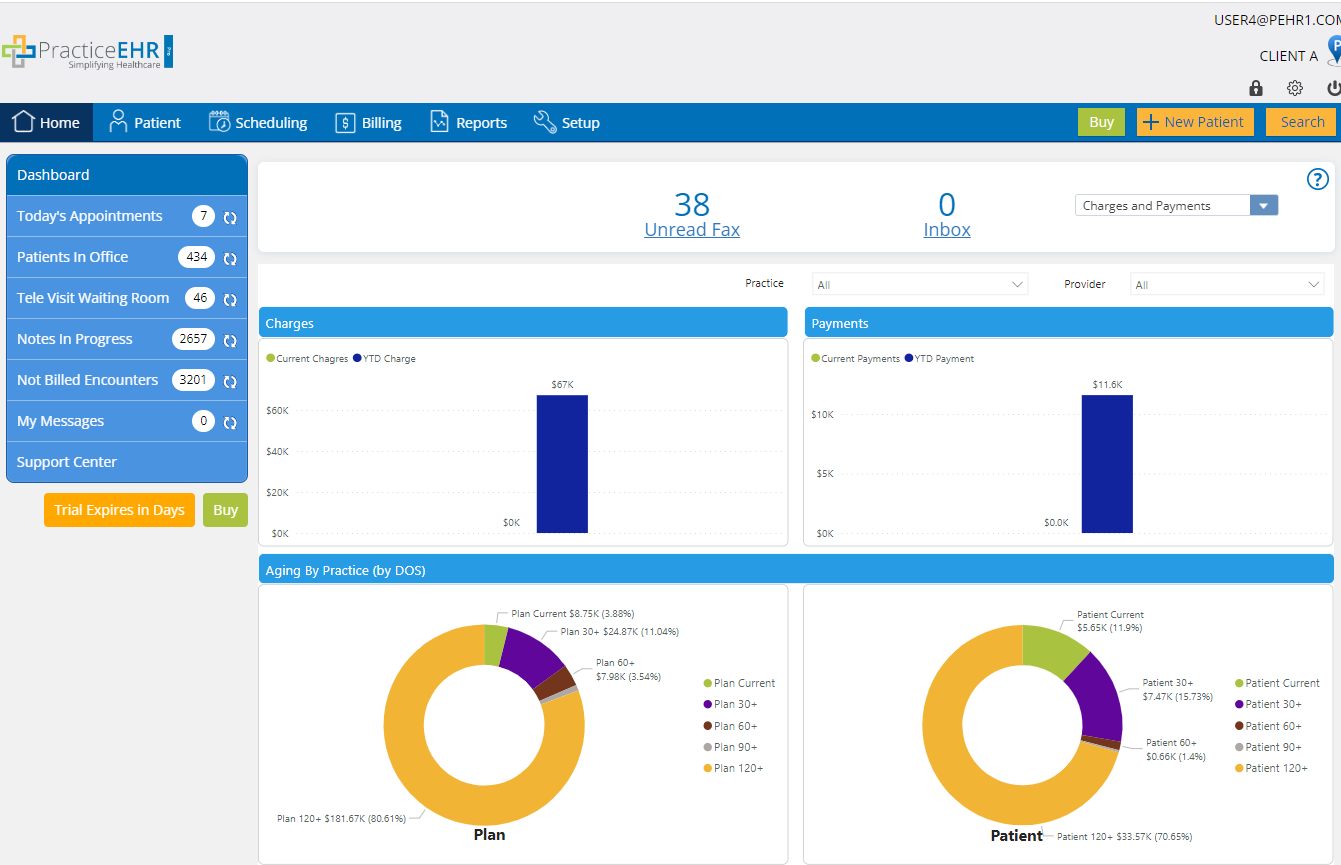
• KPI’s:
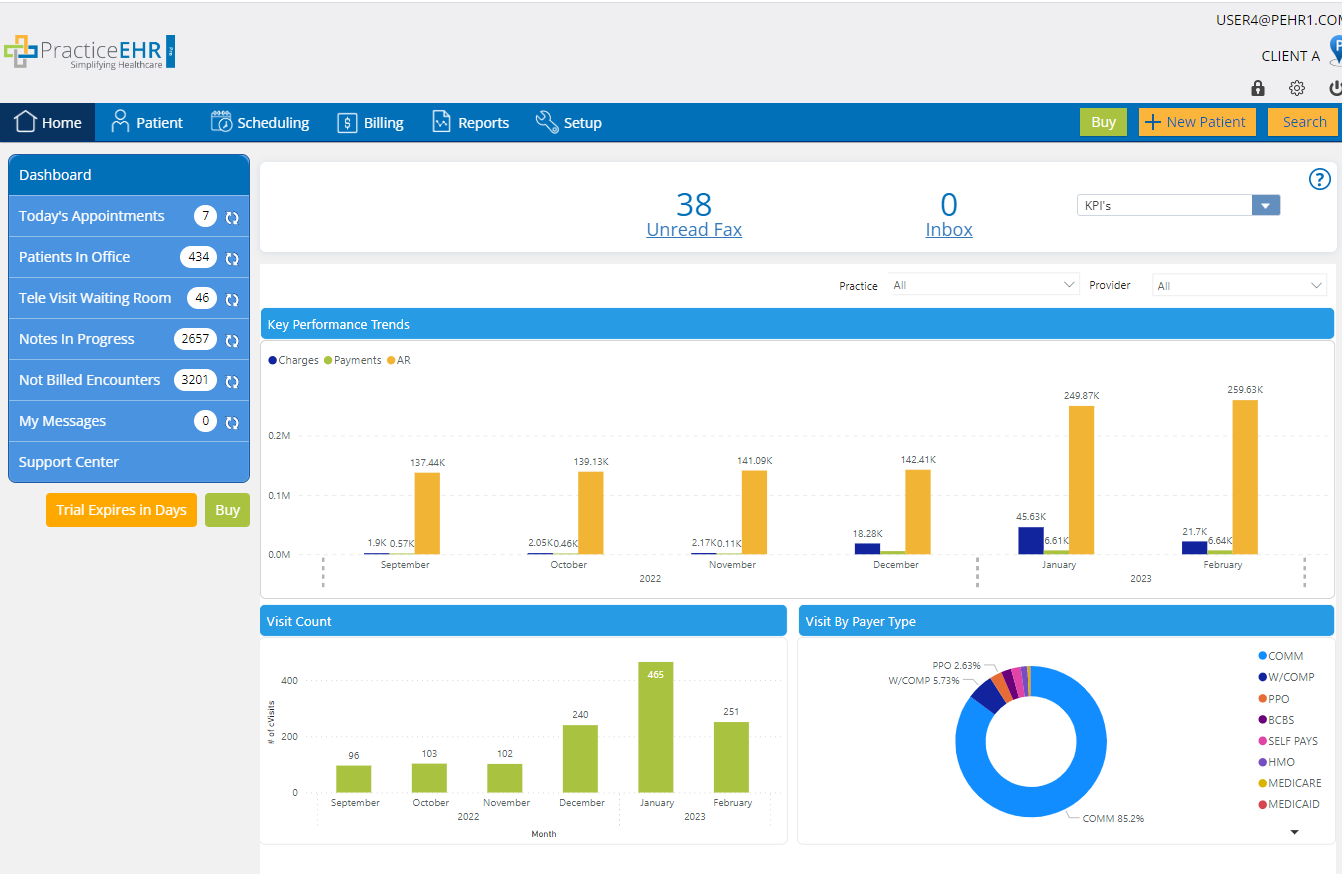
• Appointment:
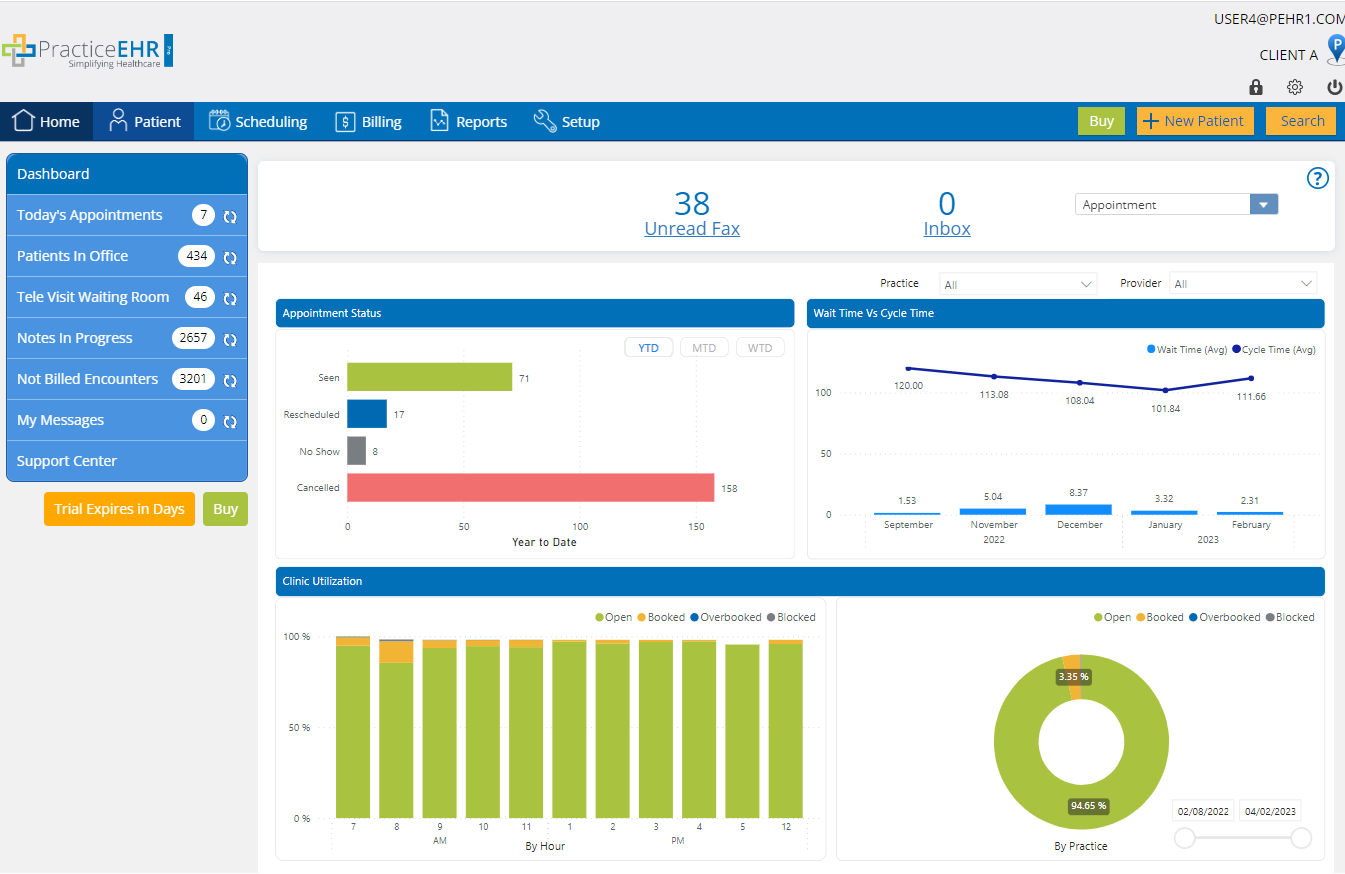
The available dashboards on the home tab are:
• Aging & Followup
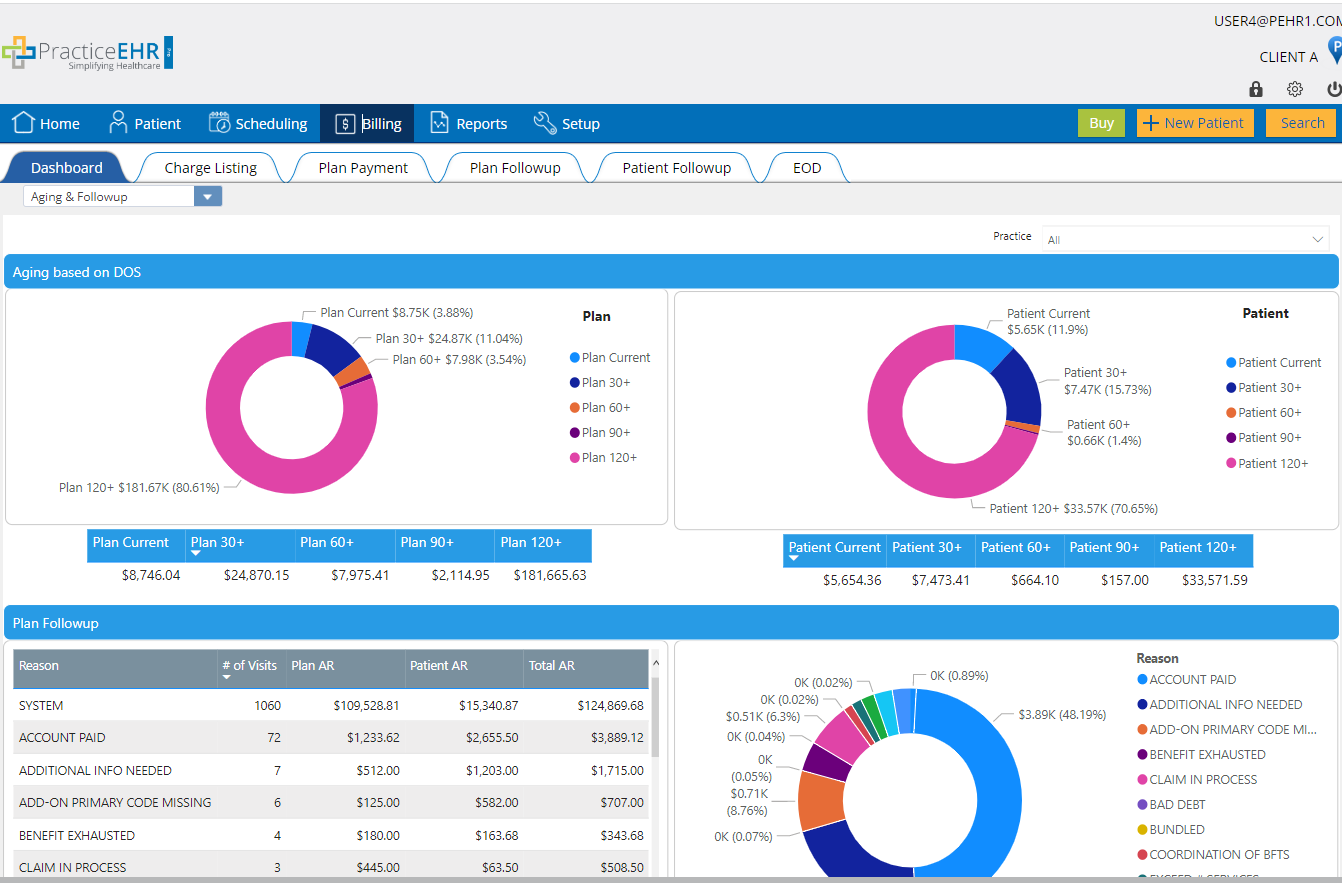
• Day Sheet
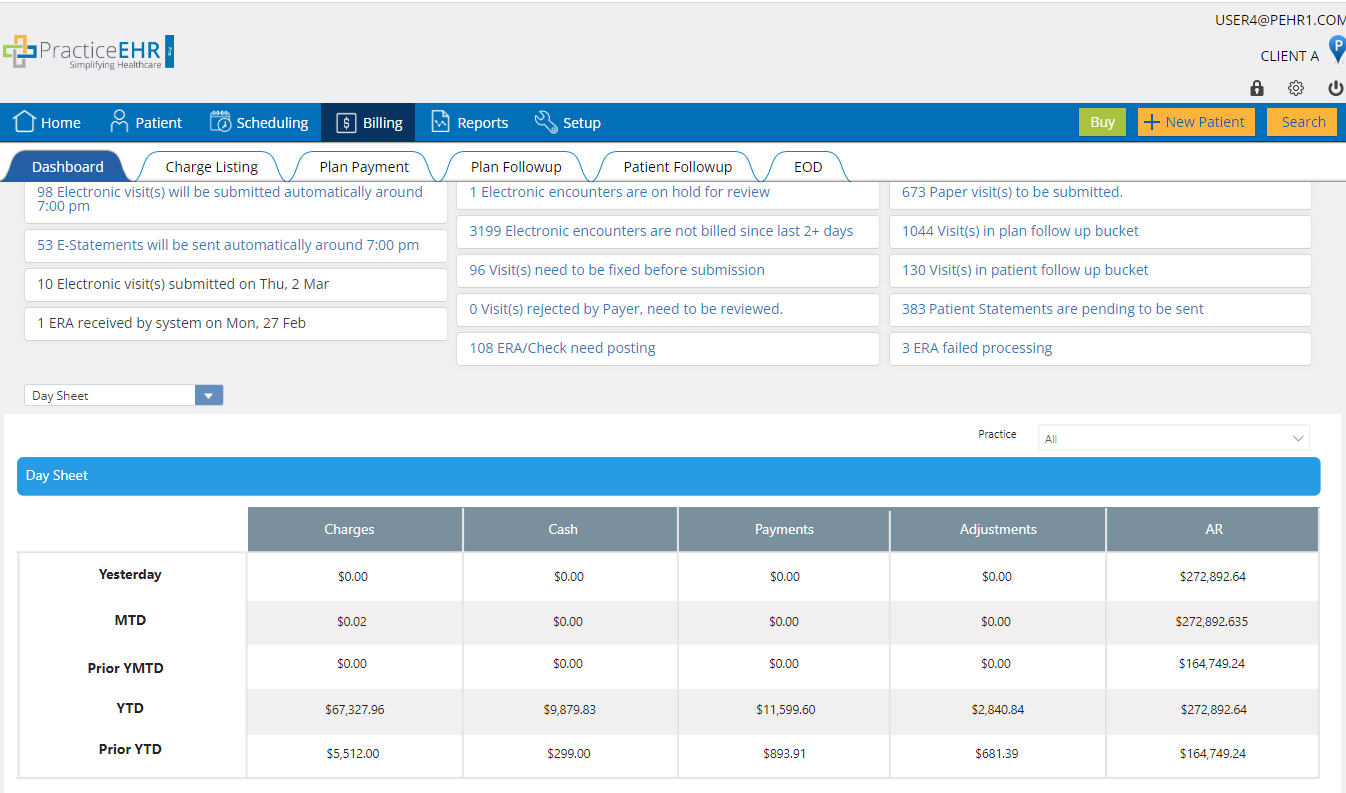
All dashboards can be filtered based on providers and practices.
Premium Options
Practice EHR is committed to providing the highest standards of service on a consistent basis. Practice EHR Pro takes this one step further by providing Multi-region Standby Servers to ensure uninterrupted access to Practice EHR in case of disaster. These premium options will be part of Practice EHR Pro and will be charged additionally.
Some of these features include;
*Multi-region Standby Server
A multi-region standby server is available for Practice EHR Pro users providing:
*Disaster Recovery
Due to the multi-region standby server facility, copies of the user data will be maintained on standby servers and in case of disaster will be used for uninterrupted access to Practice EHR.
*Service Level Agreements
The combination of the multi-region standby server and disaster recovery options allows Practice EHR to offer Service-Level Agreements to users of Practice EHR Pro. These agreements guarantee uninterrupted access to Practice EHR.
For further details on the service level agreements being offered and pricing for the premium options, please contact Practice EHR Support.
* Additional costs will apply to these features.
2. TELEMEDICINE UPDATE
The televisit functionality has been upgraded as a whole for both the standard and pro versions of Practice EHR.
Tele Visit Waiting Room
The Tele Waiting Room has been renamed to “Tele Visit Waiting Room” and the following enhancements have been made:
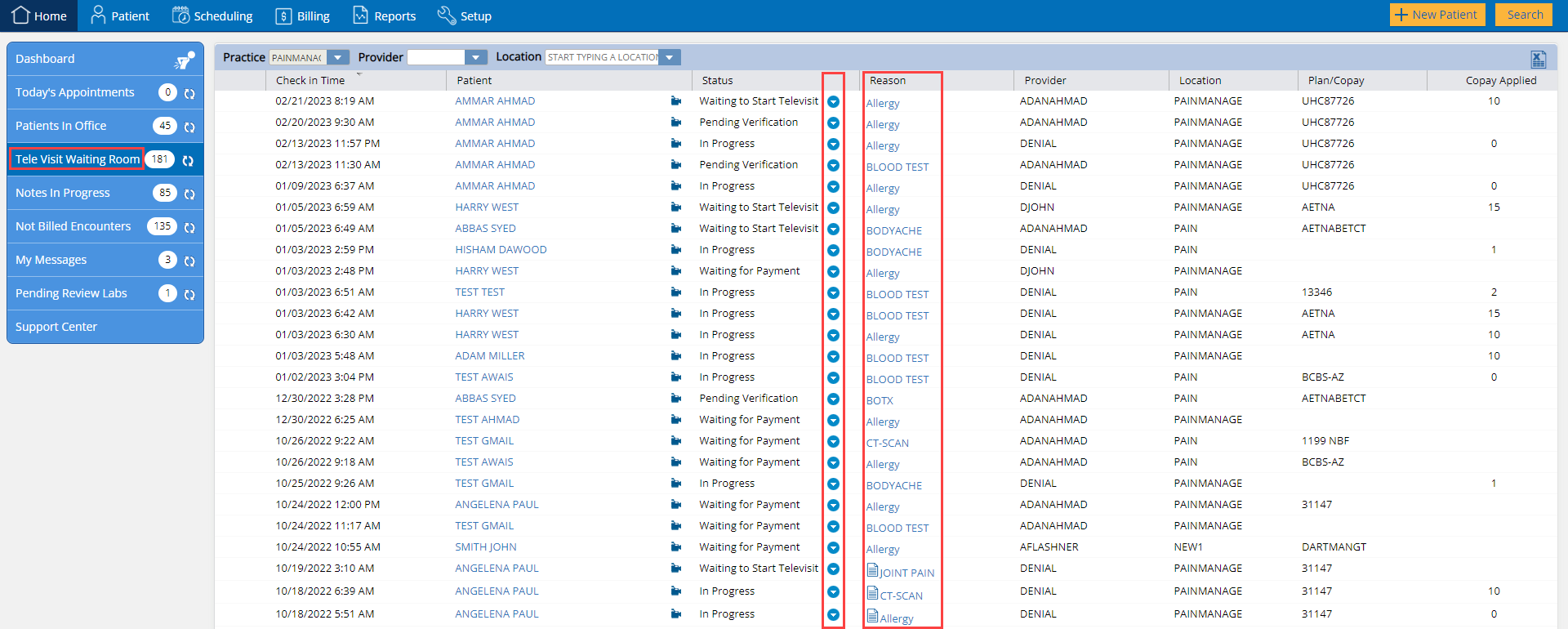
The televisit appointment detail window has also been updated with the following:
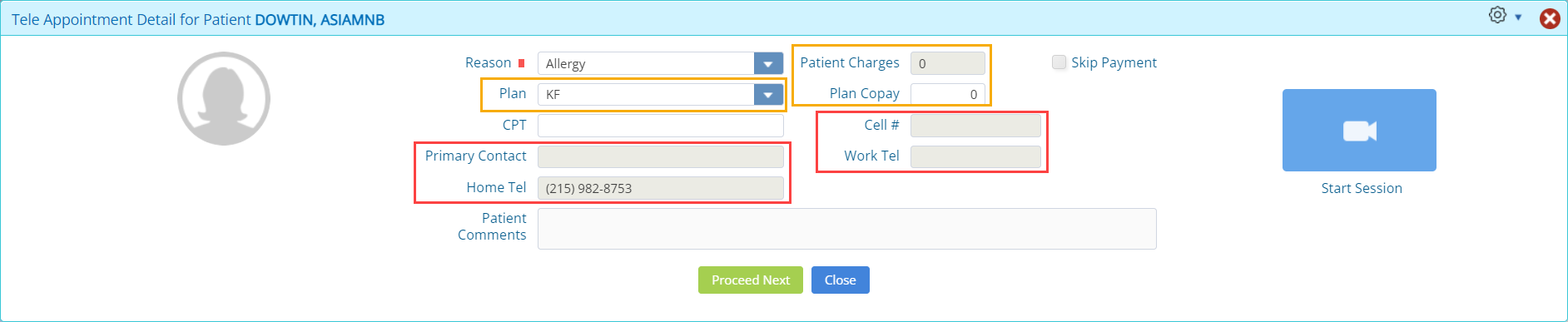
Contact Information
Three new fields for recording the patient’s contact details have been added. Namely
In addition, a “Primary Contact” field has been added, to indicate how the patient can be reached easily.
Payment
Recording the payment for a televisit appointment has also been streamlined.
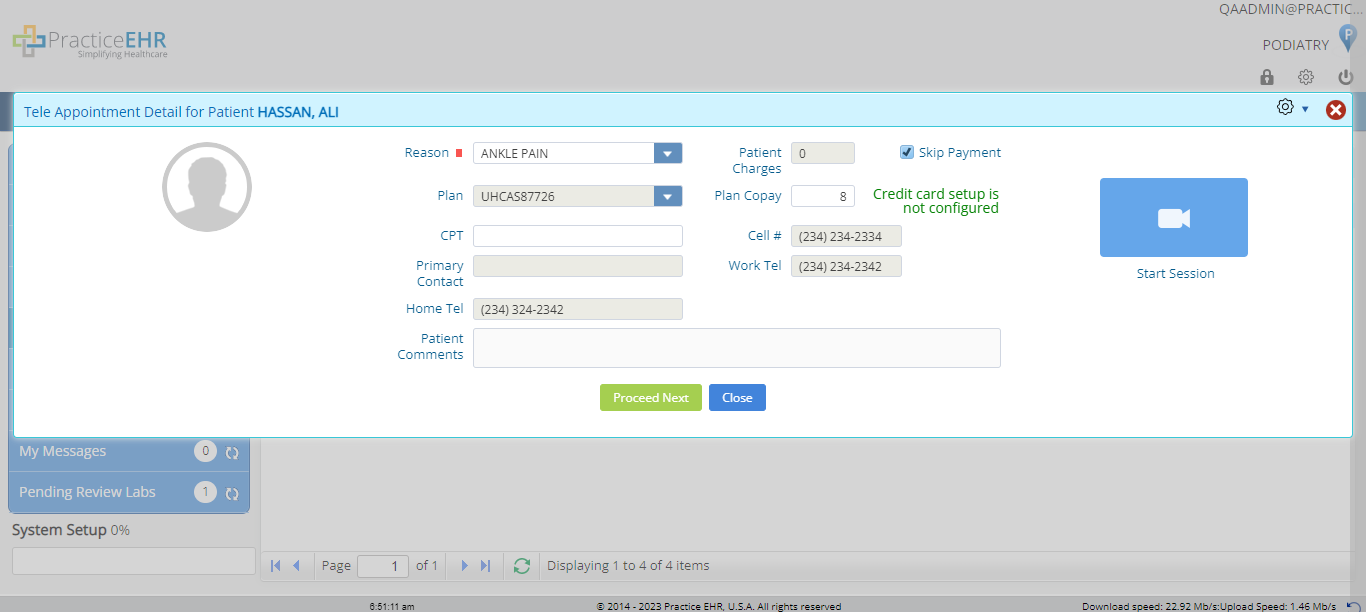
3. MENU ROLE UI UPDATE
The layout of the “Menu Privileges” window in the setup tab, has been upgraded for better organization of elements. This update applies to the standard and pro versions of Practice EHR.
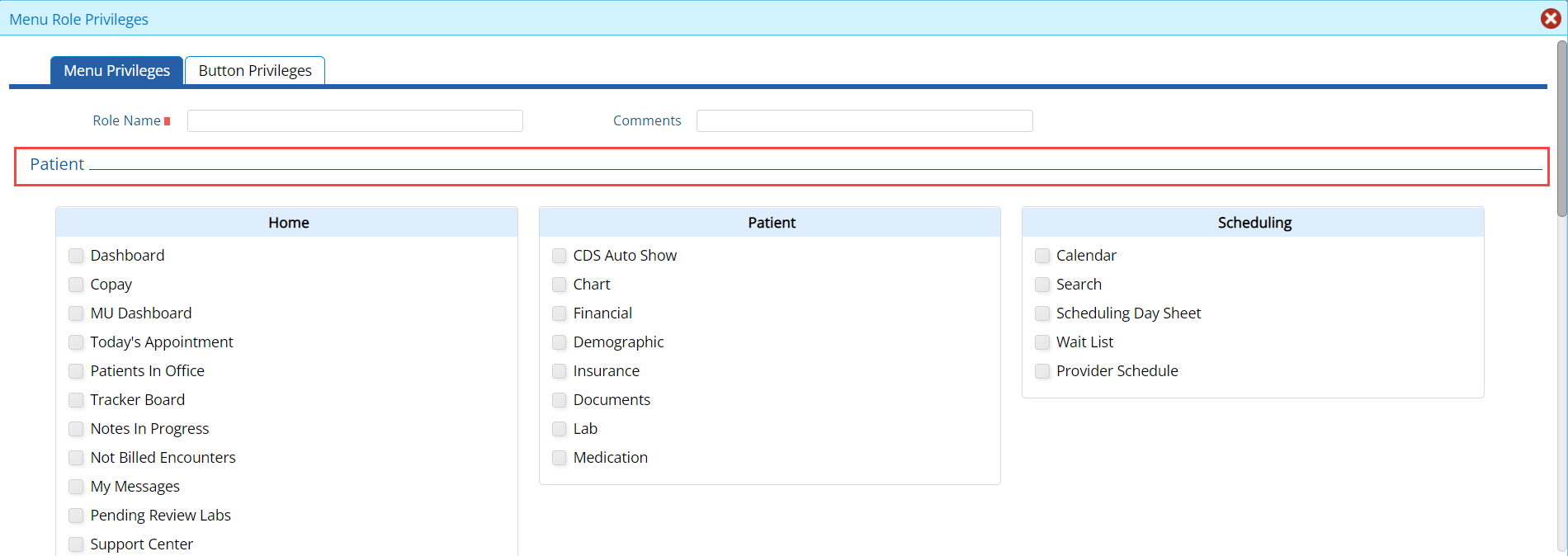
Dividers have been used to group sections making it easier for users to locate options.
4. CALENDAR UPDATE
Appointment Scheduling
The web kiosk link and the televisit link have been combined into a single link called the “Web CheckIn Link”.
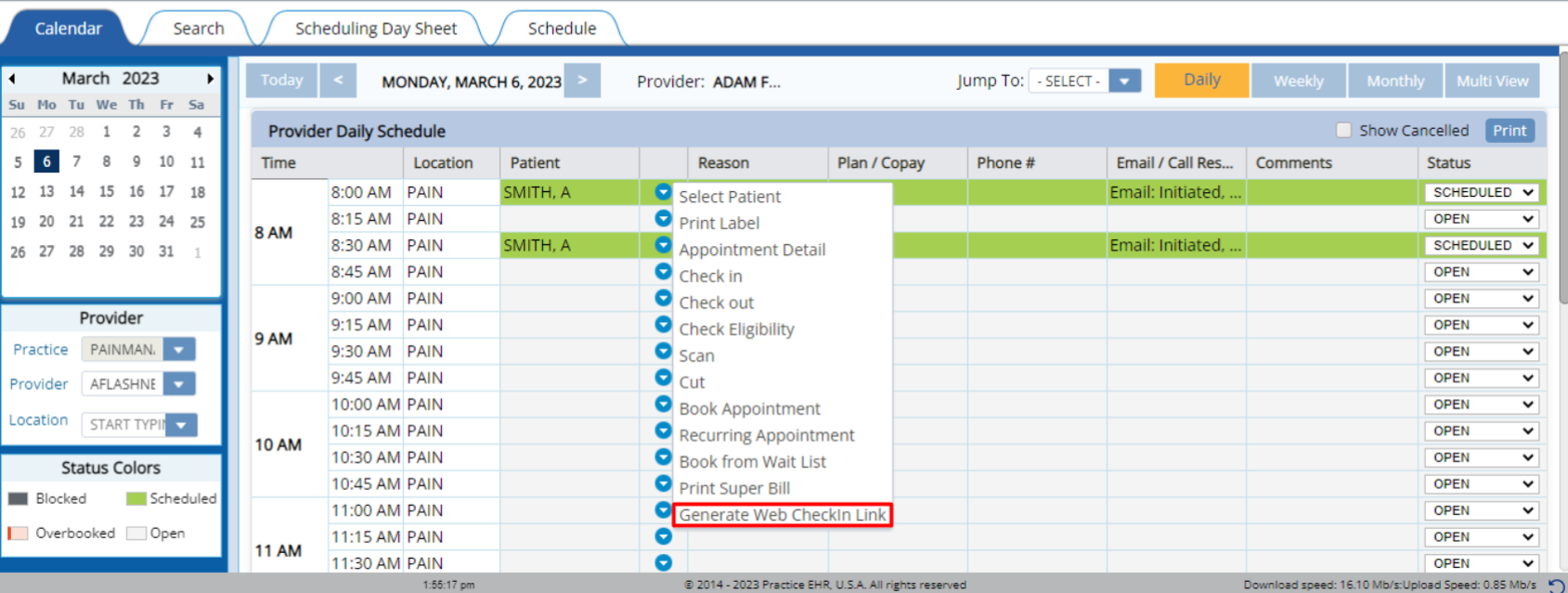
5345 Towne Square Drive Suite 130, Plano, TX 75024
Copyright © 2025 Practice EHR. All rights reserved.