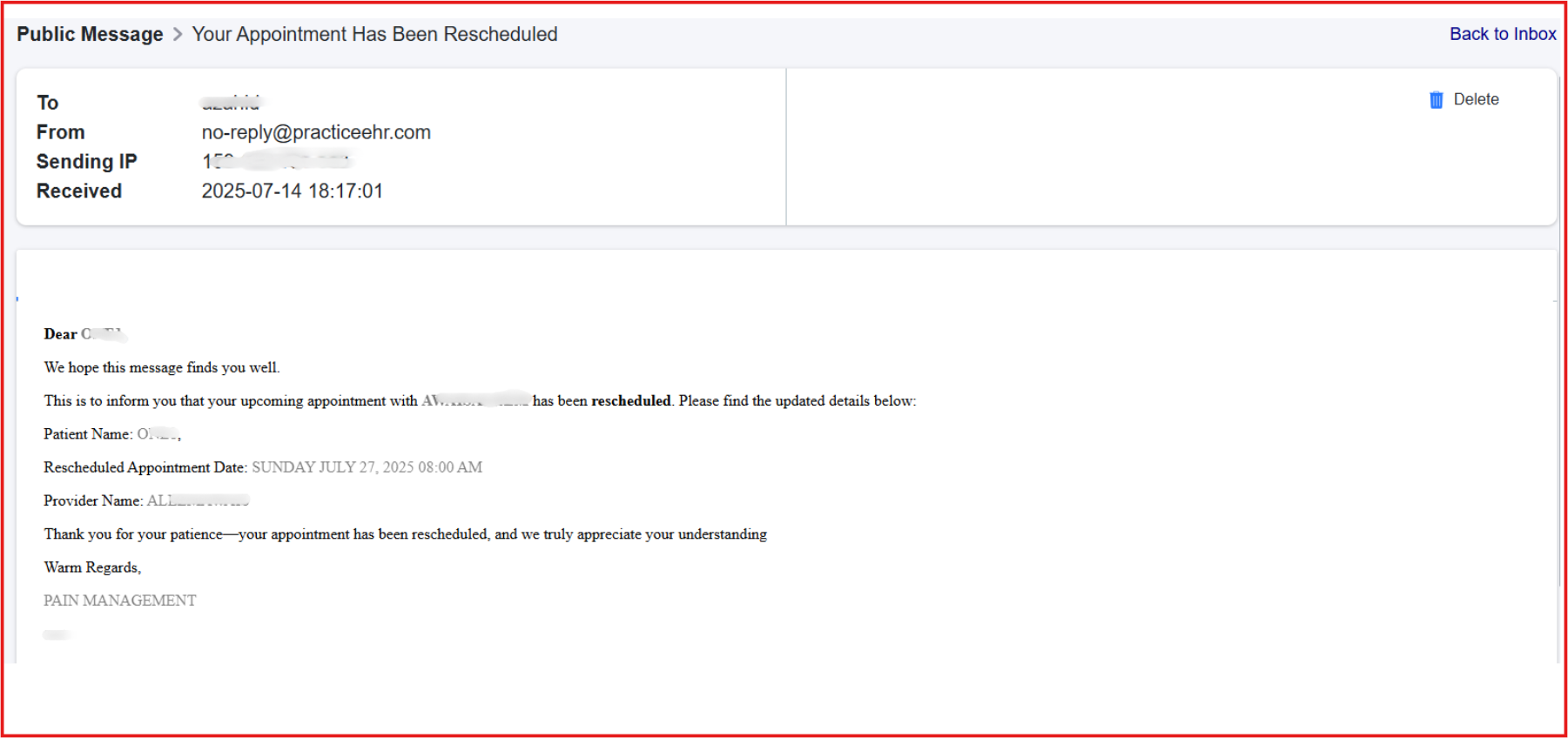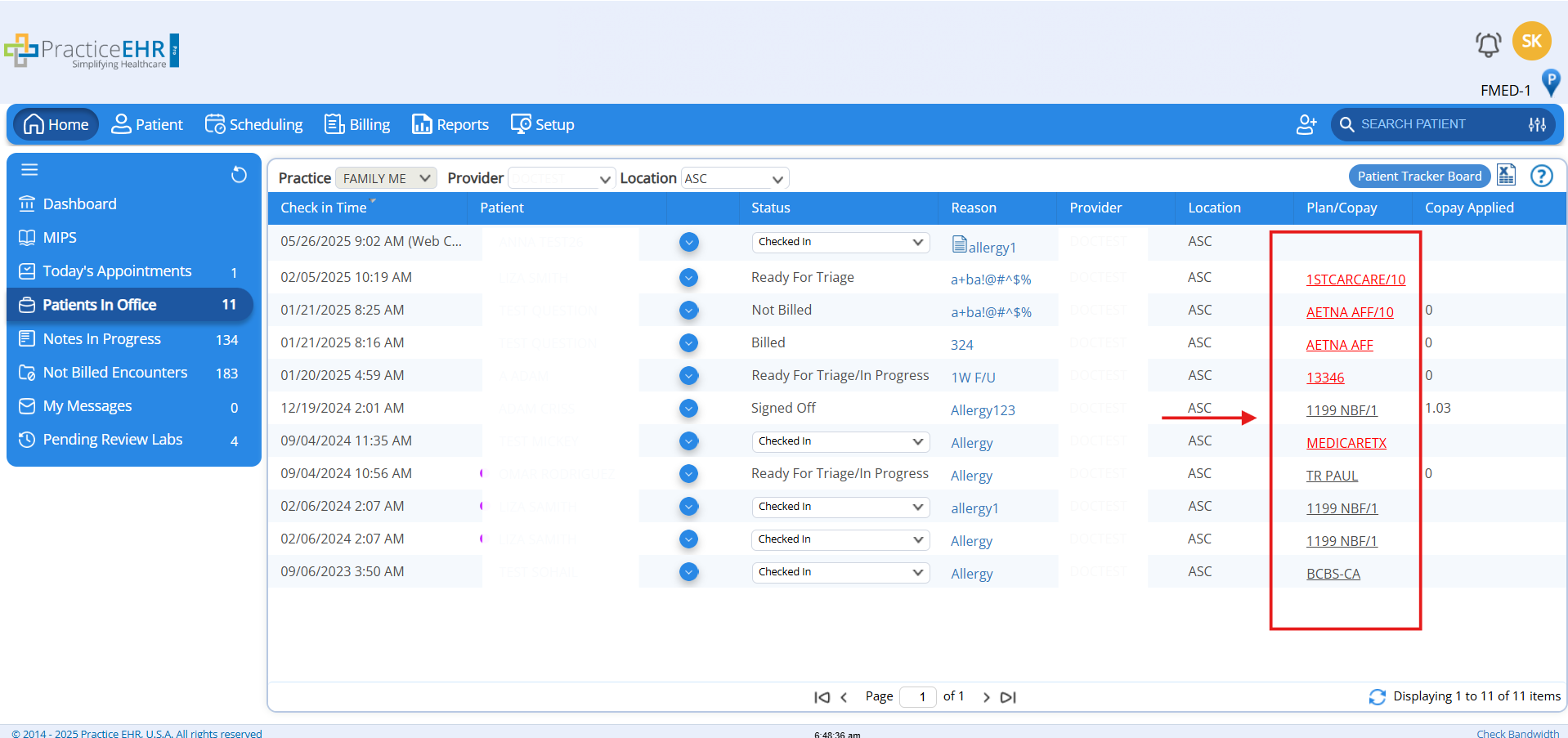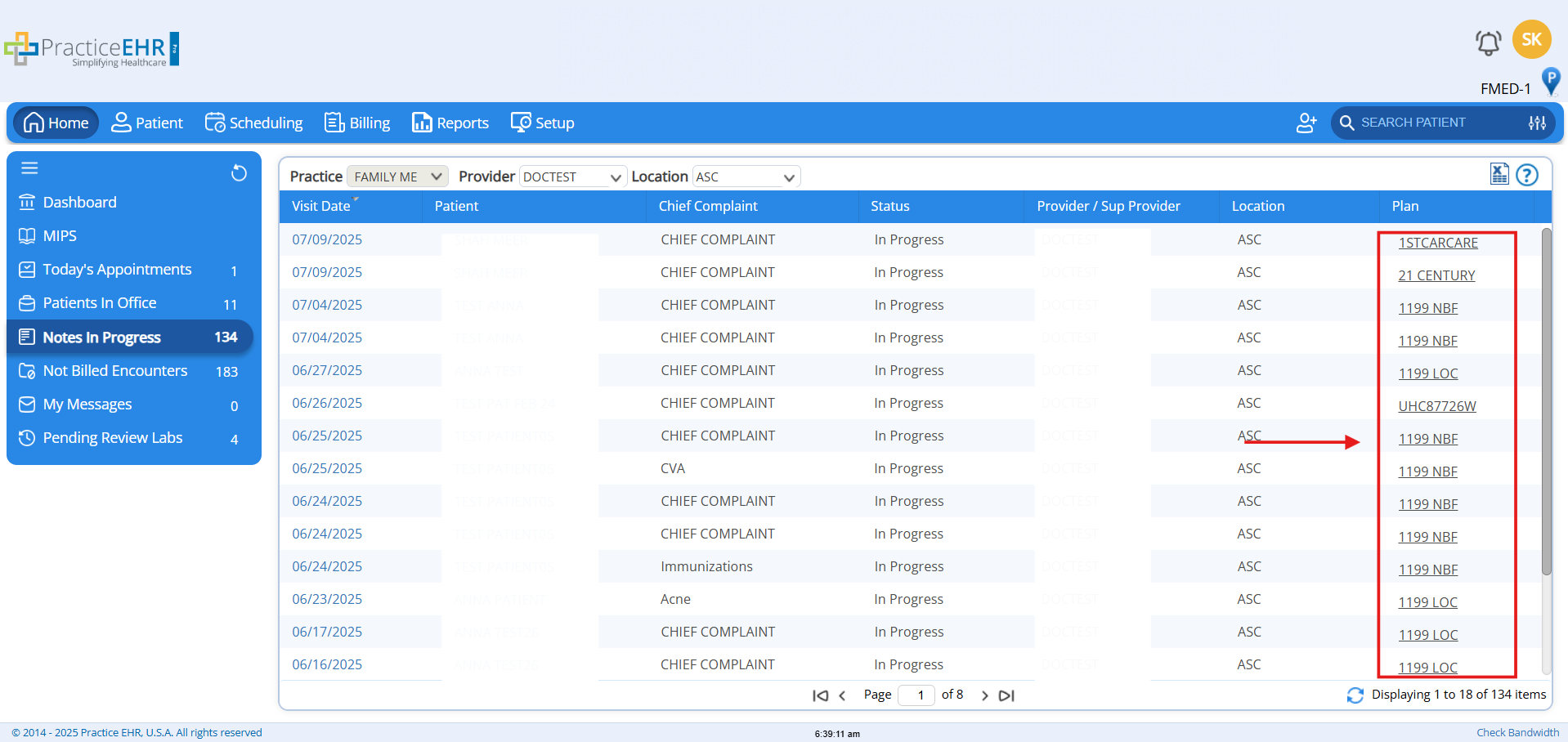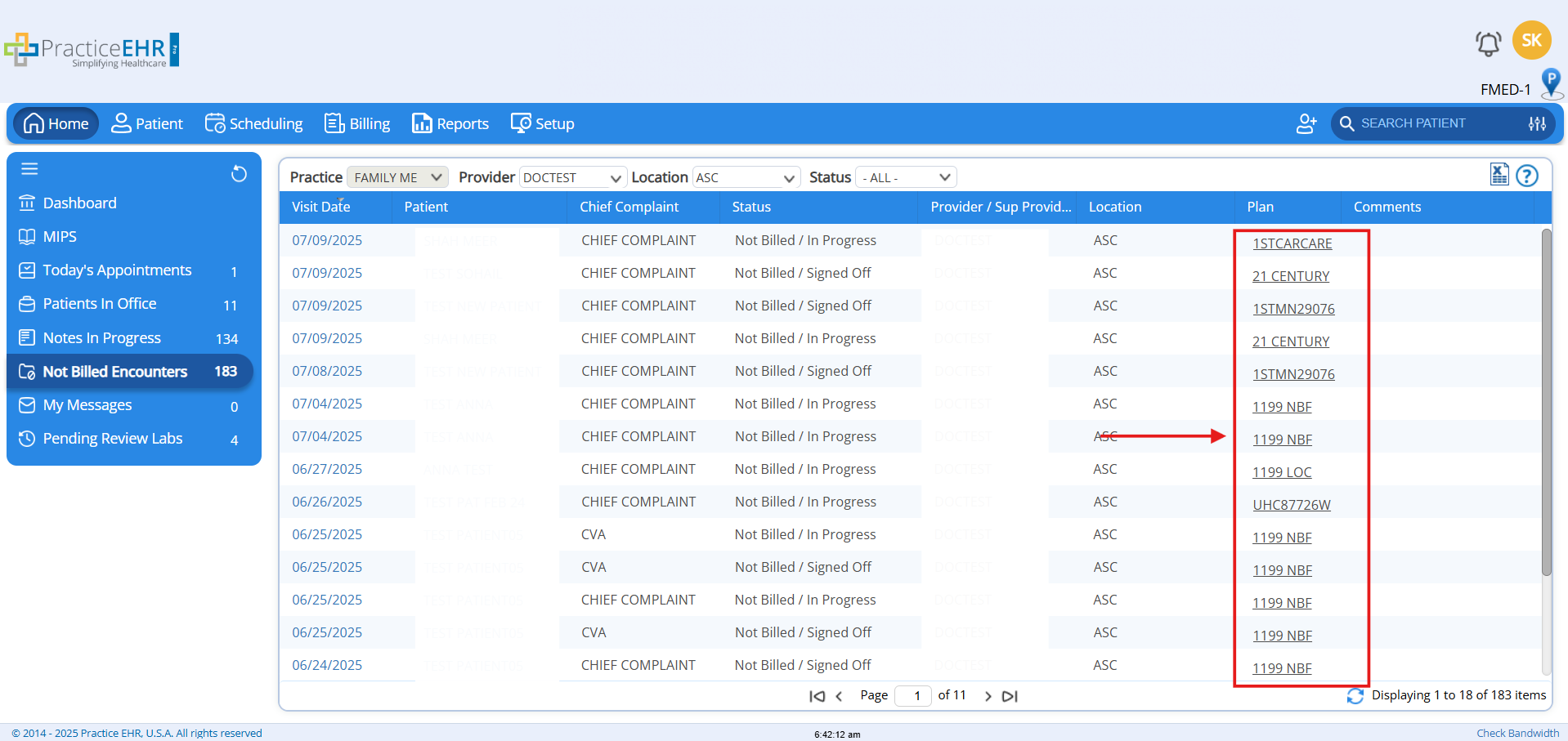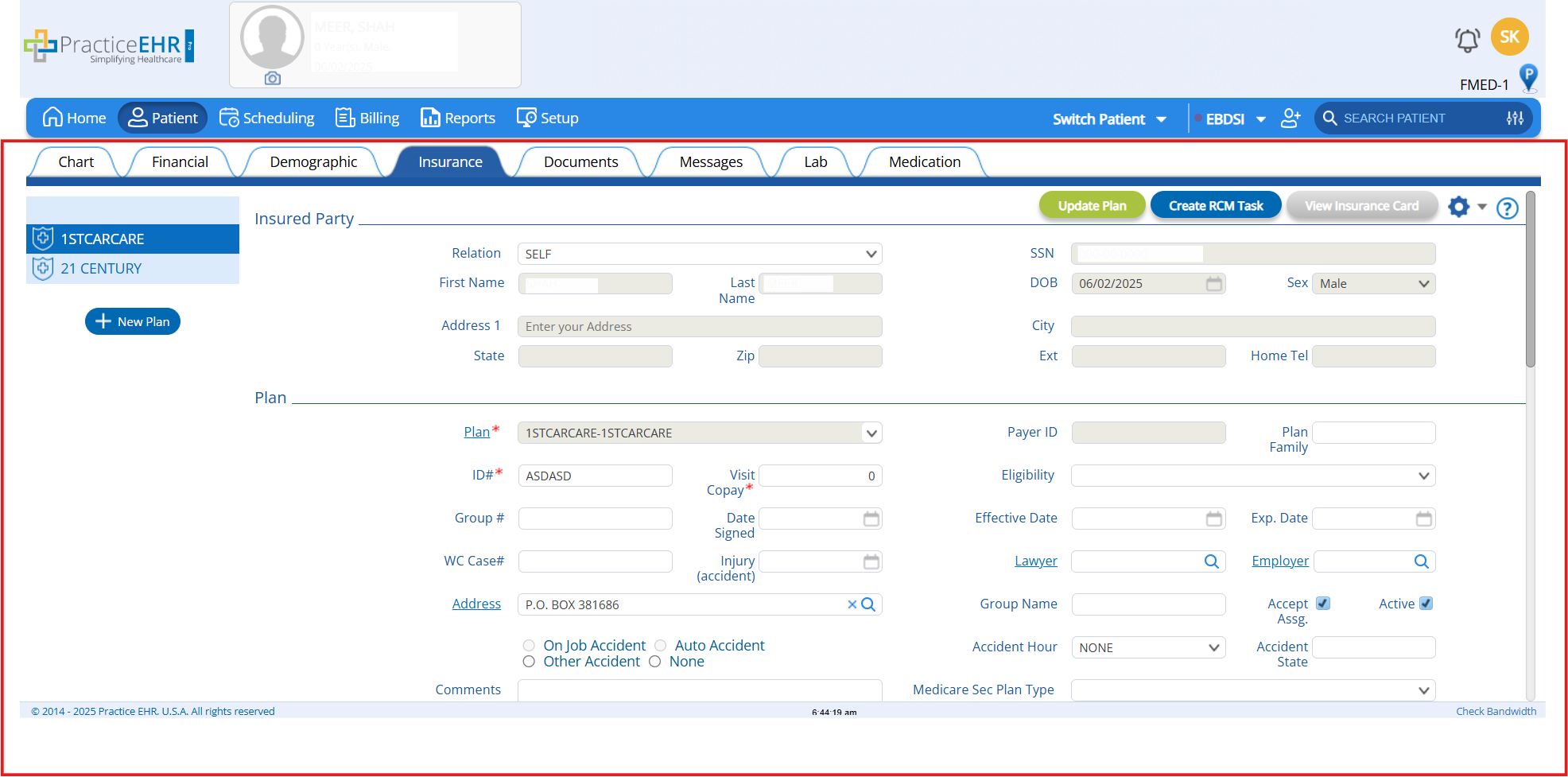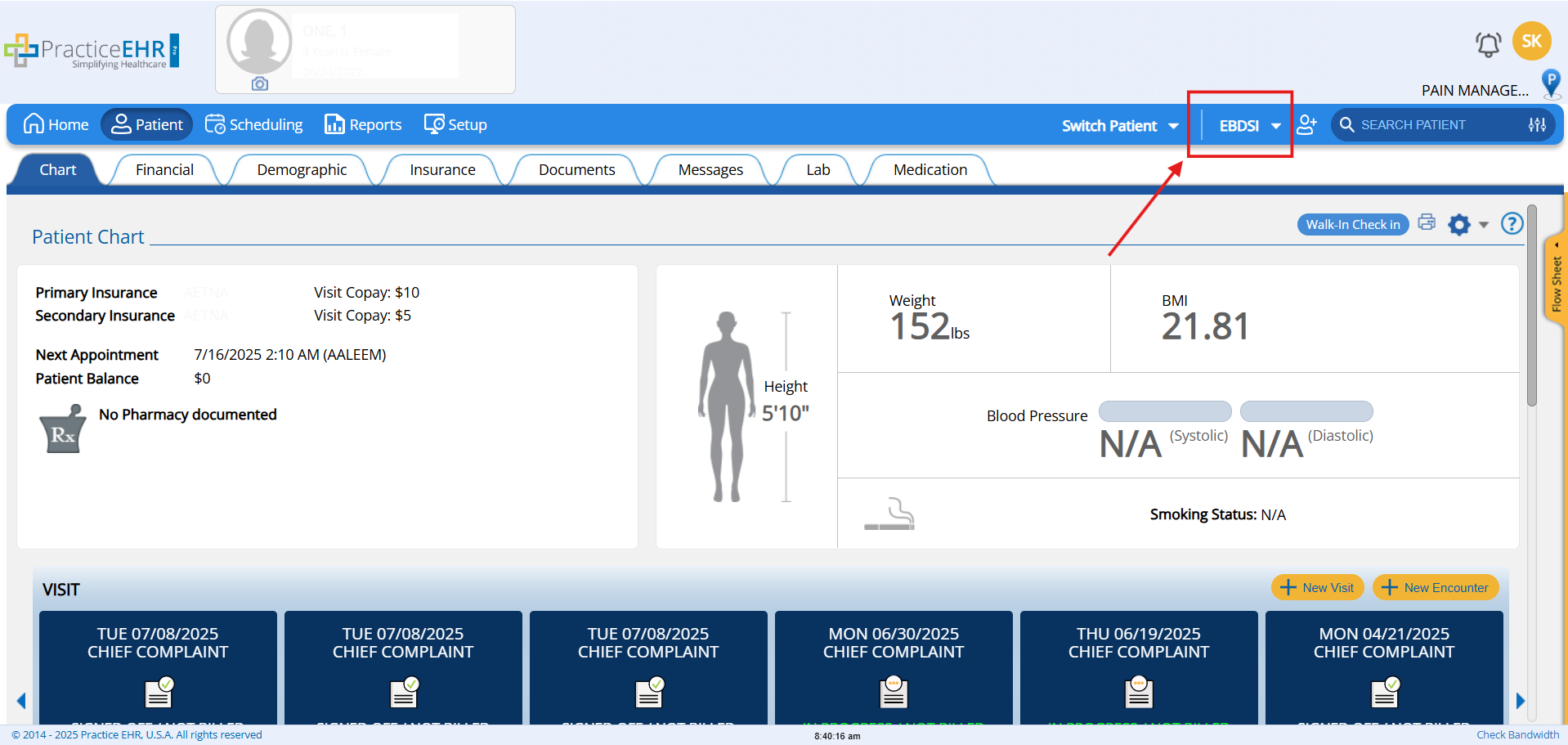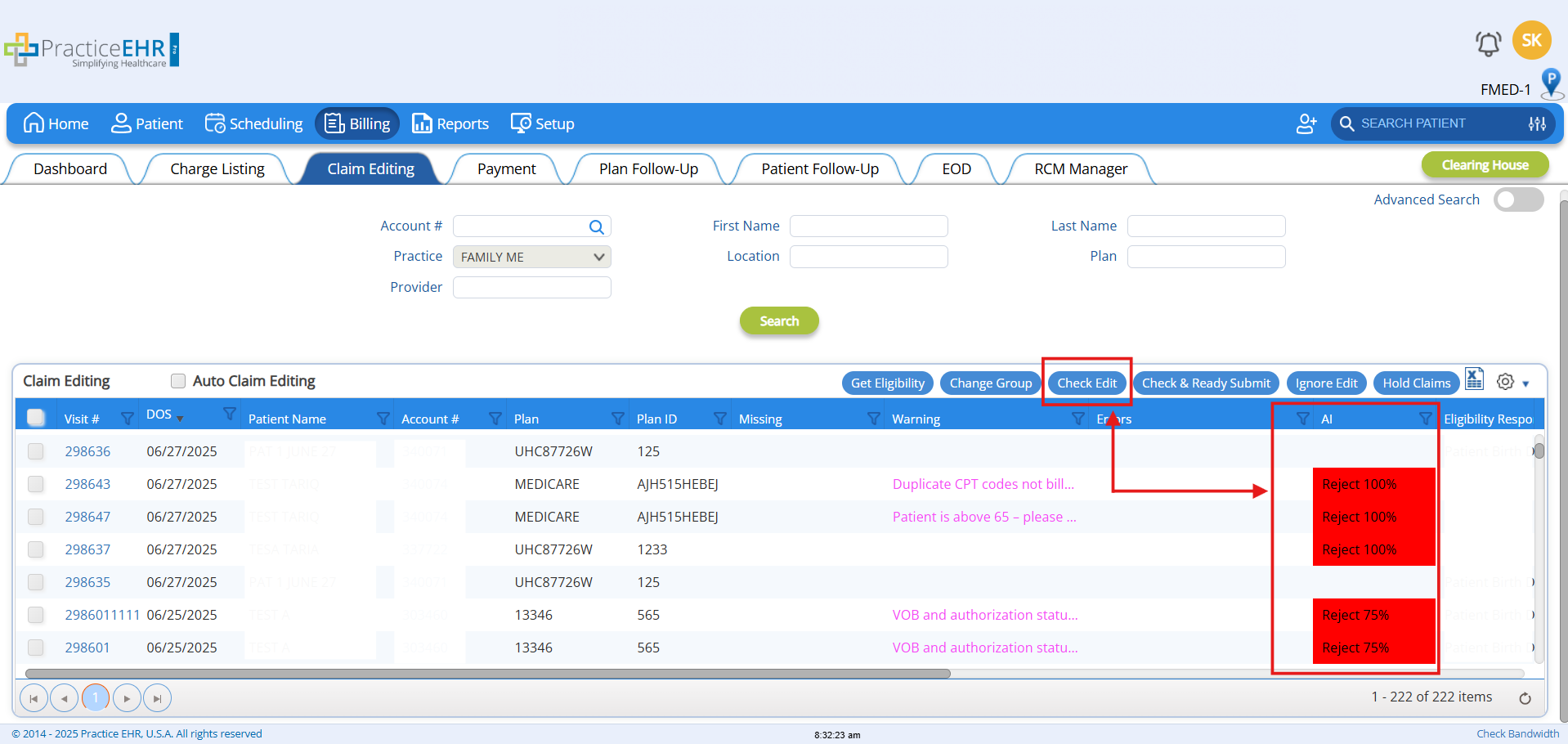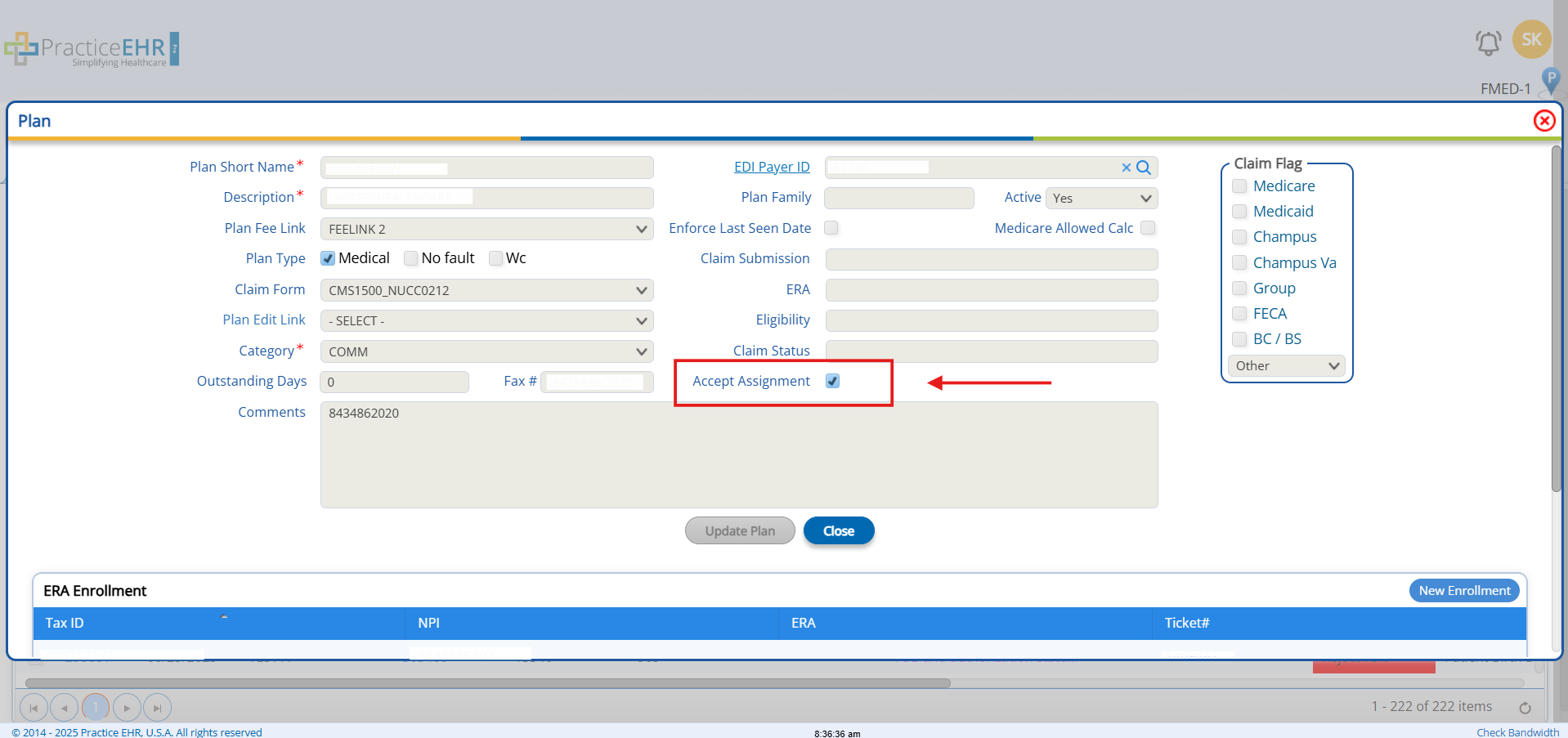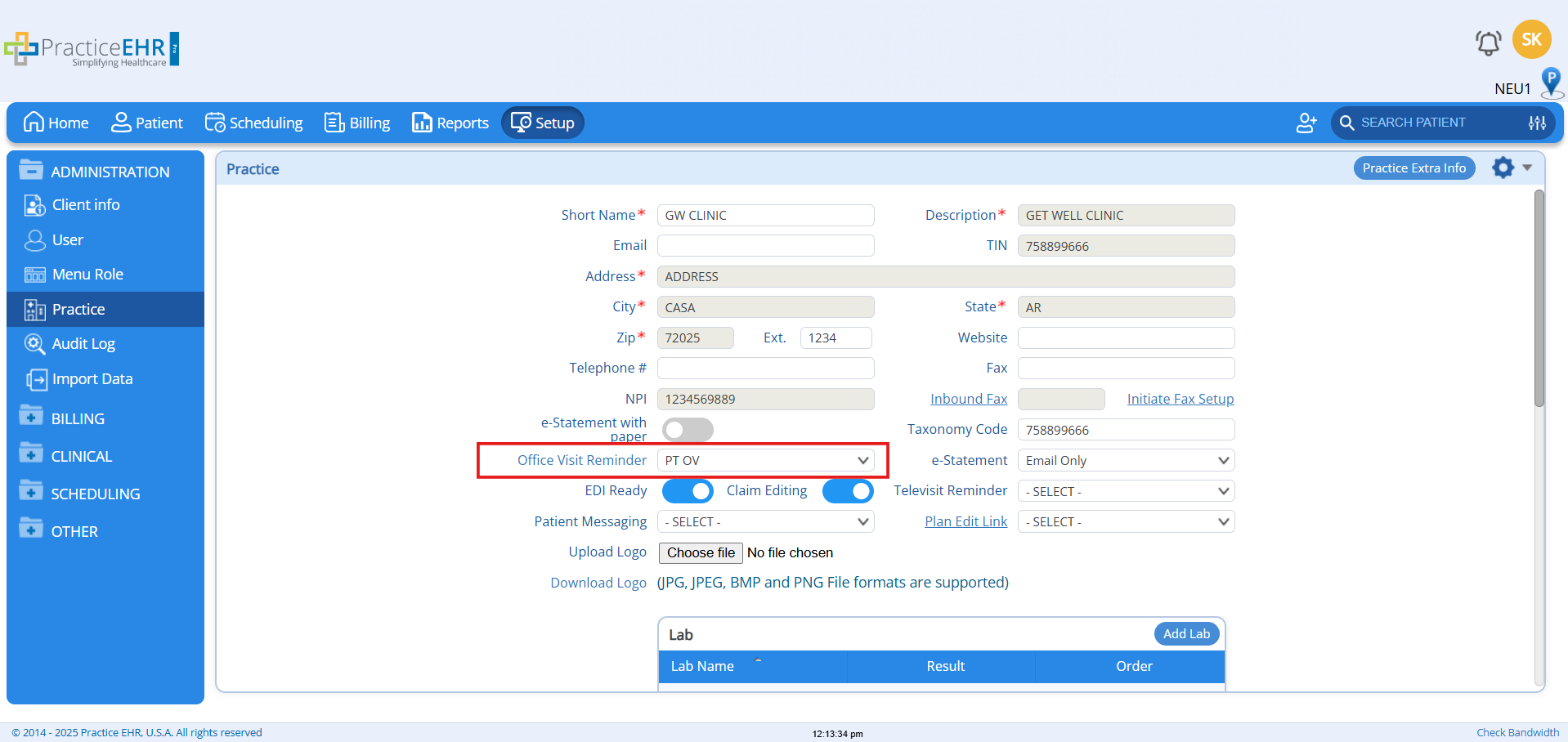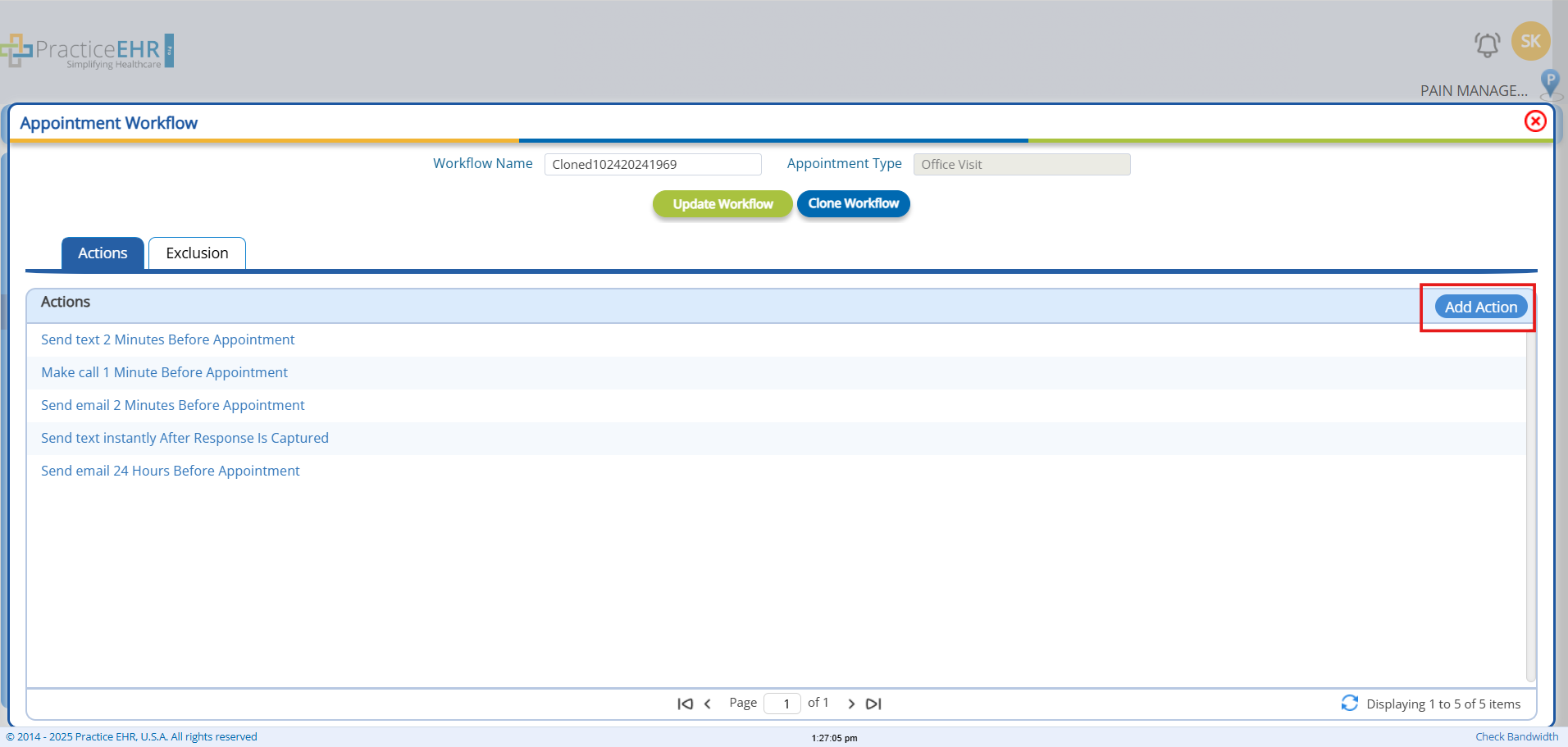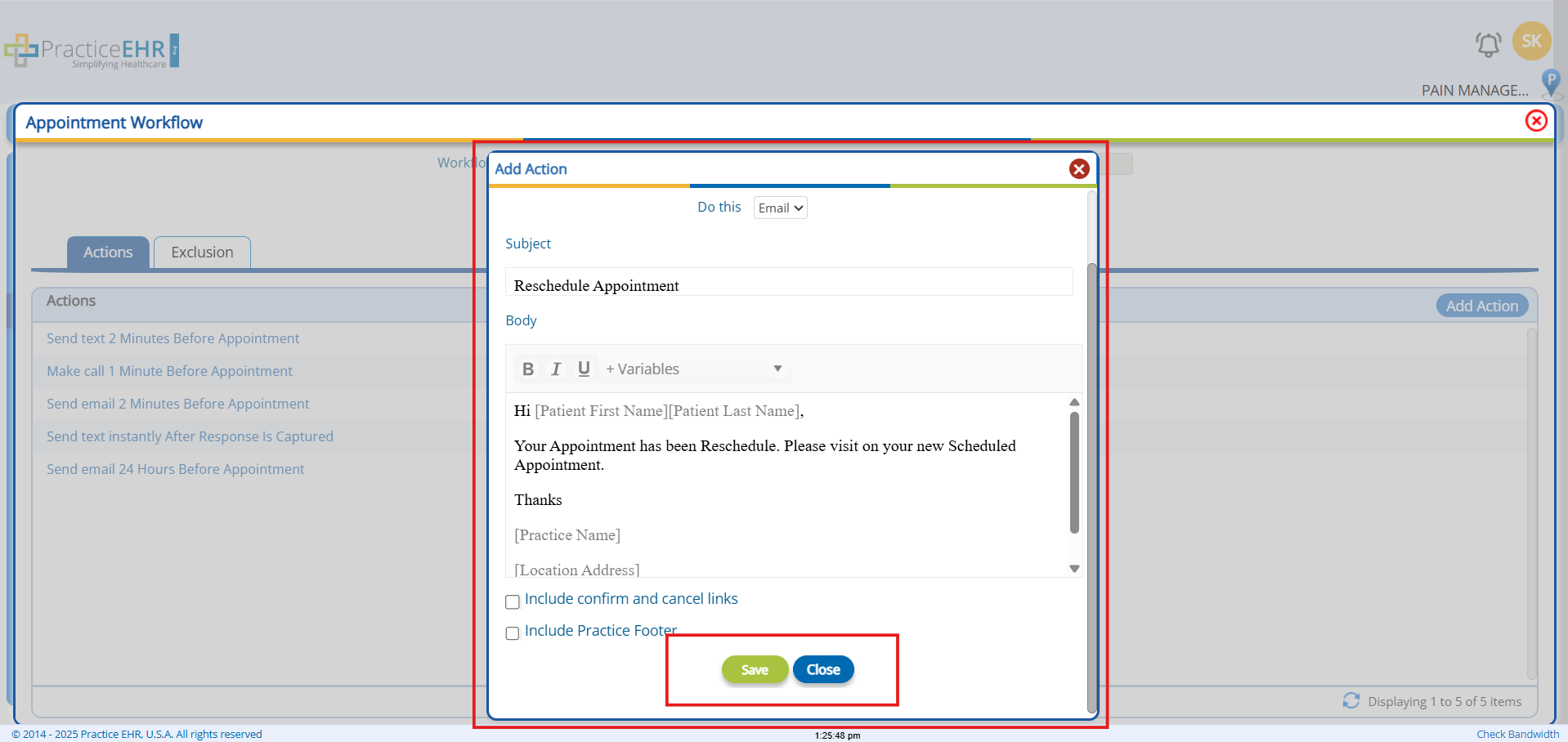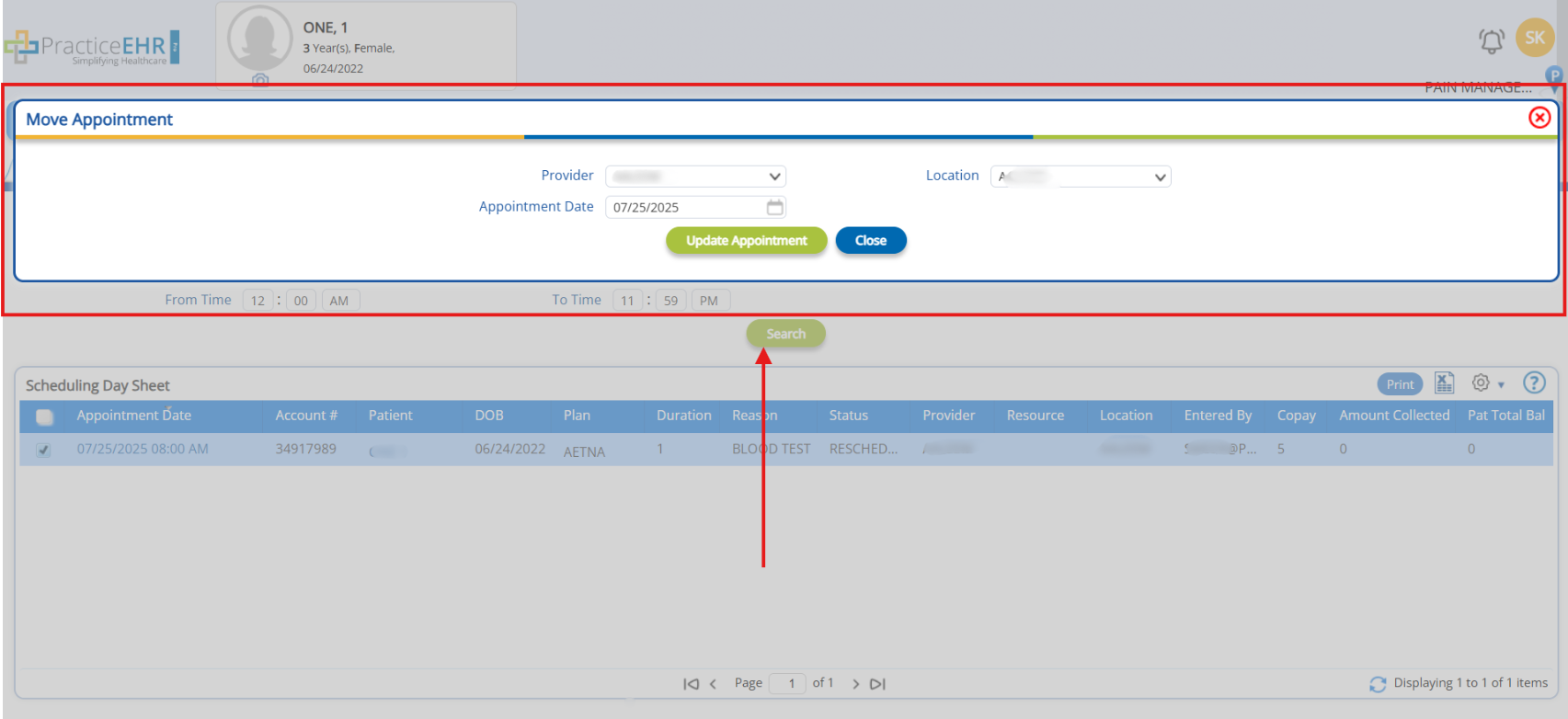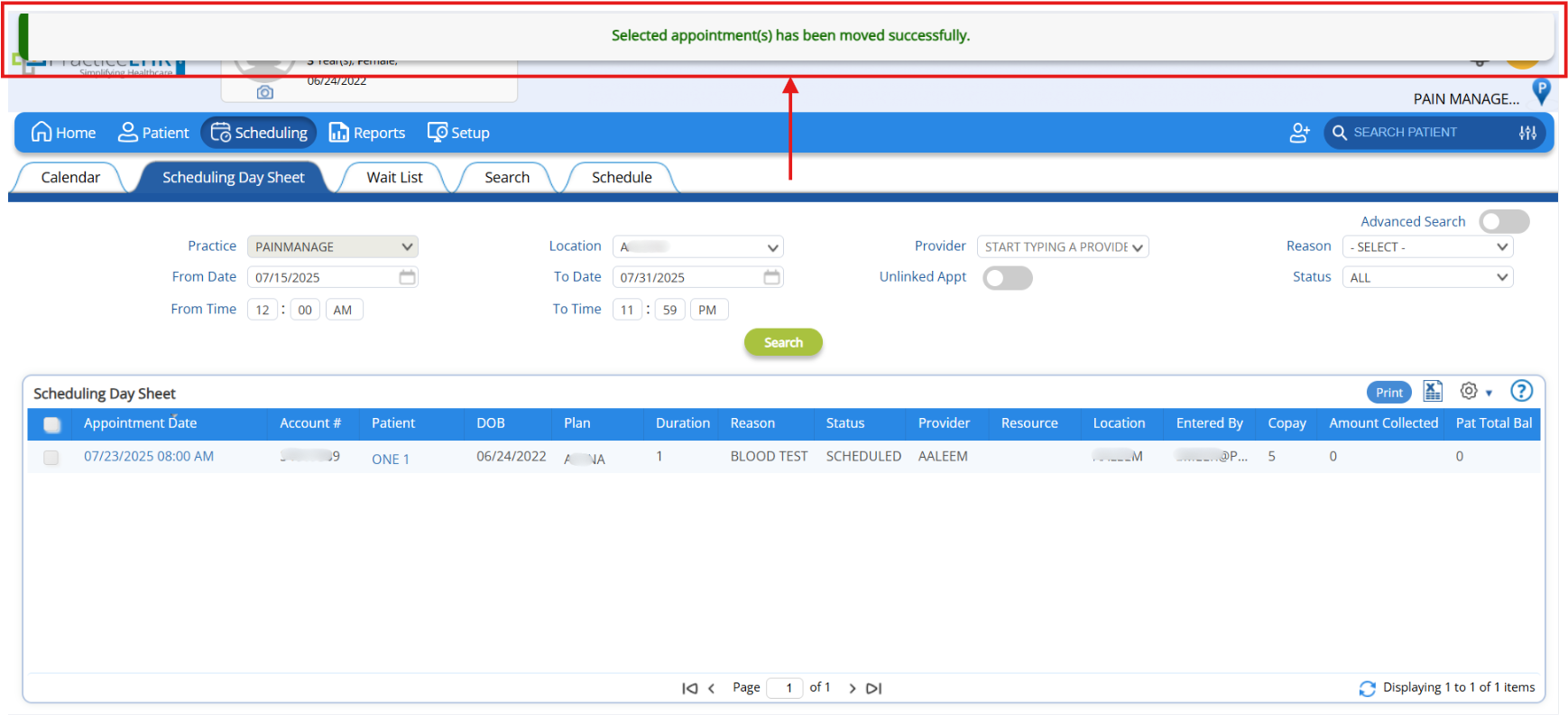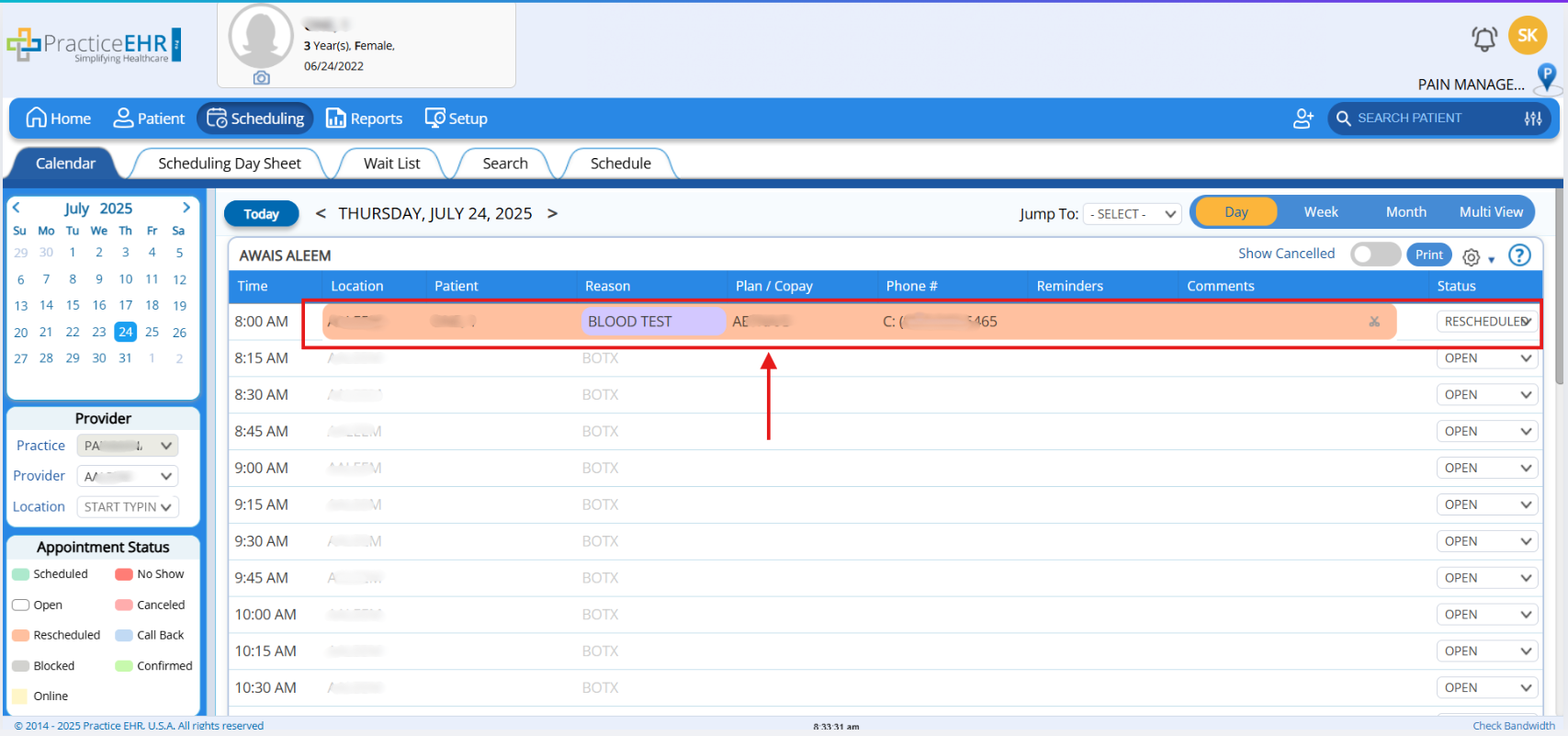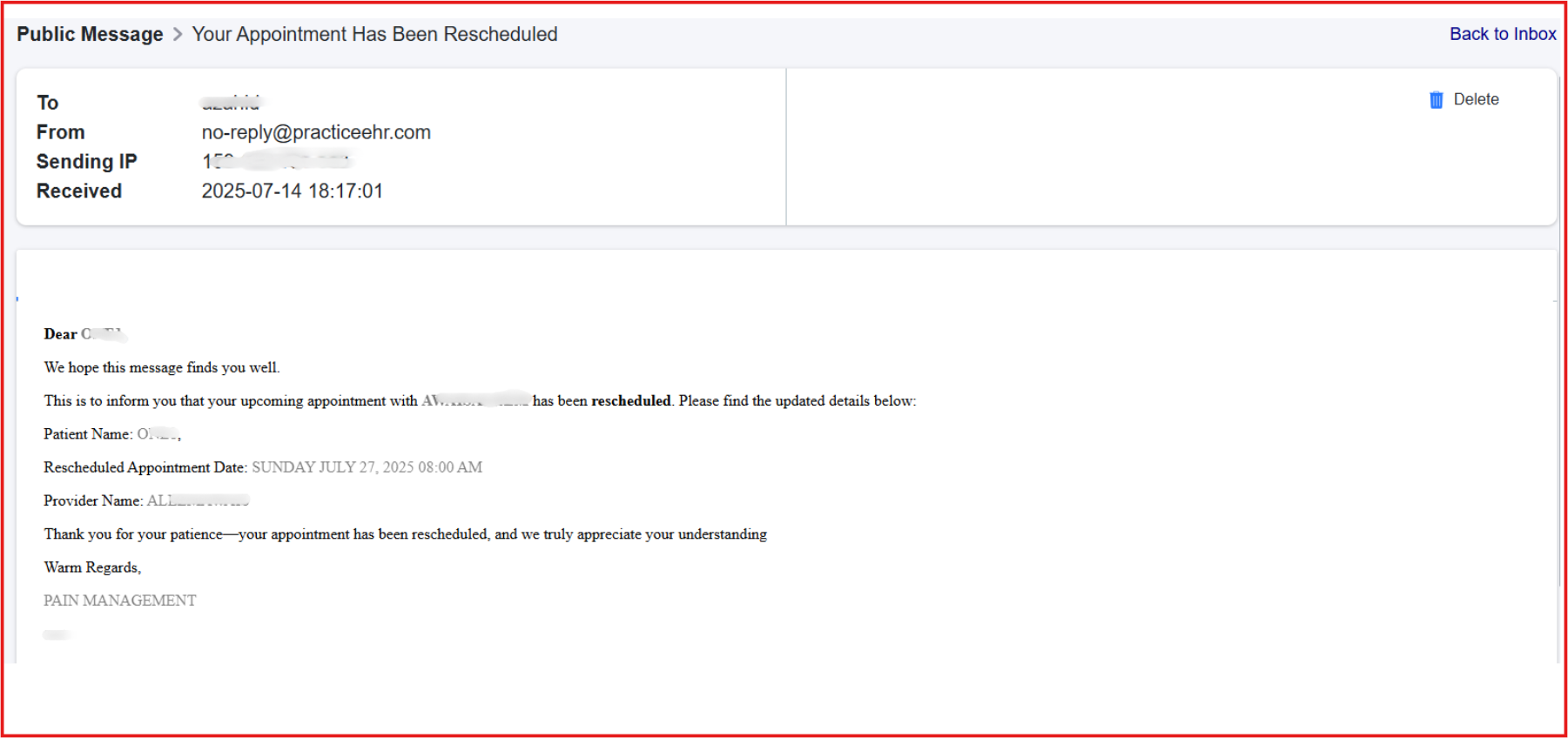Insurance Plan - Hyperlinking
As part of ongoing usability improvements, the system now supports clickable hyperlink for insurance plans listed in the following modules of the Home Tab,
- Patient In Office
- Notes in Progress
- Not Billed Encounter.
Previously, insurance plan details were displayed as plain text. With this enhancement, users can now click directly on the insurance plan name to be automatically redirected to the Insurance tab within the patient’s profile.
Important Point: One-click access to patient insurance details from multiple locations.
Navigations:
- Home > Patient In Office
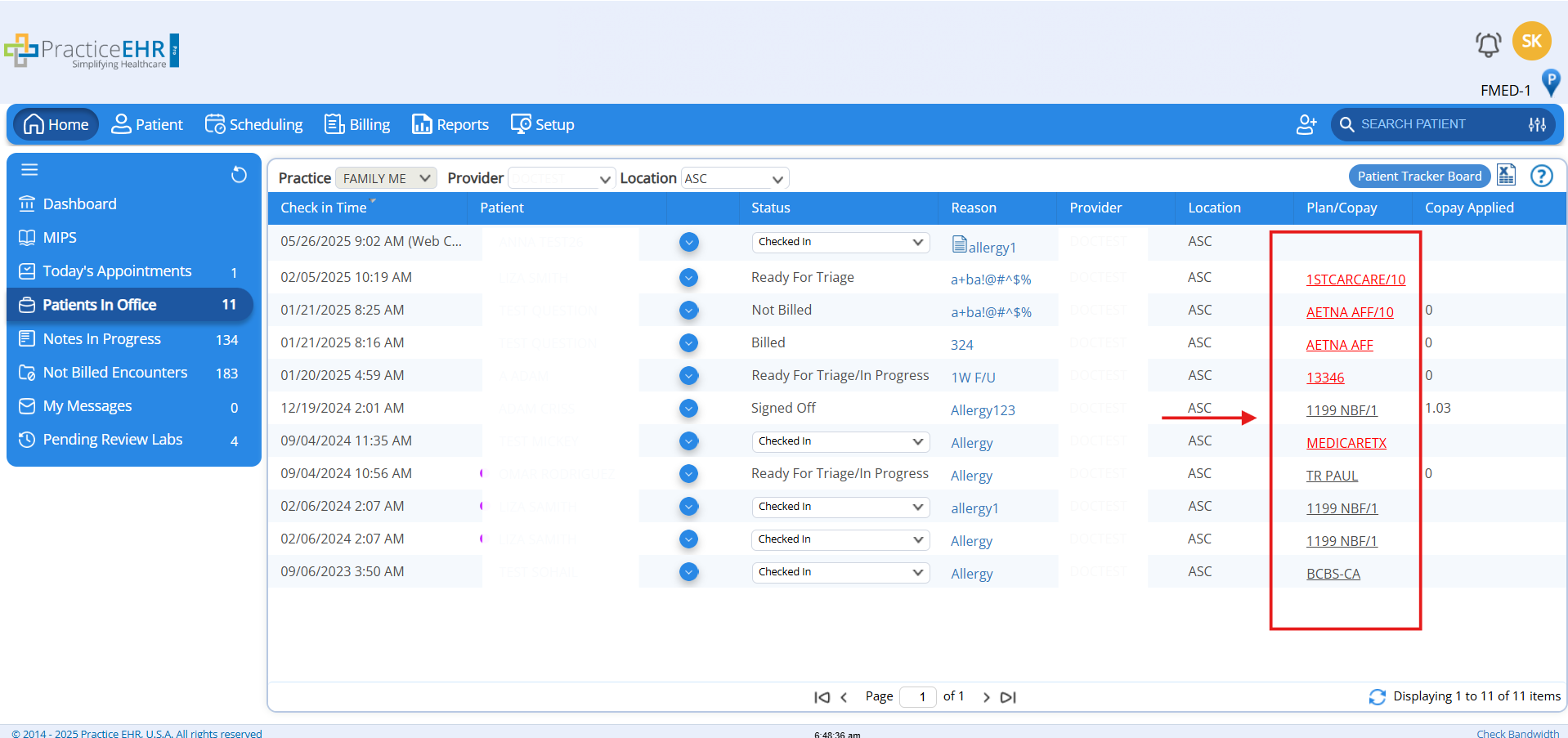
- Home > Notes in Progress
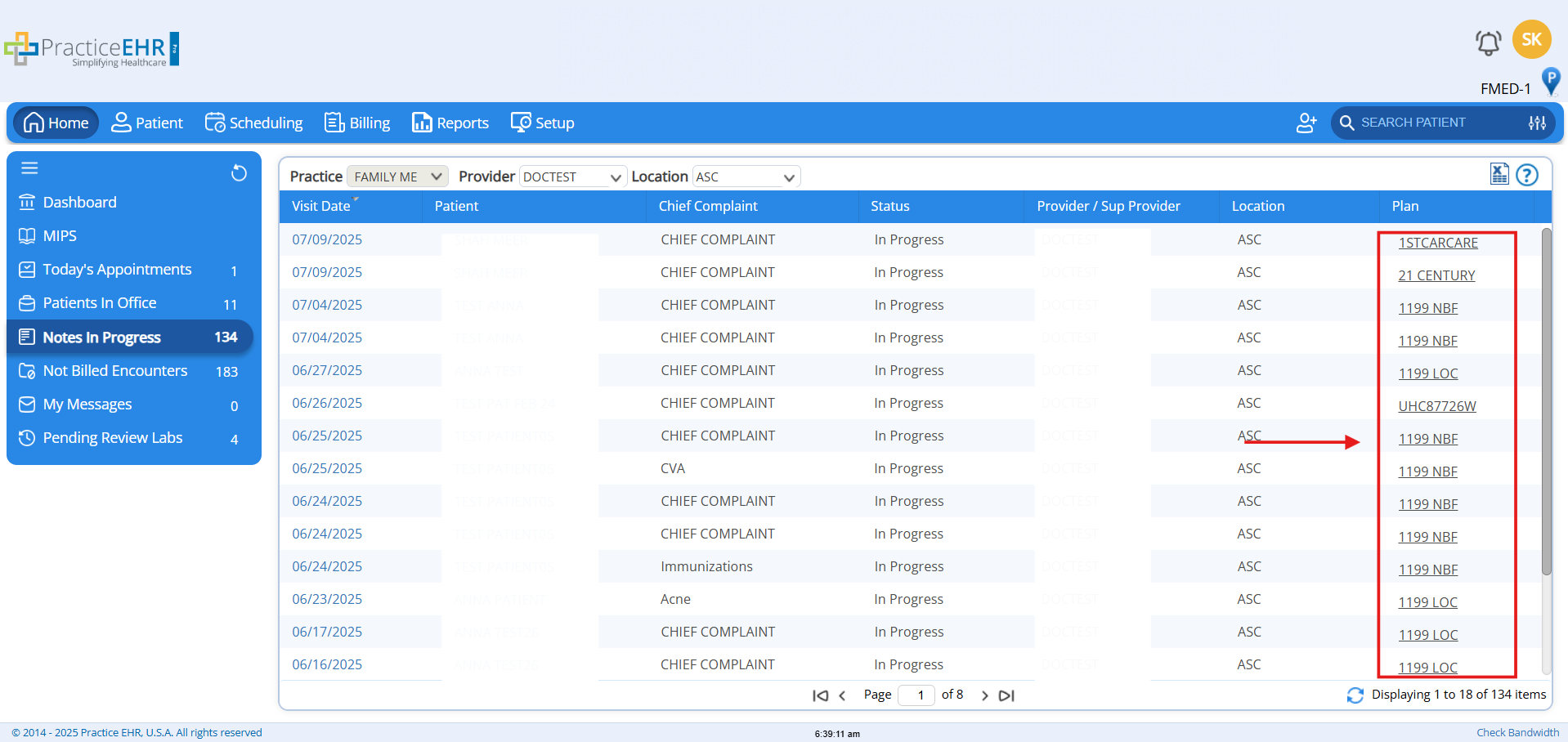
- Home > Not Billed Encounters
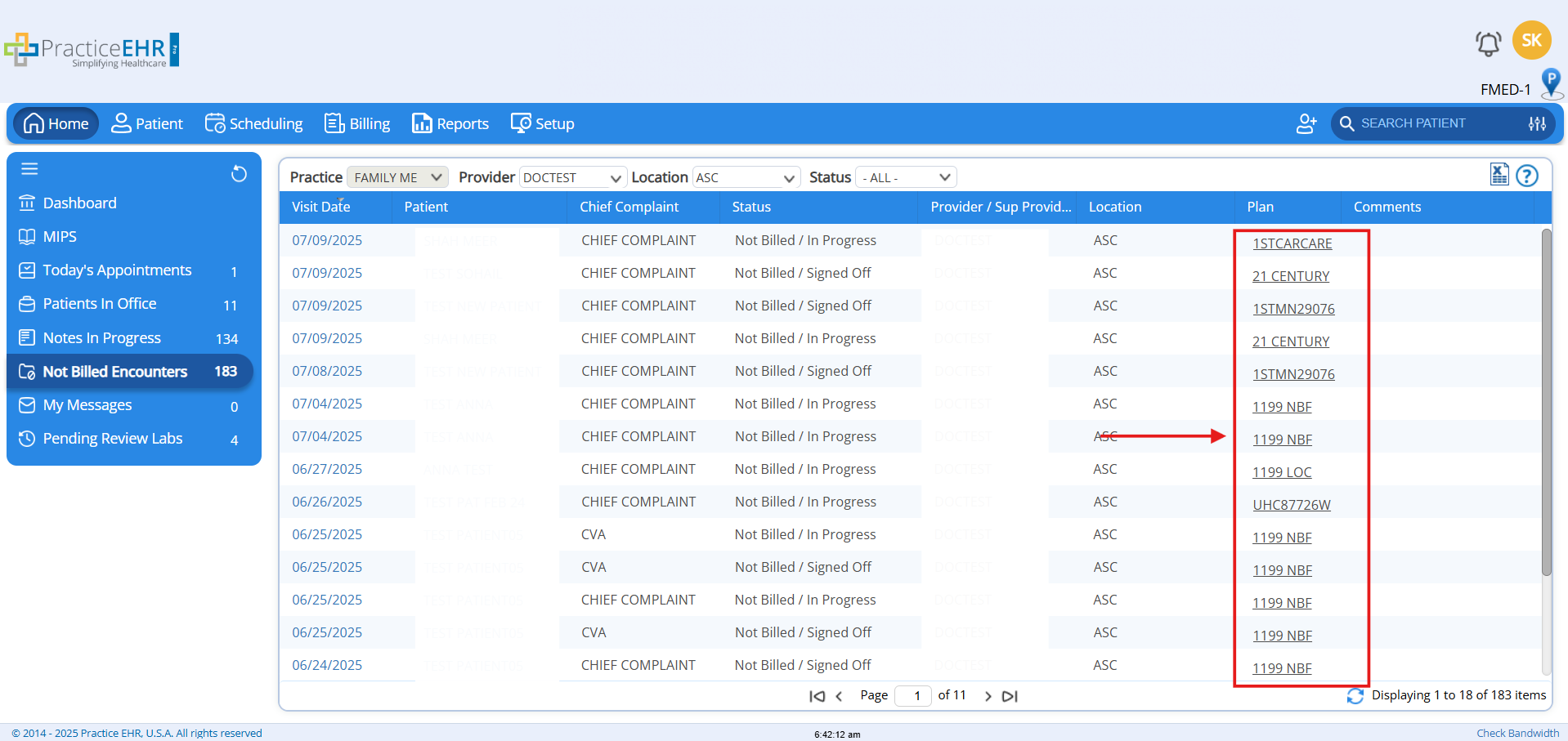
- On Click over the Plan, the System will redirect user to the Insurance Tab of the Selected Patient Plan, as shown below.
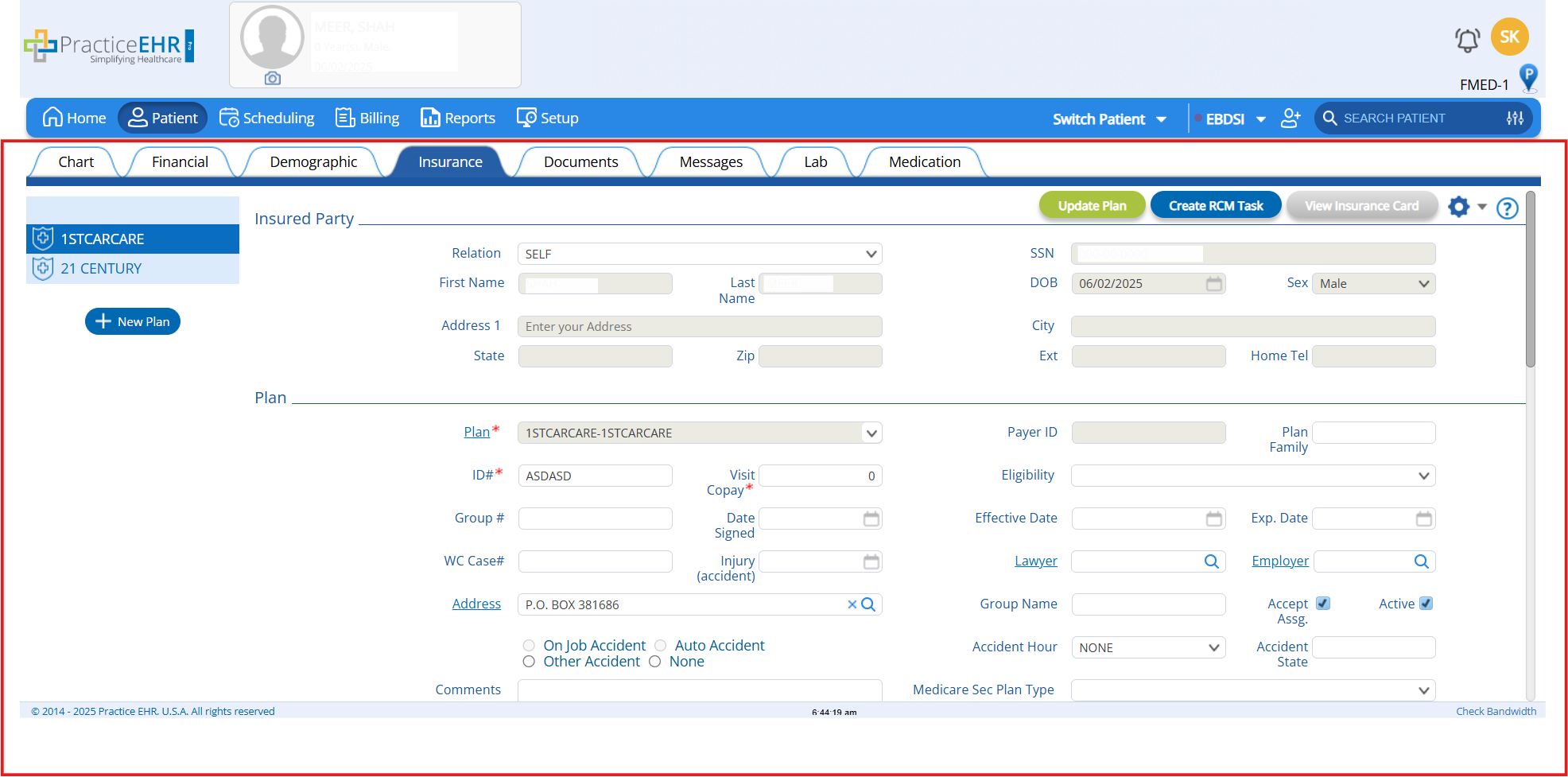
EBDSI Pop-up Update
In this release, the EBDSI popup behavior has been enhanced in Patient Profile to improve user control.
- EBDSI popup will now load only on user click instead of auto-loading on the Patient Profile, as shown below:
Navigation:
- Patient > EBDSI
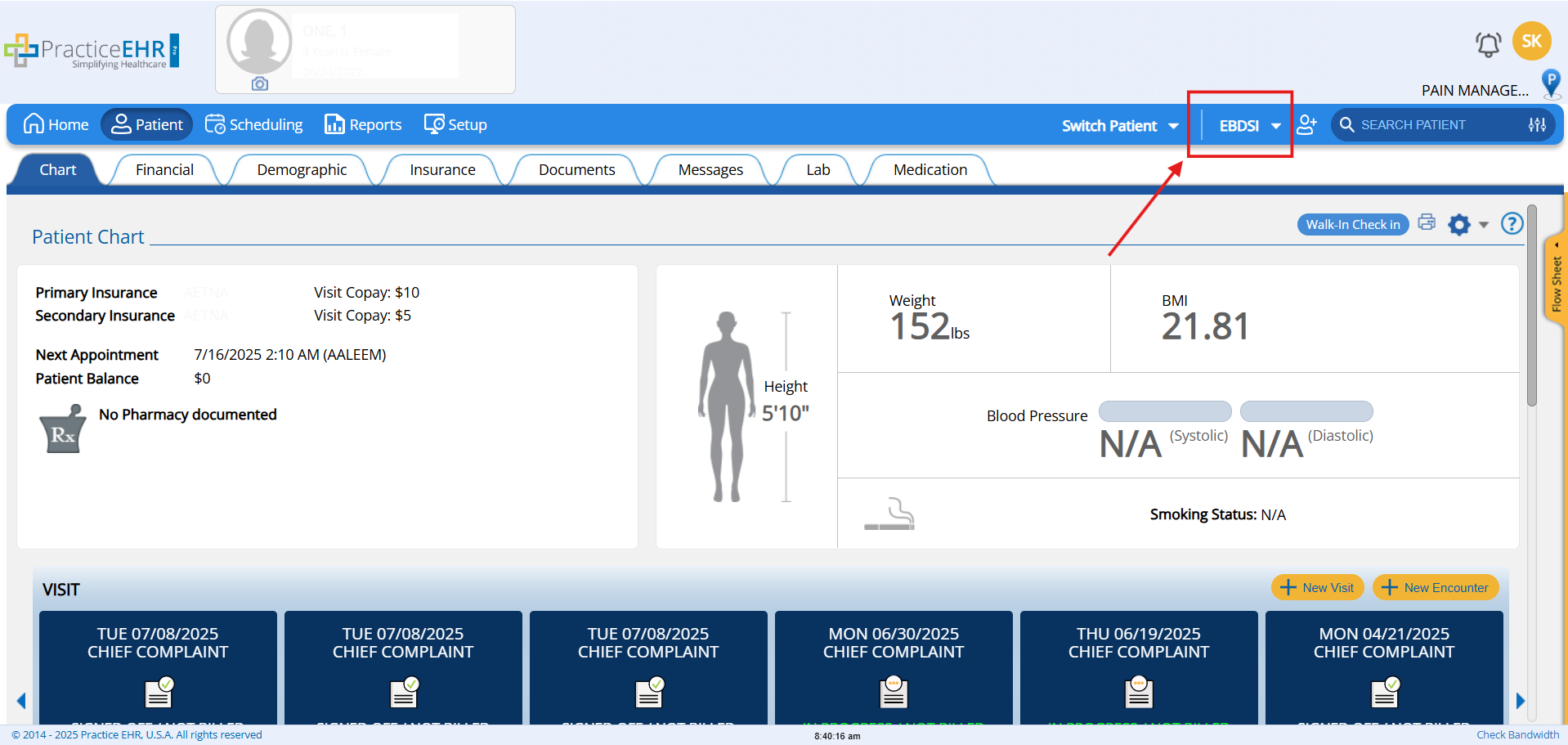
AI Scrubbing Functionality Enhancement
In this release, a key enhancement has been introduced to the AI Scrubbing functionality within the Claim Editing module.
The "Check Edit with AI" feature will operate when the associated insurance plan has the "Accept Assignment" option enabled.
Key Benefit:
- AI-edits claim validation is performed on enabled Accept Assignment Plans to help ensure error-free submissions and reduce the risk of claim rejection.
Navigation:
- Billing > Claim Editing > Check Edit
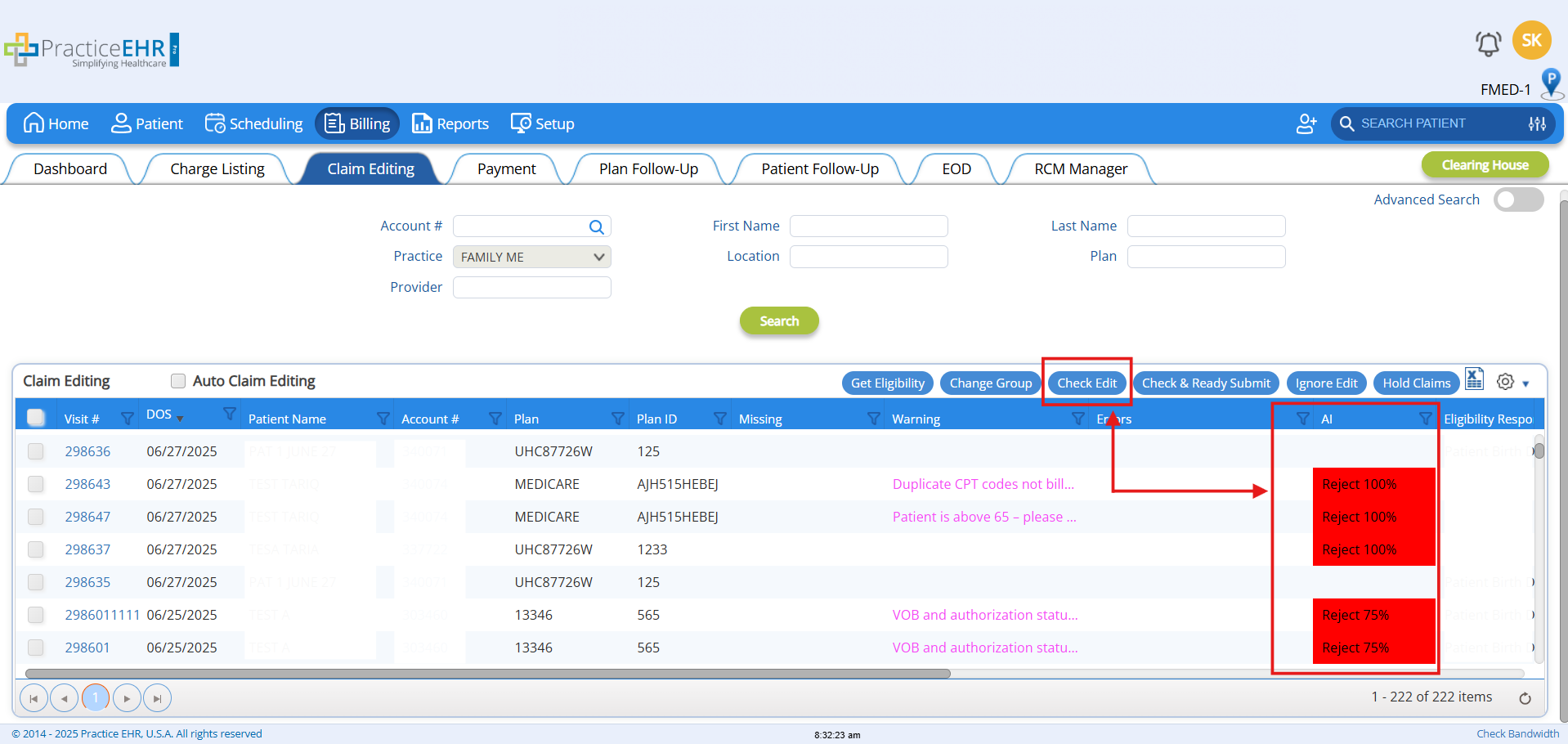
Trigger Condition:
- The user initiates Check Edit with AI while editing a claim.
System Behavior:
- The system verifies whether "Accept Assignment" is checked/enabled in the linked insurance plan.
- If enabled, the AI proceeds to validate the claim for potential issues.
- If not enabled, the AI validation will not be executed.
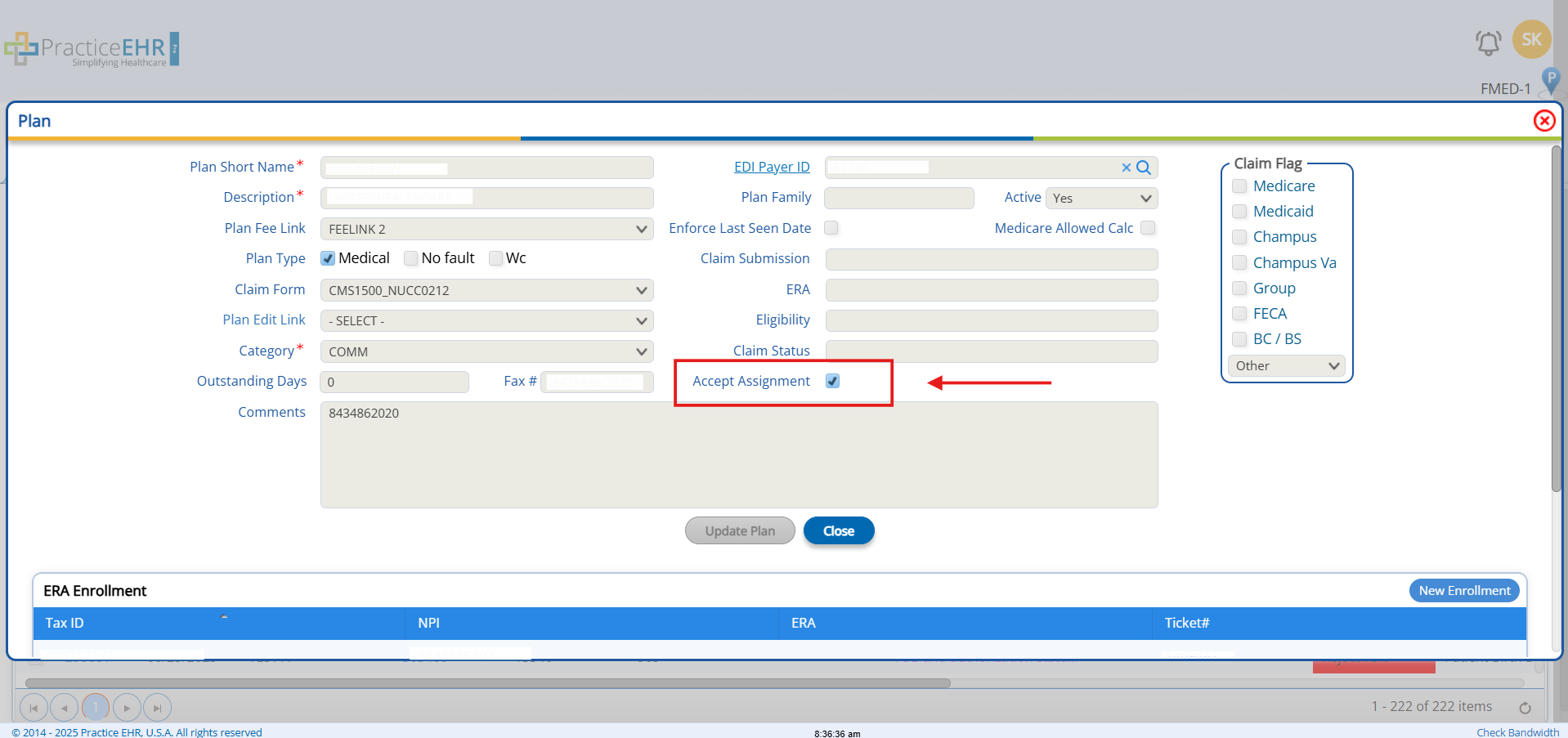
Reschedule Action in Office Visit Reminders - Enhancement
In this release, practices can now configure a Reschedule action for appointments marked as rescheduled. This can be set up via Setup > Practice > Office Visit Reminder > Add Action.
Previously, no automated reminder was triggered when an appointment was rescheduled. With this Enhancement, when the appointment status is updated to "Reschedule Appointment", the system will automatically trigger the Reschedule action, sending the predefined email or SMS notification to the patient accordingly. This enhancement helps ensure patients are promptly informed of rescheduled appointments.
Key Benefits:
- Automated Patient Notifications: Ensures patients are promptly informed when appointments are rescheduled.
- Reduced No-Shows: Timely reminders help decrease missed appointments.
Steps to Follow:
- Navigate to Setup, then go to Administration, and open the Practice tab as shown below.
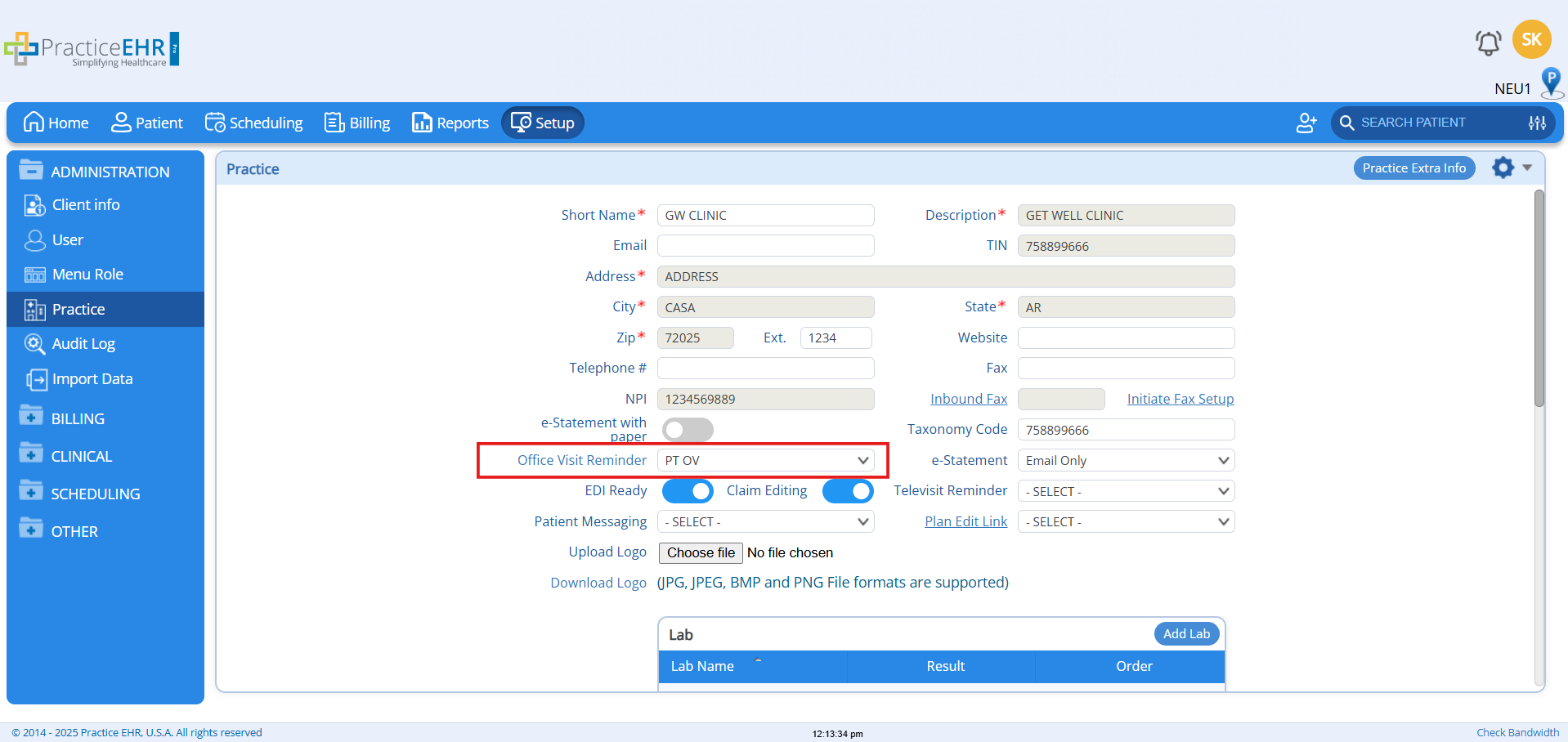
- Clicking on the Office Visit Reminder, the Appointment Workflow Modal window will appear, where user can:
- View the Workflow Name & Appointment Type Fields.
- In Action Tab User can view and add the New Action using Add Action button.
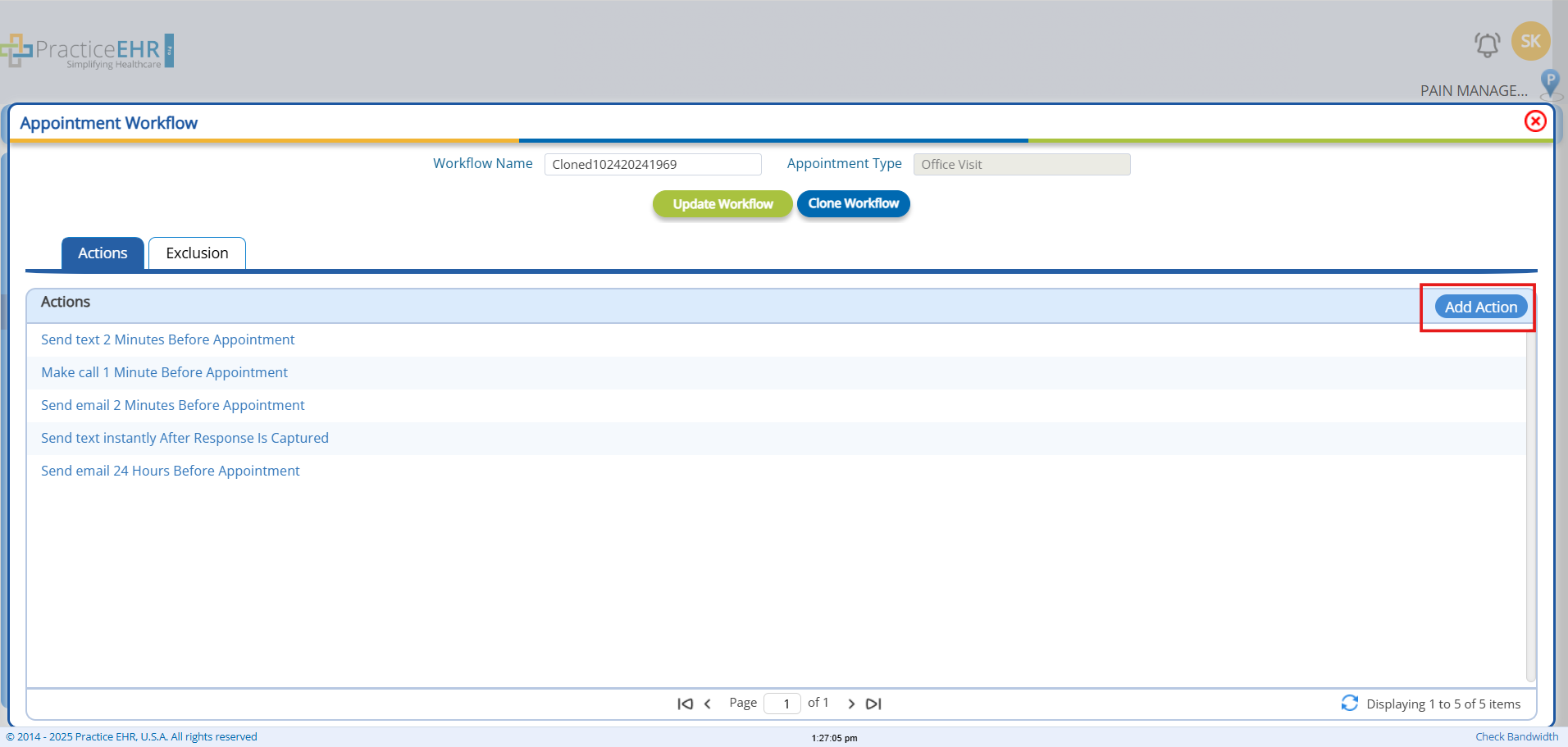
- In Add Action screen, Select the Reschedule option as a Trigger, from the dropdown and Select the Action i.e., SMS, Email and Call as shown below.

- After setting up the Email/SMS/Text, click on the Save Button.
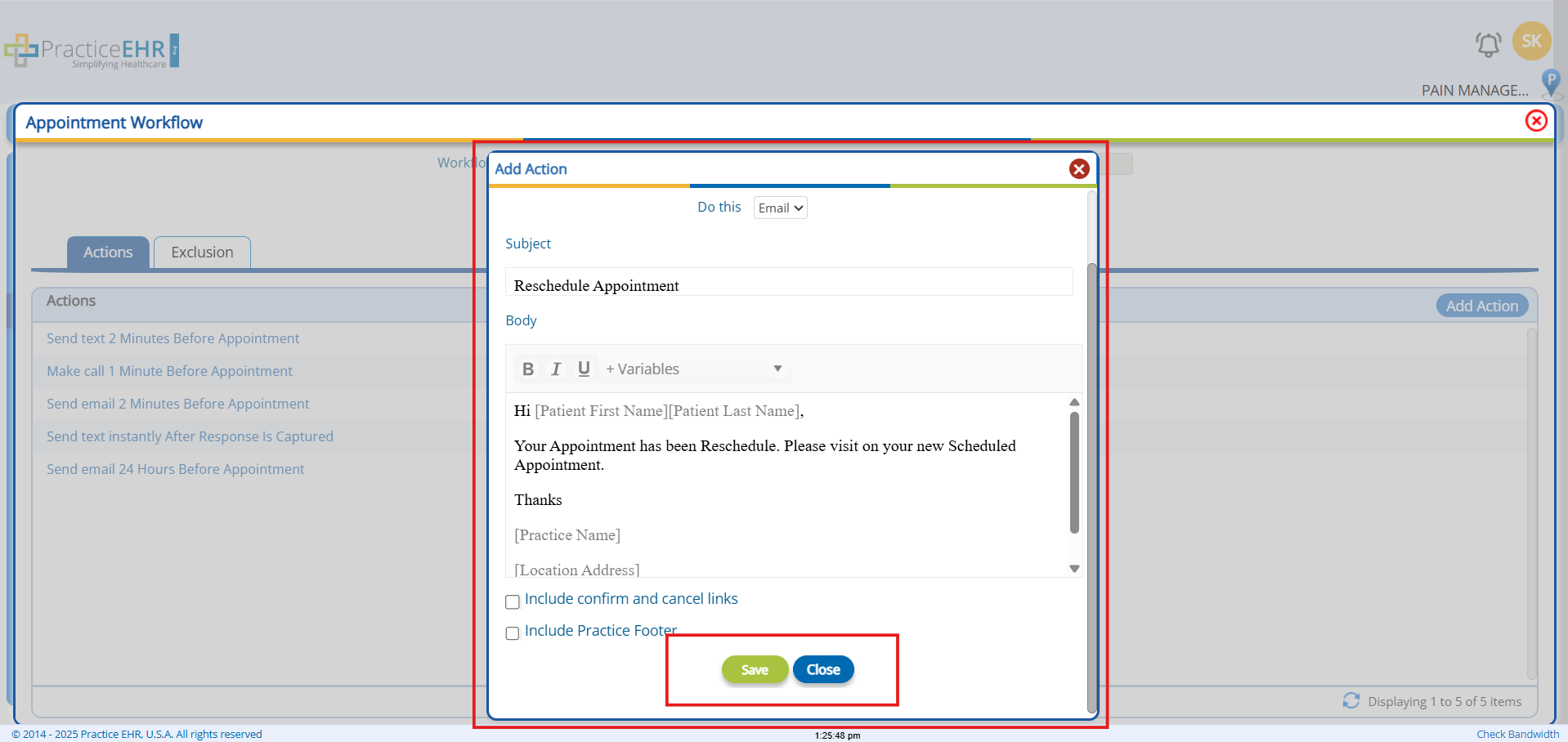
- Now visiting the Scheduling Tab, After Creating the Schedule, visit the Scheduling Day Sheet, click on the Move Appointment in the Gear Icon, as shown below.

- Fill the Fields i.e., Select Provider, Location and Appointment Date, and click on the Update Appointment button.
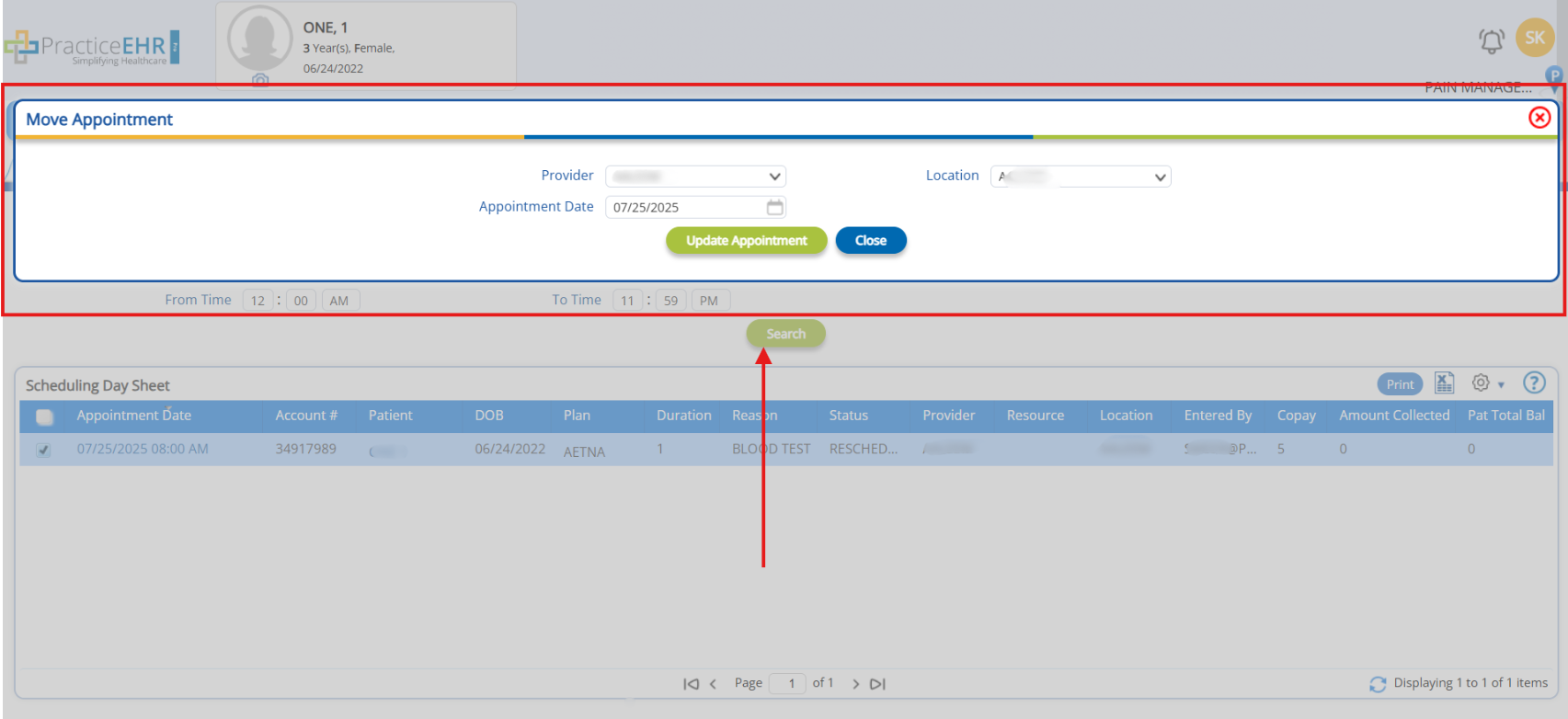
- Once the Appointment is moved, system will populate the Message as shown in the below screen.
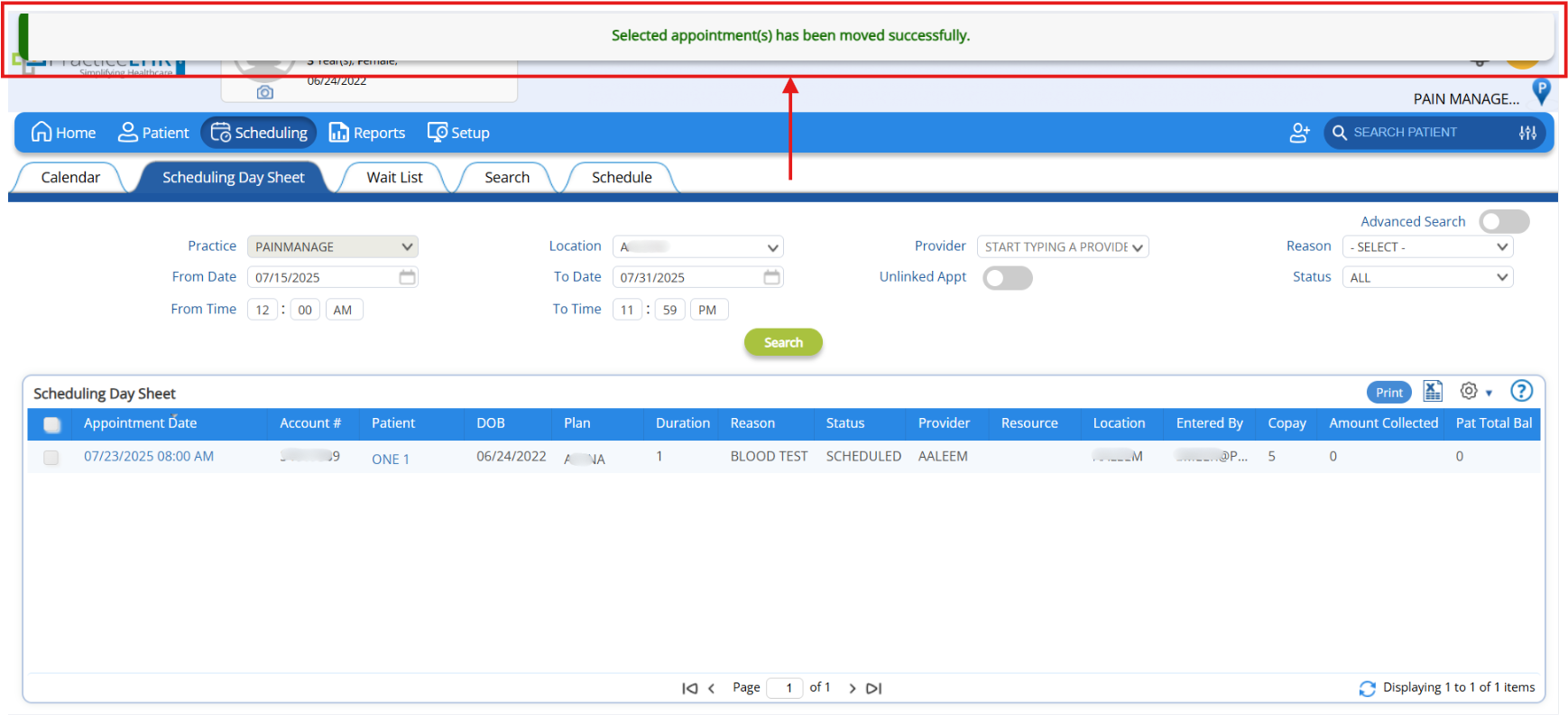
- In Calender tab, the Reschedule appointment is visible, according the Location and Provider.
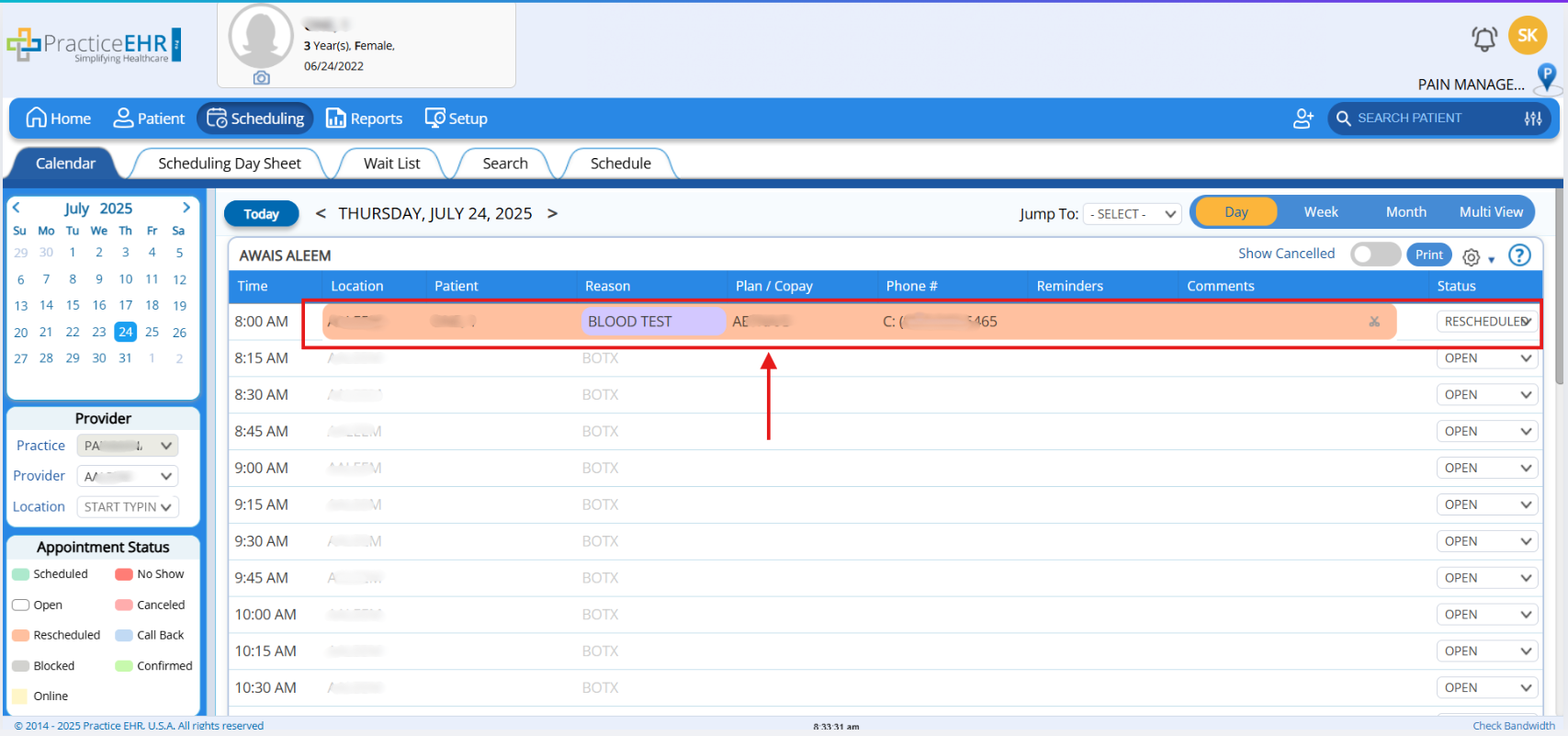
- Here is the reschedule email that was sent to the patient upon appointment rescheduling.