
In the Chiro entity, a default provider will be selected when there is an appointment under a resource.
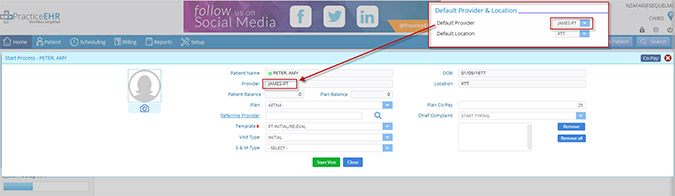
Add multiple procedures quickly. When you select one procedure under plan and click order, the fields will reset so that you can easily add in another procedure. Go to: Visit > Plan > Procedure > Select any procedure from drop down and click on order. All fields will reset.
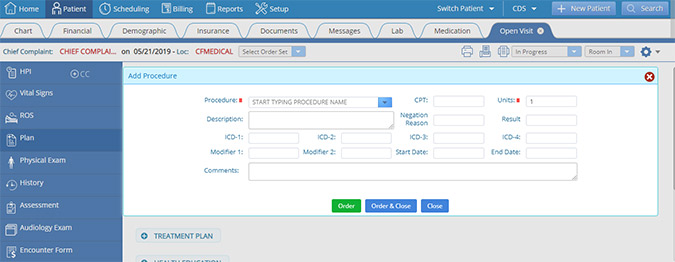
New “No Meds” check box in medication tab. There is a check box in the medication tab for no meds and when clicked, this reflects on the note.
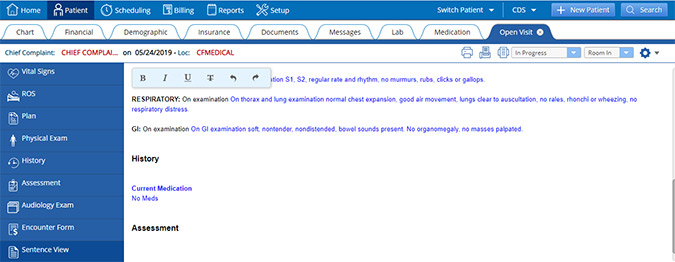
New search functionality for location drop down and referring provider list. Find a location or referring provider quickly by free typing in the field. Associated names will appear.
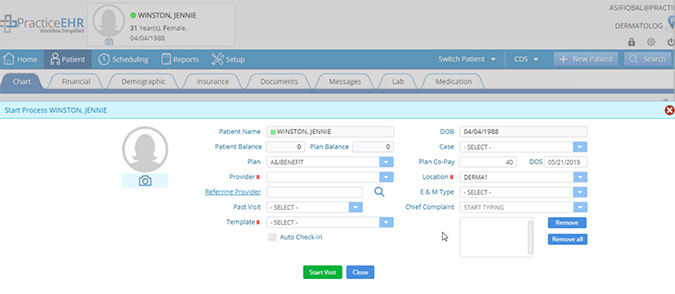
Bill type for Quest labs is now available. When a plan is added in the insurance tab, the insurance option will be available.
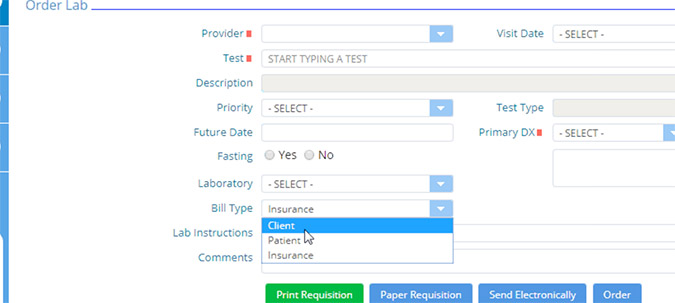
New “View Detail” button available for labs. Click “View Detail” button to view more information on all labs.
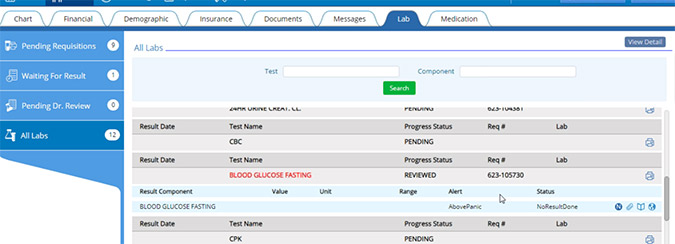
Reference patient balance from the scheduler. The patient balance will now display in the appointment tool tip.
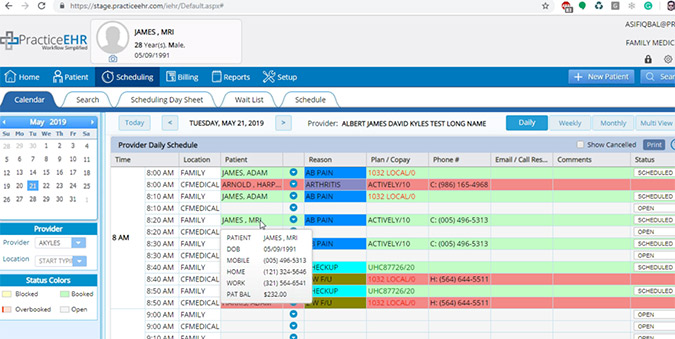
View patient eligibility at a glance. In the calendar, search, scheduling day sheet and throughout the system the plan information will be green (active), red (rejected) or black if eligibility has not been checked.
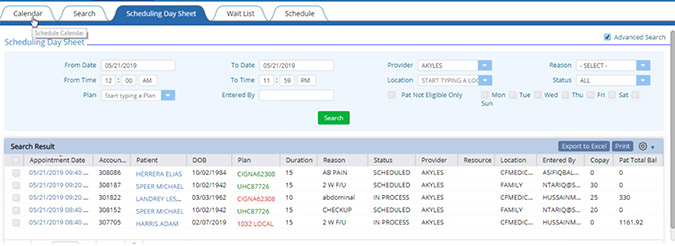
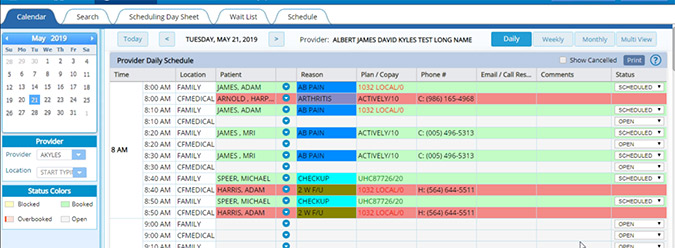
New “Patient Not Eligible Only” checkbox. Added “Patient Not Eligible Only” checkbox under search criteria of scheduling day sheet. This will appear for all appointments where eligibility response is rejected or in active.

New Plan/Copay column now available in “Today’s Appointments” bucket. In the Plan and Copay section, you will need to hover over the area to see the whole plan and copay amount. This color reflects eligibility status.
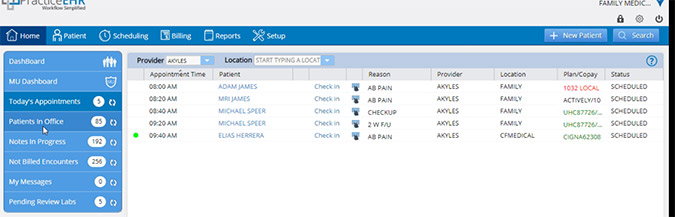
Quickly reference patient forms. The name of the patient form will show in the comments section in the document section, as seen in the screenshot.
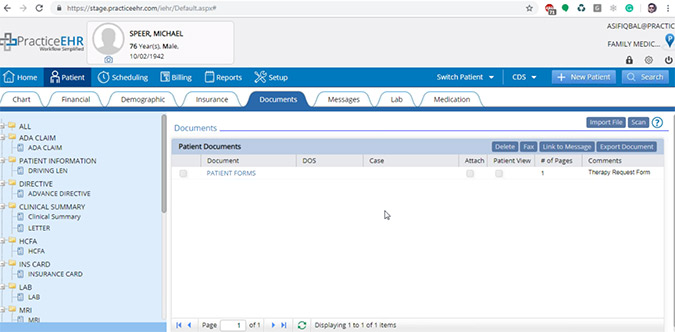
Import/export multiple attachments using the control key. In the document sections, you can now import multiple attachments by using the control key and selecting multiple files. To export multiple files, click the check boxes, click the export button and files will be downloaded.
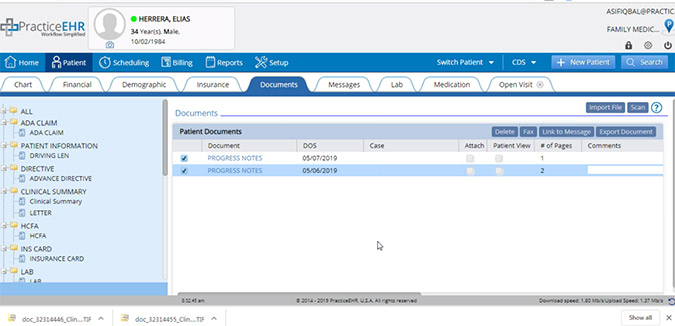
Message details will now include patient name. The patient name will be shown on message detail, including the patient last name and first name.
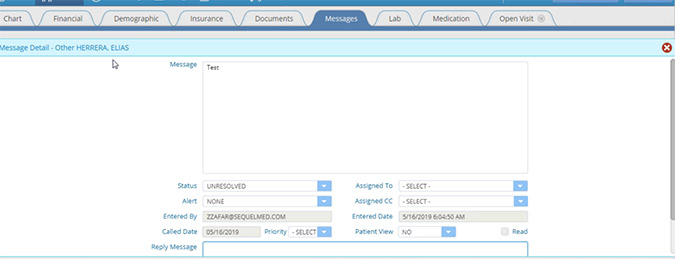
A new window or tab automatically generates when you switch entities. When you log out and log back in, the last entity used will login next.
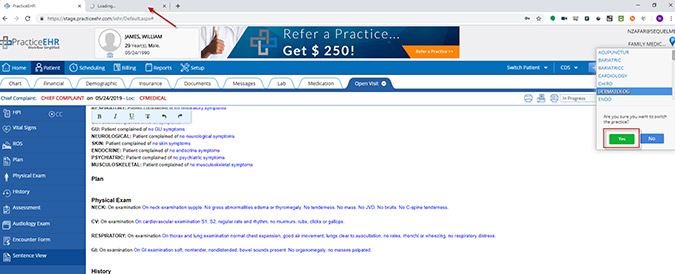
Add attachments to support tickets. In the support ticket window you will now be allowed to be attach PDF documents and Word files. The support tab will only be displayed if your account type is “LIVE”.
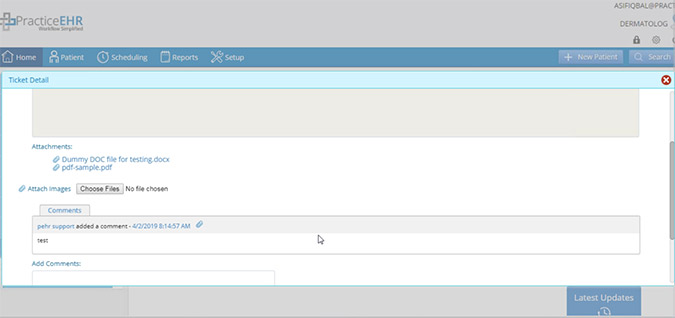
Check detail will be opened in new tab instead of popup window. Go to: Billing > Pending ERA Posting > Open Check Detail.
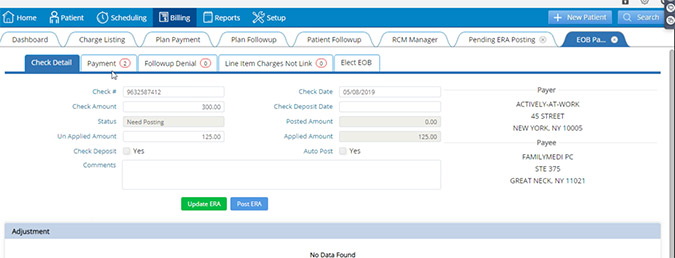
New text changes within Practice EHR. The following items have been renamed in Practice EHR:
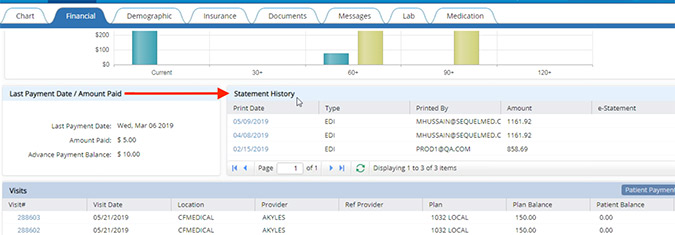
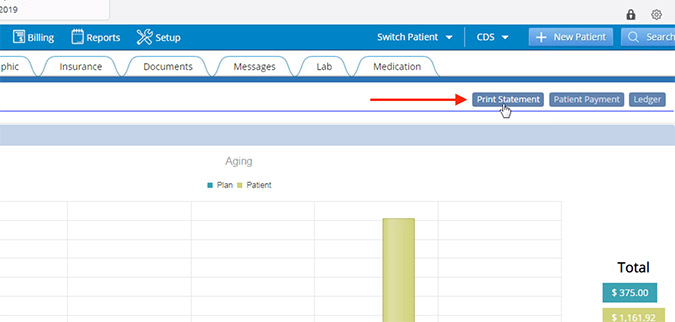
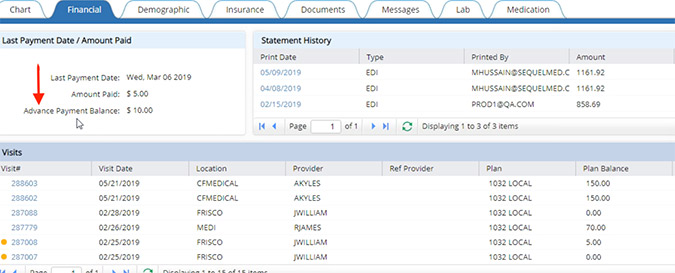
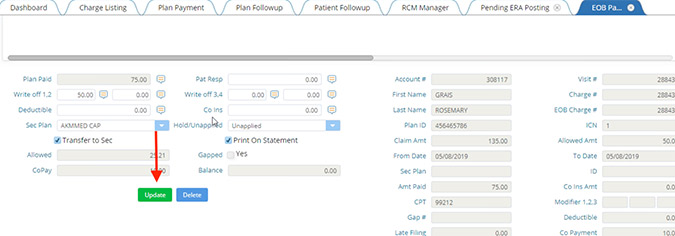
Allow overpayment for patient balance. Amount of credit balance will show in a negative status. Go to: Financial Tab > Allowed overpayment for patient.
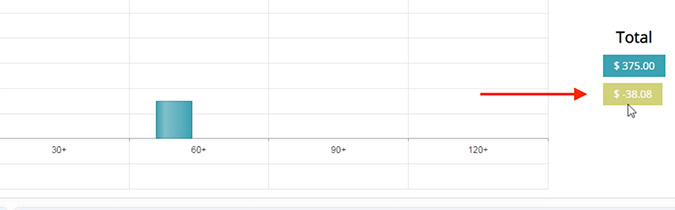
When electing EOB, the claim status or EOB status will flash when available. Go to: Plan Follow-up Detail > Elect EOB and Claim Status will be highlighted if available.
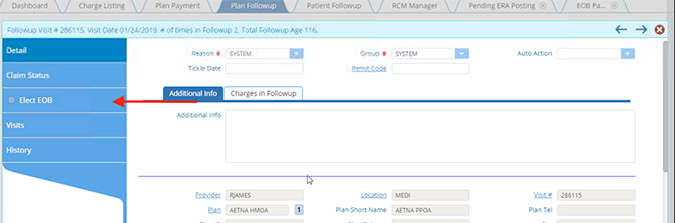
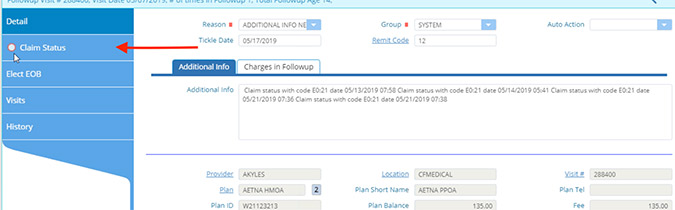
Pending ERA posting tab will not refresh when switching between tabs. When posting EOB’s your position will not change, when moving from page to page. You will come back to where you left off on each page.
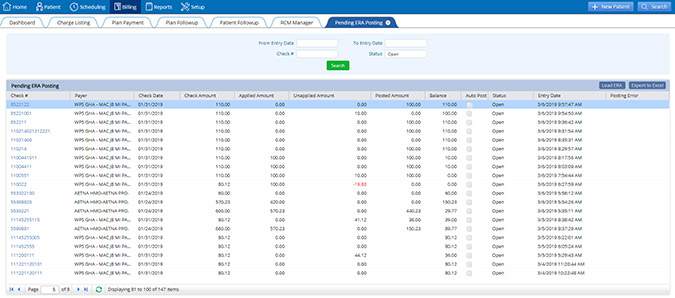
Billing will remain in same position if you switch tabs into a different part of the EHR. Detail window will remain open in billing if any patient is selected and user switch tabs.
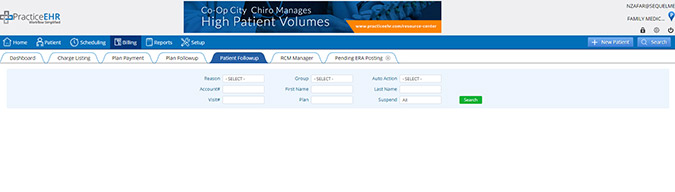
Patient instant eligibility added under insurance to check insurances that aren’t in their specific plan. The following has been updated for advanced eligibility:
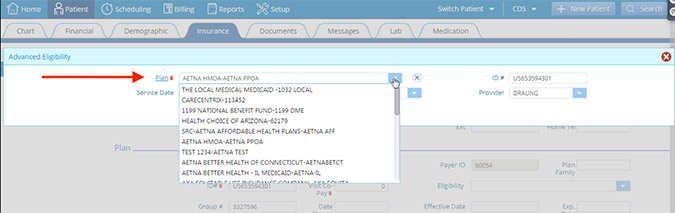
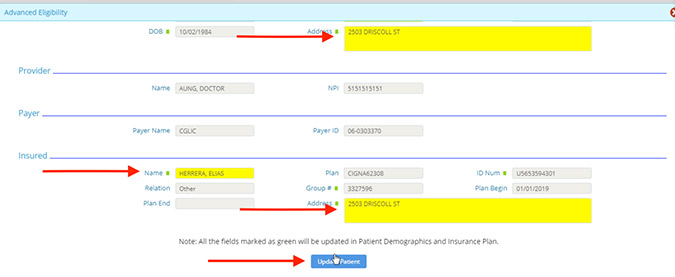
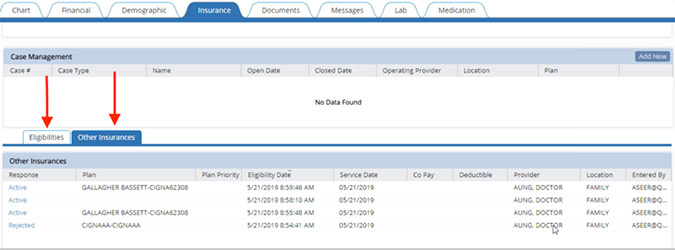
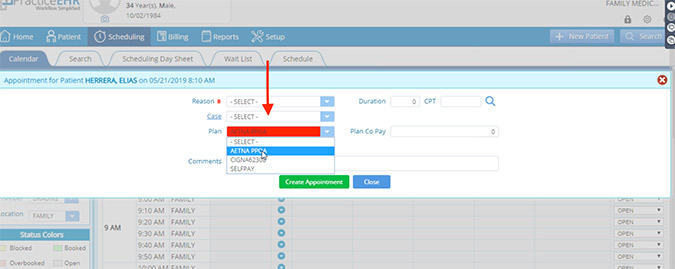
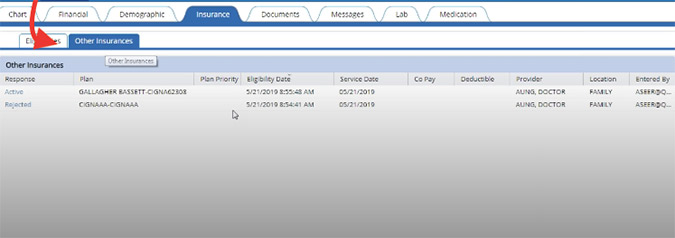
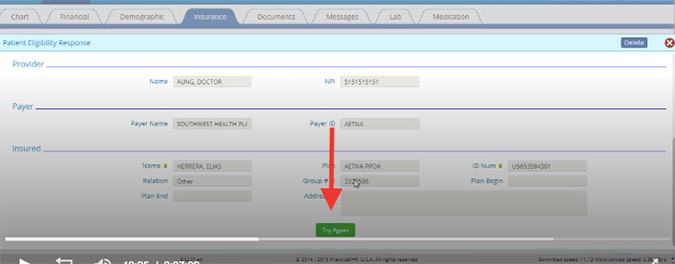
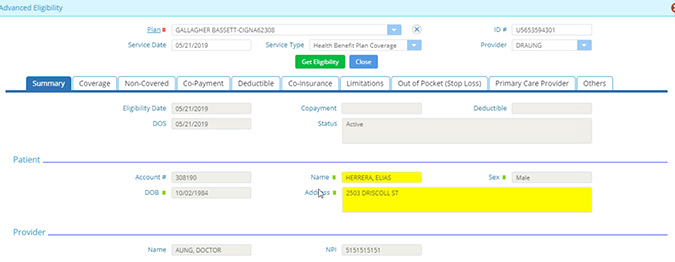
An “Entered By” field has been added for charge listing advance search.
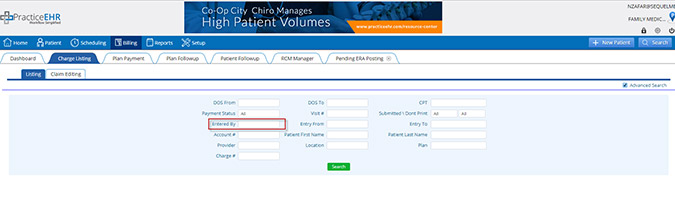
Plan ID will be disabled when creating a self-pay plan. Self-pay plan will be system defined. Plan ID will be disabled while creating plan, in case of Self Pay plan will always bill to patient. Accept Assignment check box will be disabled.
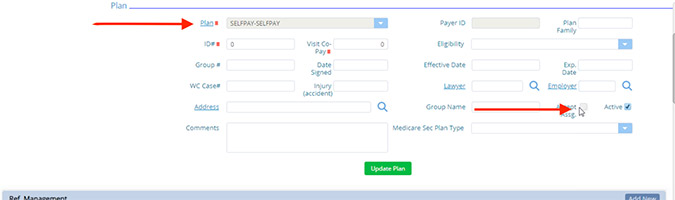
An “Allowed Fee” field has been added under charge detail. It will pick value given under plan fee.
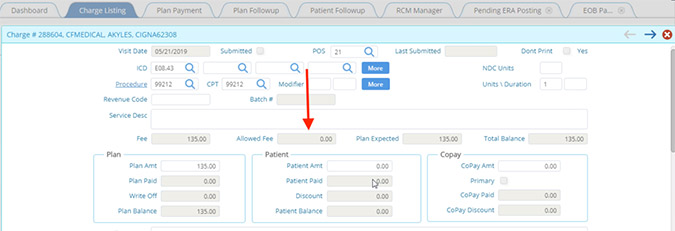
Plans will appear in red if eligibility status is inactive or rejected.
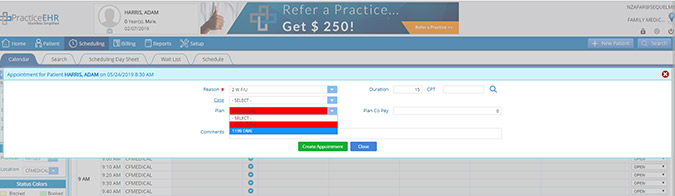
Under the set-up tab, a hyperlink has been added to the procedure column.
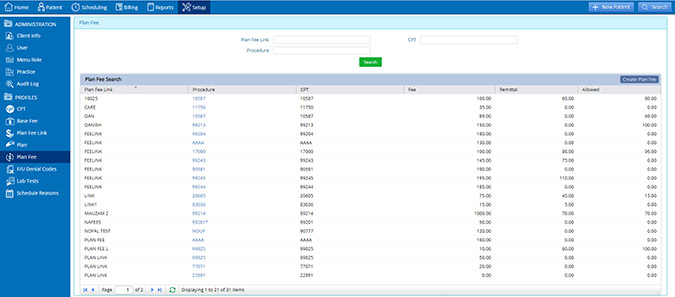
A “Claim Status” button has been added under follow up detail.
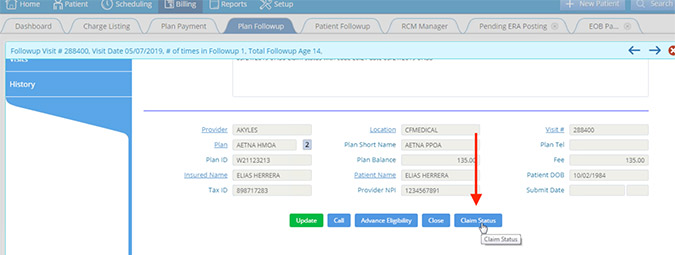
ERA Charge payment improvements now available. The following has been changed:
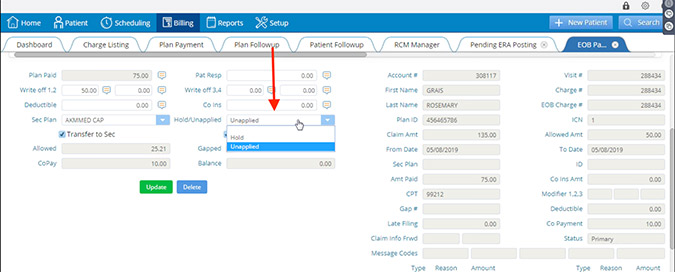
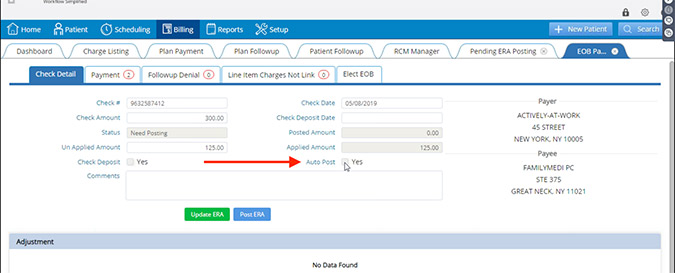
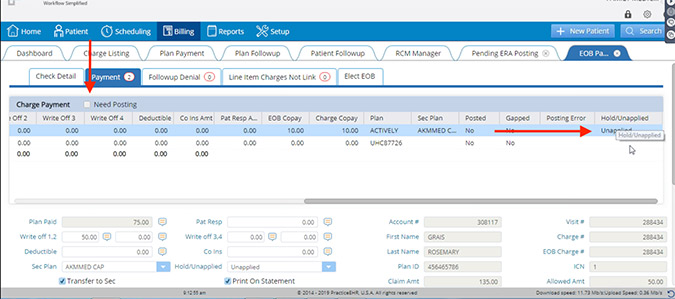

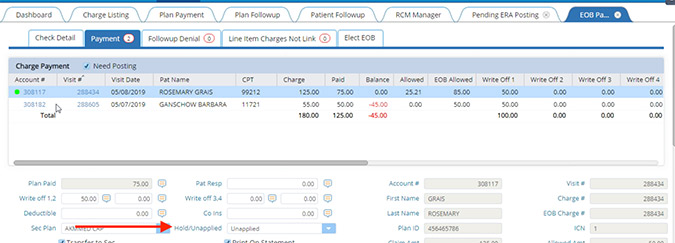
5345 Towne Square Drive Suite 130, Plano, TX 75024
Copyright © 2025 Practice EHR. All rights reserved.