Practice EHR is excited to share the following enhancements included in the January 2024 release.

The patient data export functionality in the user settings window has been updated.
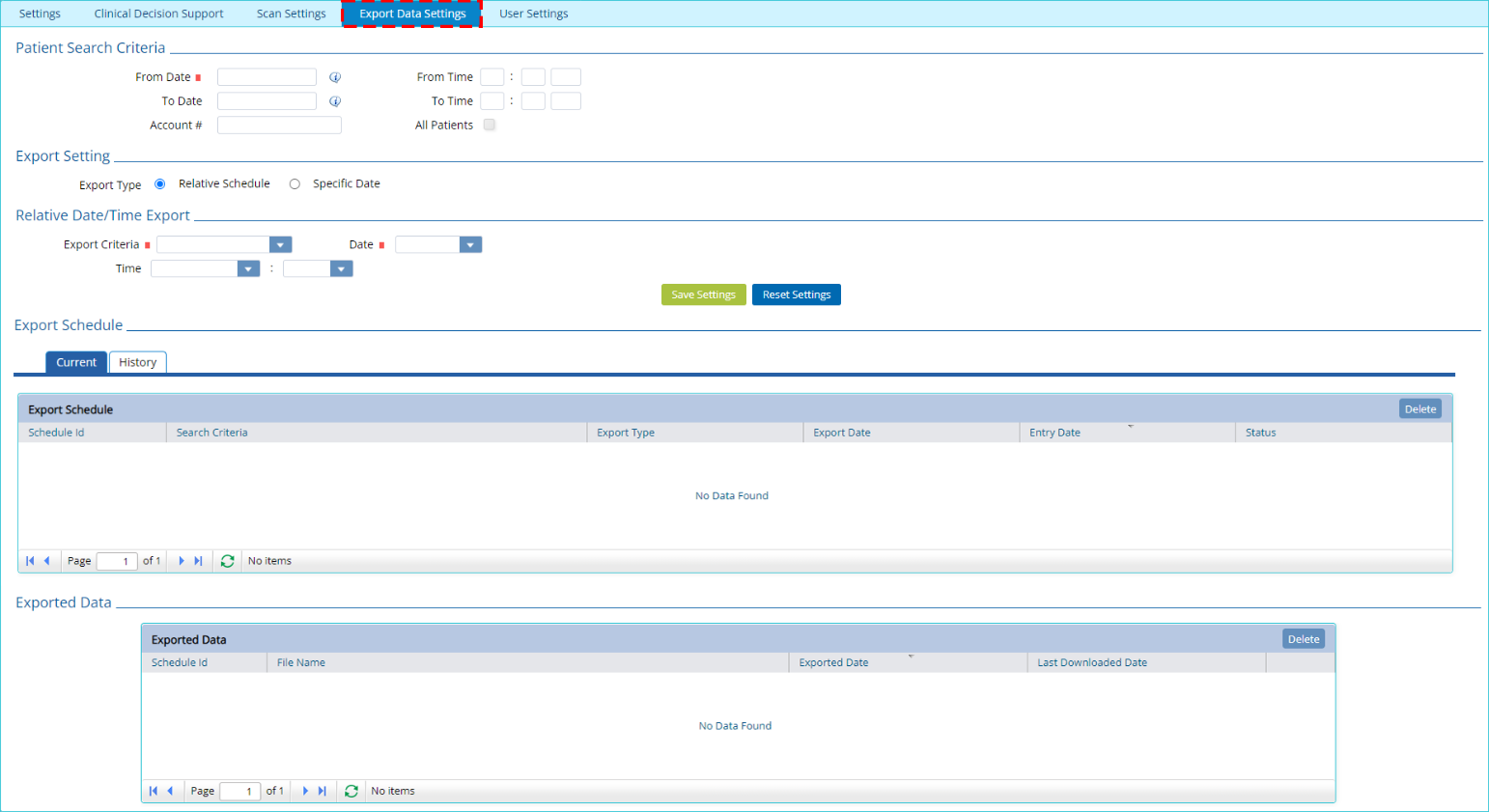
Previously when patient data was exported from the “Export Data Settings” tab. A single zip file was generated, which contained only the clinical data of the patients in XML format.
1) Now when data for multiple patients is exported, a separate zip file for each patient will be generated.
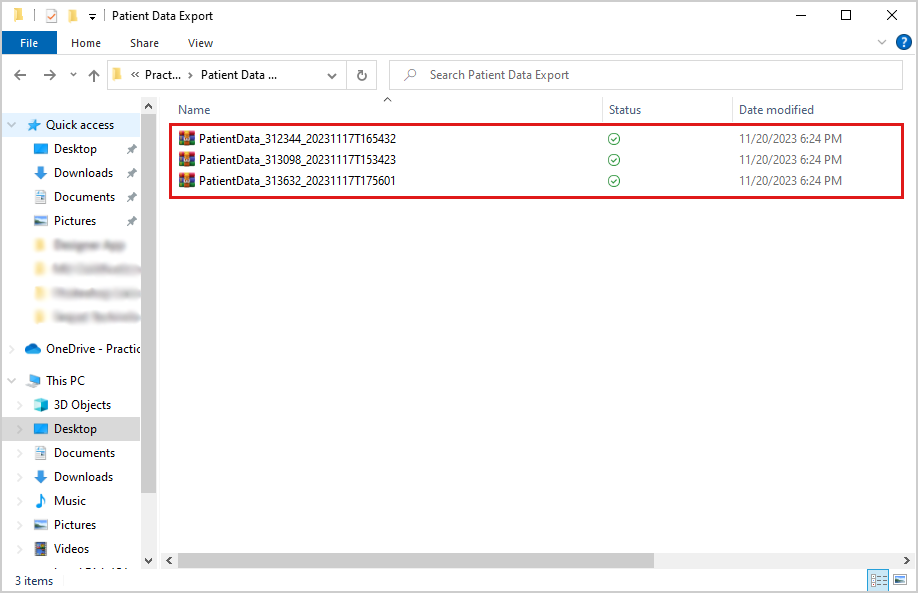
2) Patient documents will also be exported with this action in the same zip file. Each zip file will contain two folders, a “Clinical” folder for patient data and a “Patient Documents” folder containing the patient’s documents.
3) The “Patient Documents” folder will also contain an informative excel file by the name of “Patient Document Details”. This file will contain information regarding each patient document in terms of:
I. Document Type
II. Date of Service
III. Account Number
IV. Patient First Name
V. Patient Last Name
VI. Date of Birth
VII. Number of Pages
VIII. Entry Date
IX. Comments
X. File Name
A new user role by the name of “Single Patient Export” has been added in the “Menu Role Privileges” window.
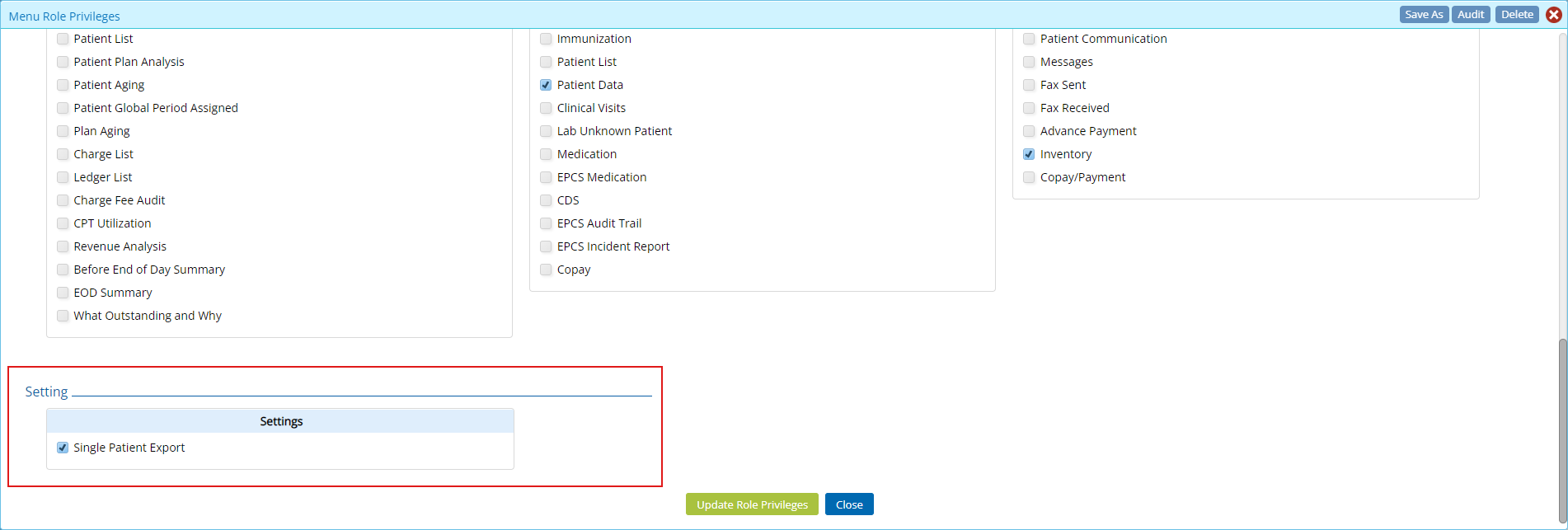
This user role is only visible to an admin user. Checking this user role will enable the “Account #” field in the “Export Data Settings” tab of the “User Settings” window.
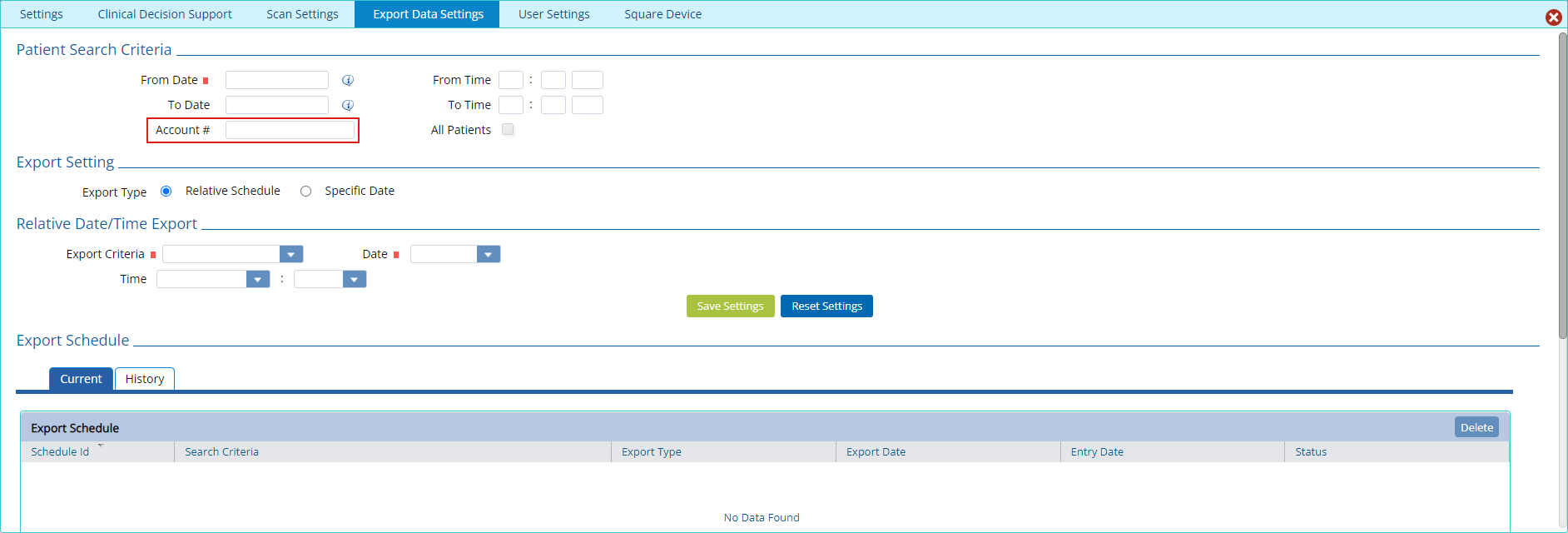
The user will be able to export patient data for a specific patient by entering their account number in the “Account #” field.
In the export schedule grid and exported data grid of the “Export Data Settings”, in the user settings window, a new column by the name of “Schedule ID” has been added.
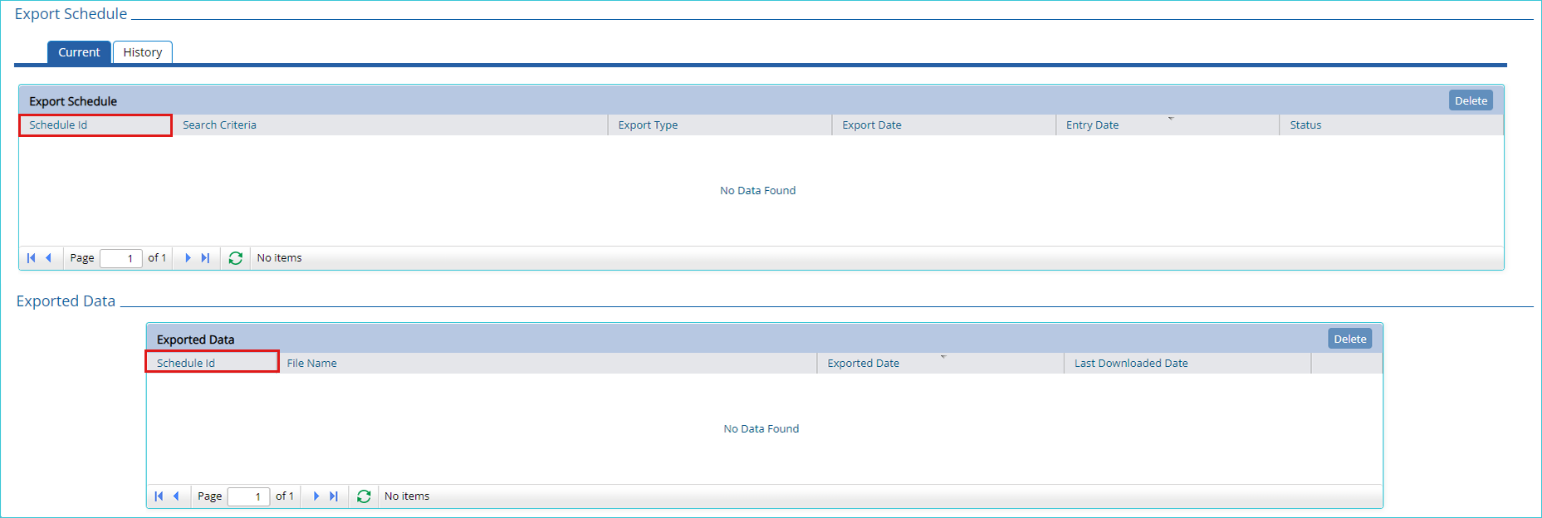
The “Schedule ID” can be used to track which file has been downloaded against a specific export schedule.
Practice EHR has integrated with Square, providing users with an alternate payment gateway to process payments.
Users can initiate “Square Payment Gateway” setup from the practice profile. Users will be required to create an account with Square to complete the setup. Users must have their square account open in another tab when integrating square with Practice EHR.
Note: Users will not be able to switch to a different payment gateway from Practice EHR directly. Users will have to remove their current payment vendor by getting in contact with Practice EHR support and then initiate the setup for the payment gateway of their choice.
To initiate the “Square Payment Gateway” setup, users can click “Square Payments” option from the settings icon dropdown in the practice window.
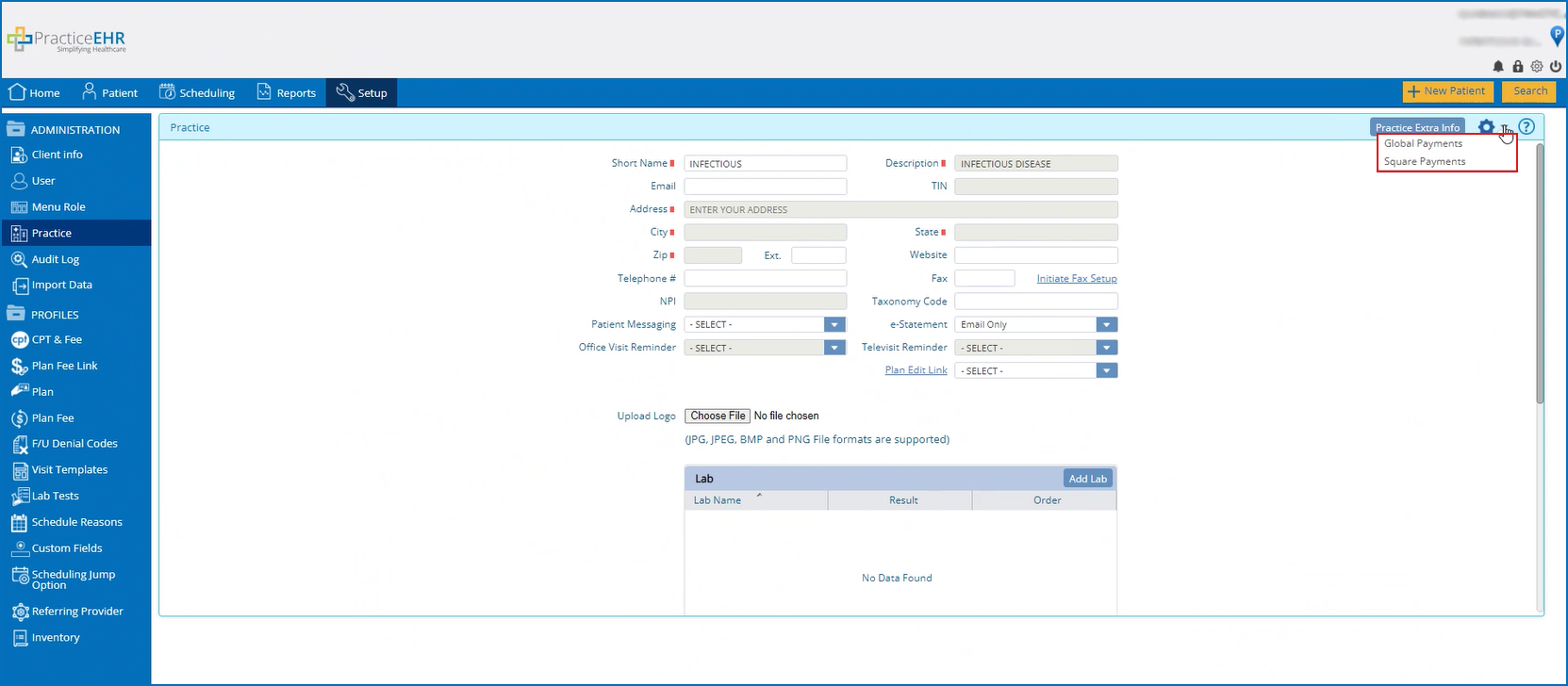
Clicking this option will open the “Square Integration” window, which will ask the user to log in to their square account.

If the user is already logged in to their square account, then a browser window will open that will prompt the user to provide permission to integrate their square with Practice EHR.
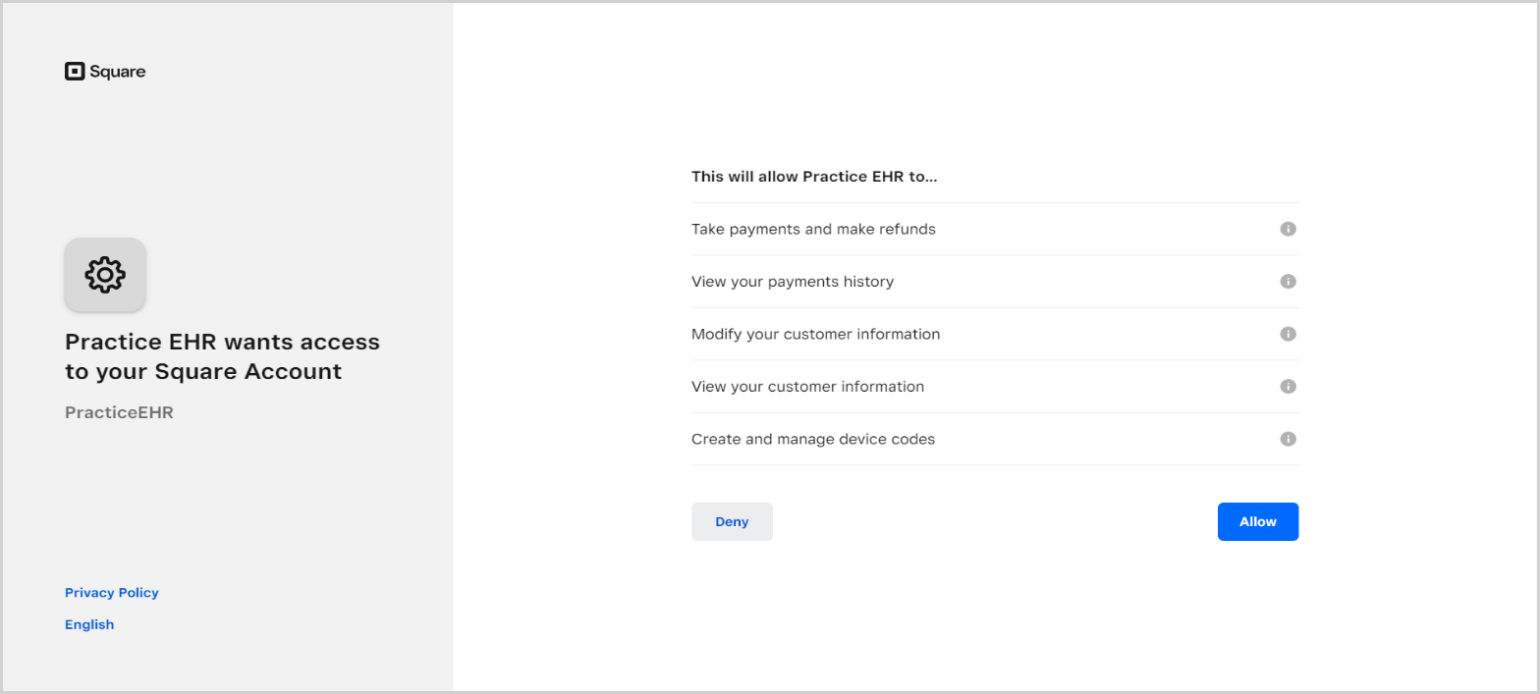
Click “Allow” to proceed.
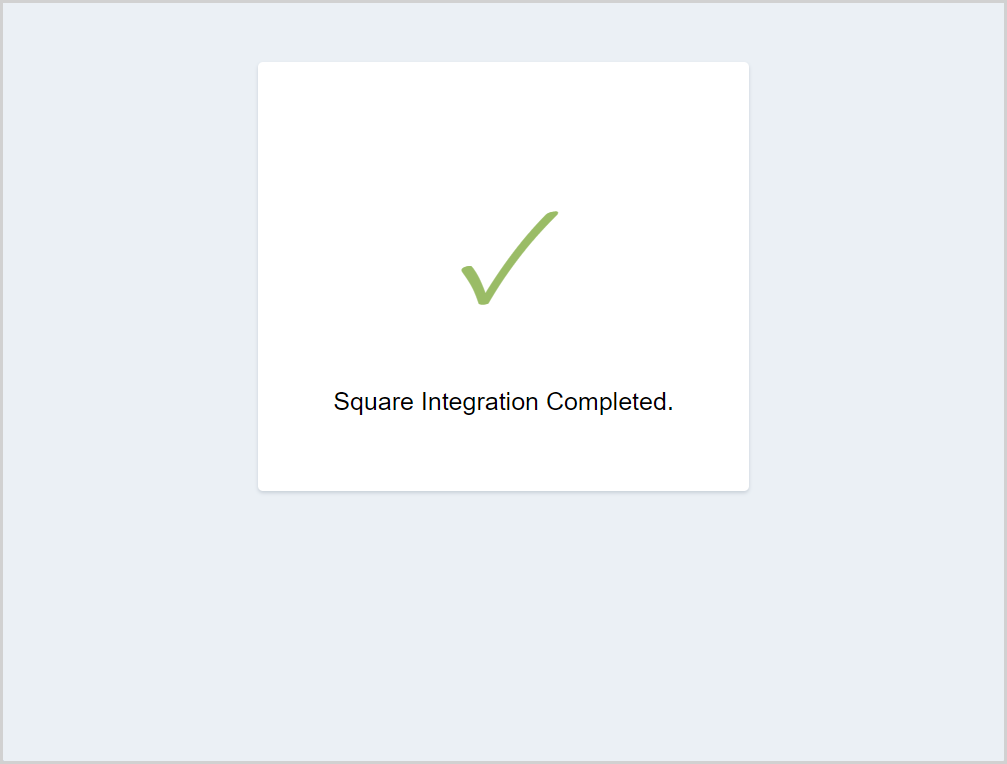
You can now close this tab and proceed to Practice EHR. The completed integration will be reflected in the “Payment Gateway” field.
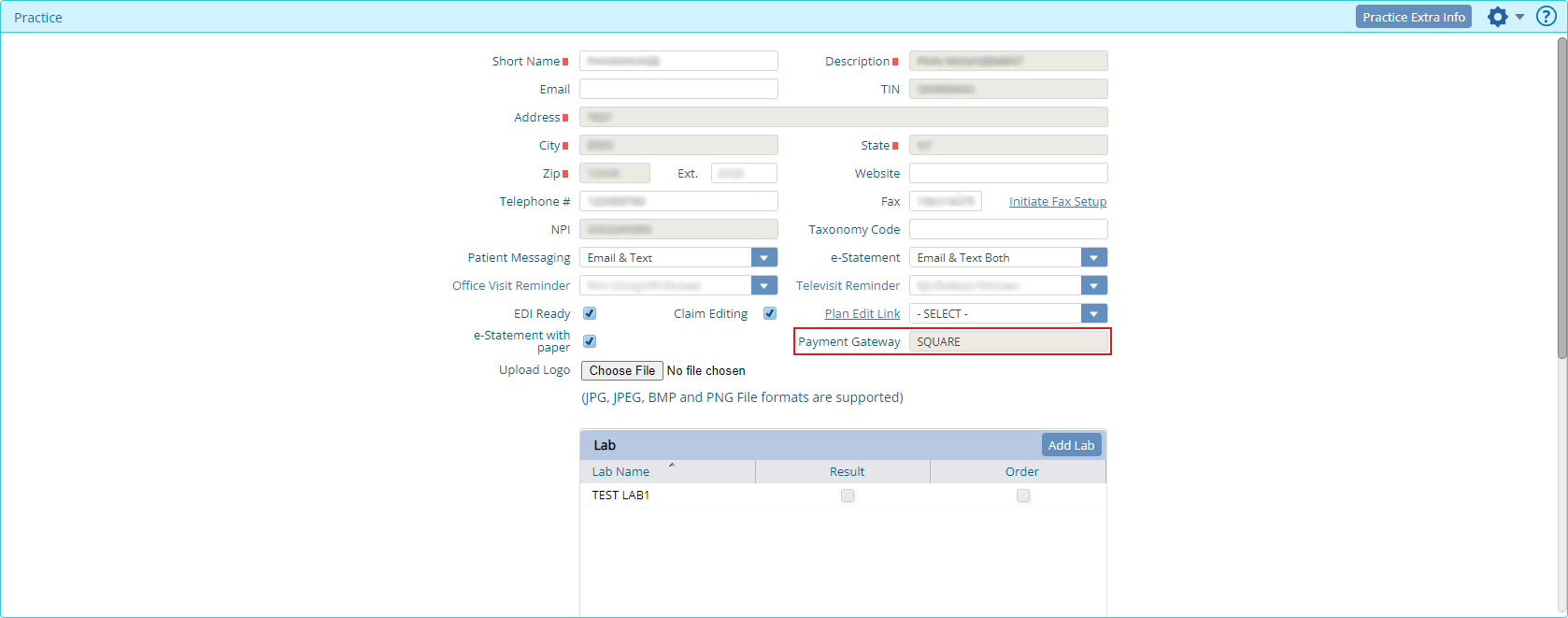
Users can utilize Square to process payments throughout Practice EHR via credit cards or terminal devices.
CREDIT CARD
When making a payment, if the “Credit Card” option is selected then from the payment type dropdown user can choose “New Card” to pay with a new credit card or select an existing credit card to make the payment.
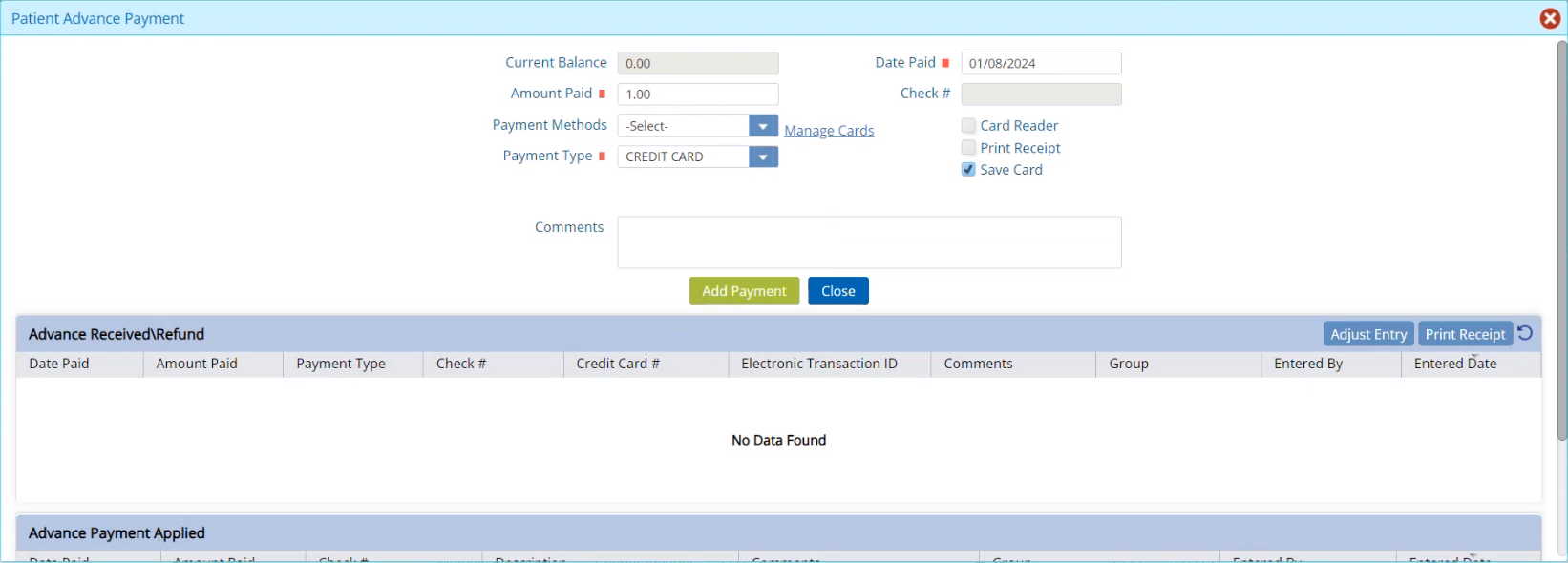
Choosing the “New Card” option will open a “Credit Card Payment” window, that asks for the card number, expiry date, CVV and/or ZIP code.

Enter the numbers and click the “Pay Through Square” button to process the payment
If the “save card” checkbox has been checked in the payment window, the card will be saved and appear in the “payment method” dropdown when the next payments are processed.
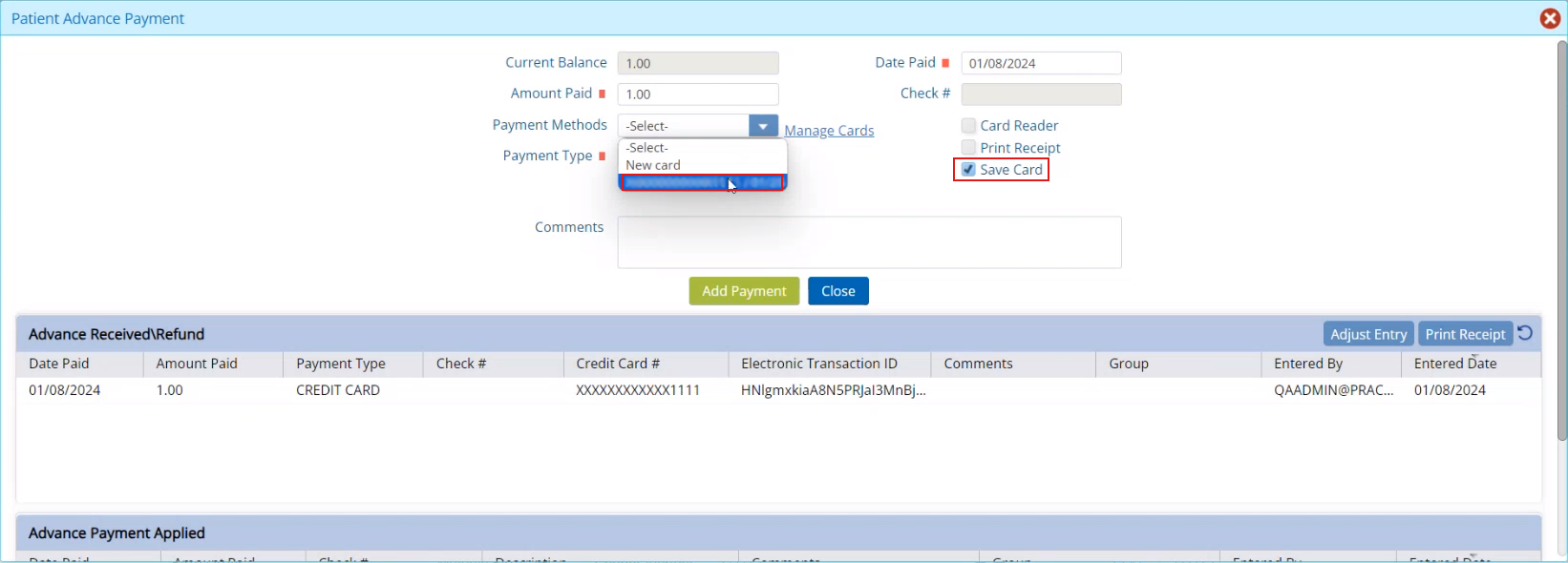
Details of saved cards can be viewed from the “Manage Card” hyperlink beside the payment method dropdown.
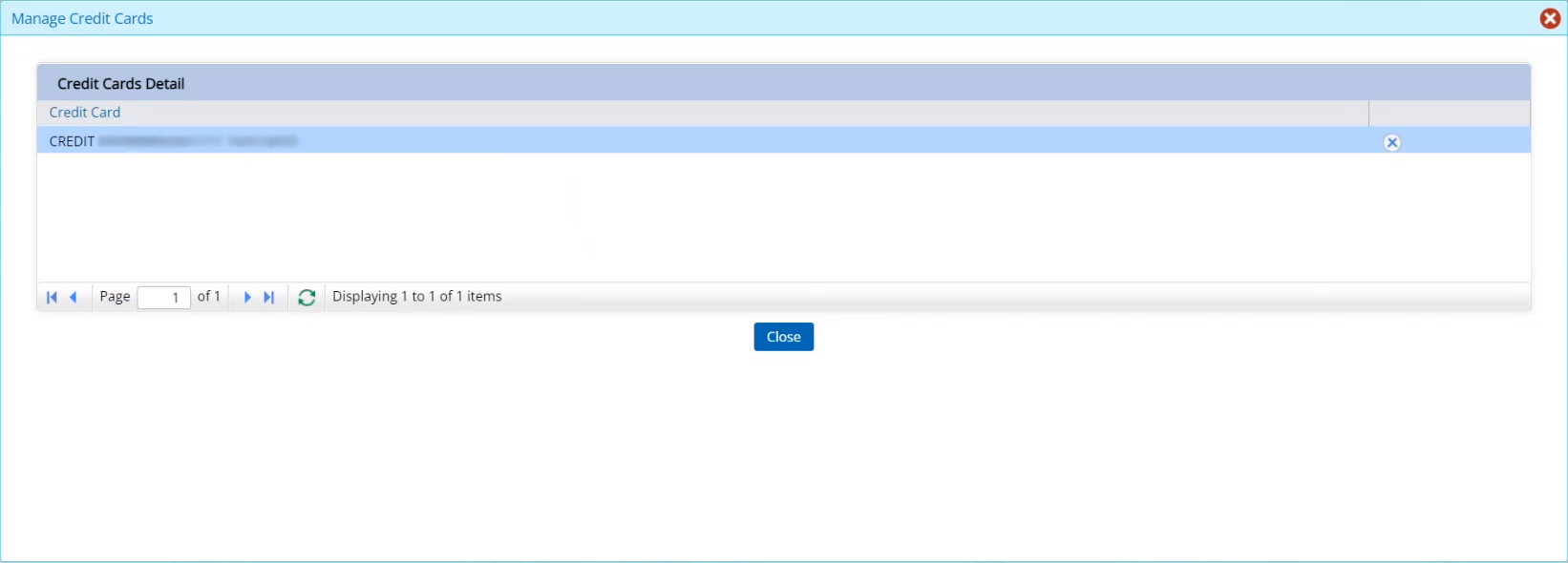
TERMINAL DEVICE
To process a payment using this method, users will have to setup a device. In order to setup a terminal device the “Square” payment gateway must be enabled. User can then browse to “User Settings” window, where a “Square Device” tab has been added. In this tab, a device code will be generated and the device status will be displayed.
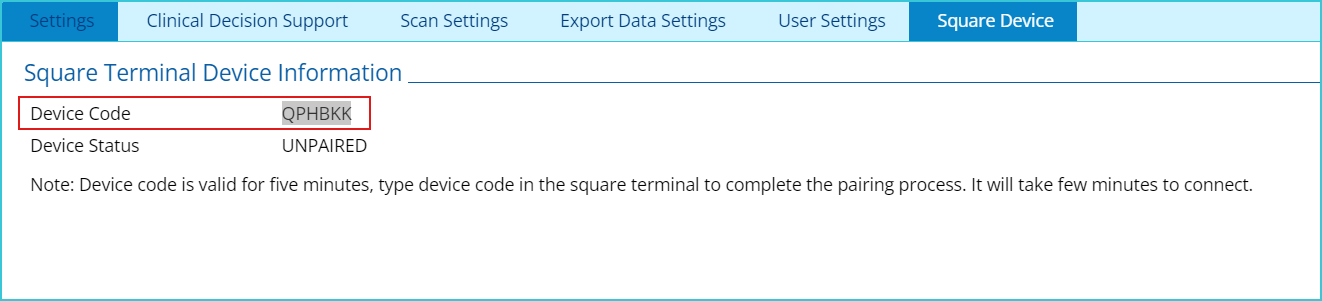
User then have to login to their terminal device and enter the code displayed in the above window within 5 minutes before the code expires. Doing so will pair the device, which is reflected in the “Device Status”.
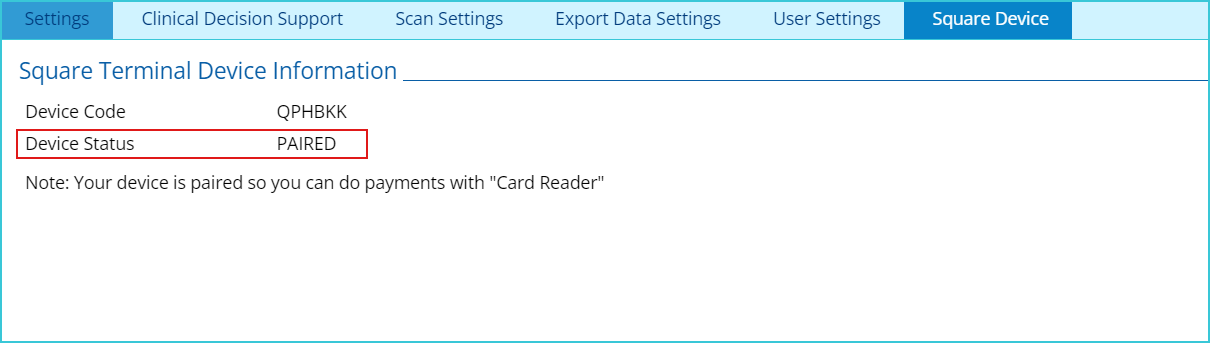
In case the device code expires, users can generate a new device code by refreshing the tab.
With the terminal device now paired, users can use their terminal device to process payments. To process a payment via terminal device, users will have to check the “Card Reader” checkbox.
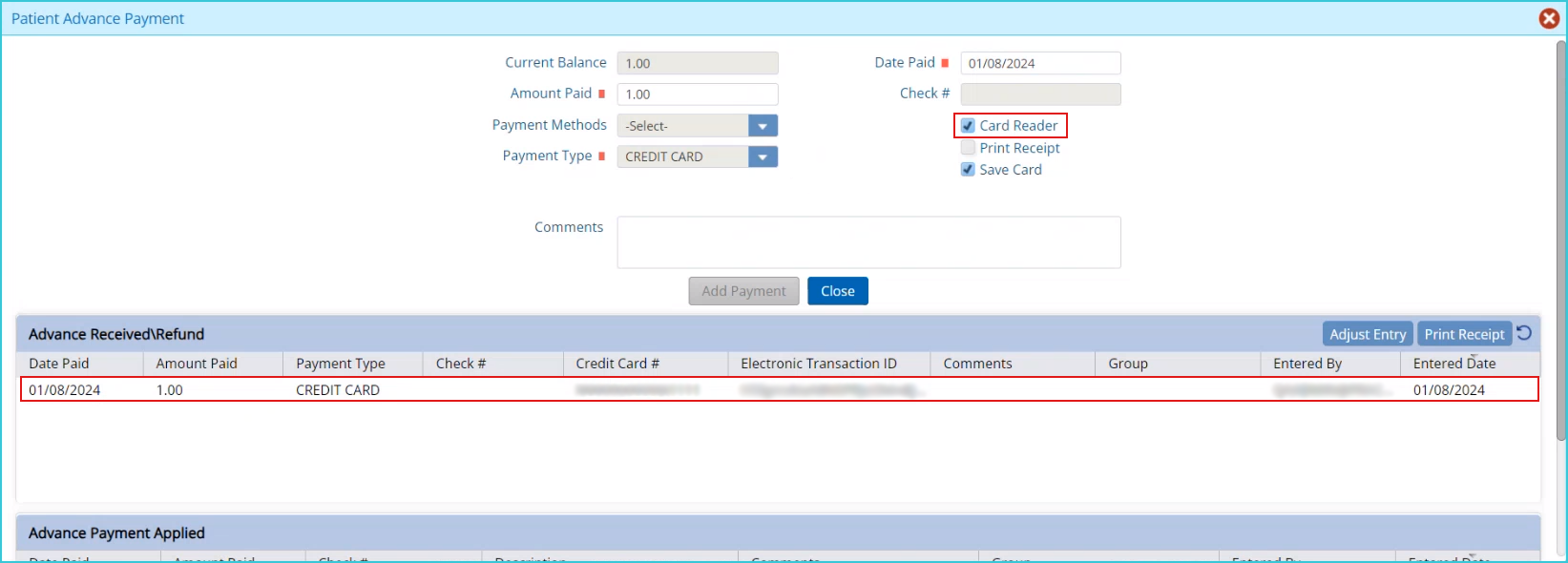
Processed payments will be reflected in their respective payment type grid. As shown above, an advance payment from a patient is reflected in the “Advanced Received\Refund” grid.
SQUARE PORTAL
Payments that are processed within Practice EHR using the square method will be reflected in the square portal as well. Users can login to their square portal to confirm the payments as well.
5345 Towne Square Drive Suite 130, Plano, TX 75024
Copyright © 2025 Practice EHR. All rights reserved.