
Set default provider and location using the user settings screen. This default provider and location will be selected as default in Dashboard, Scheduling, New Patient and Start Visit screens. **Each user will need to set the default provider/location when they log in for the first time following the update.**
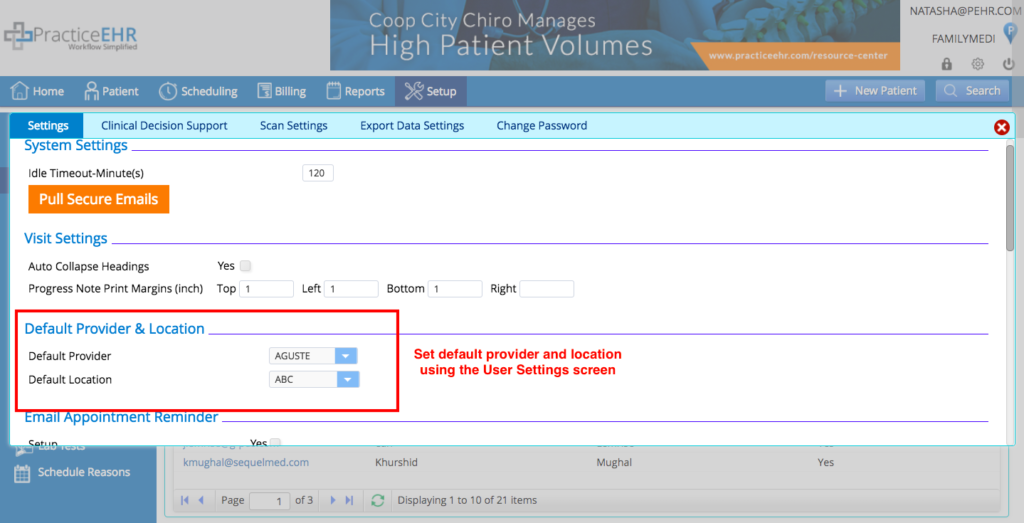
This RX/Lab Provider will be selected as default in RX/Lab screens.
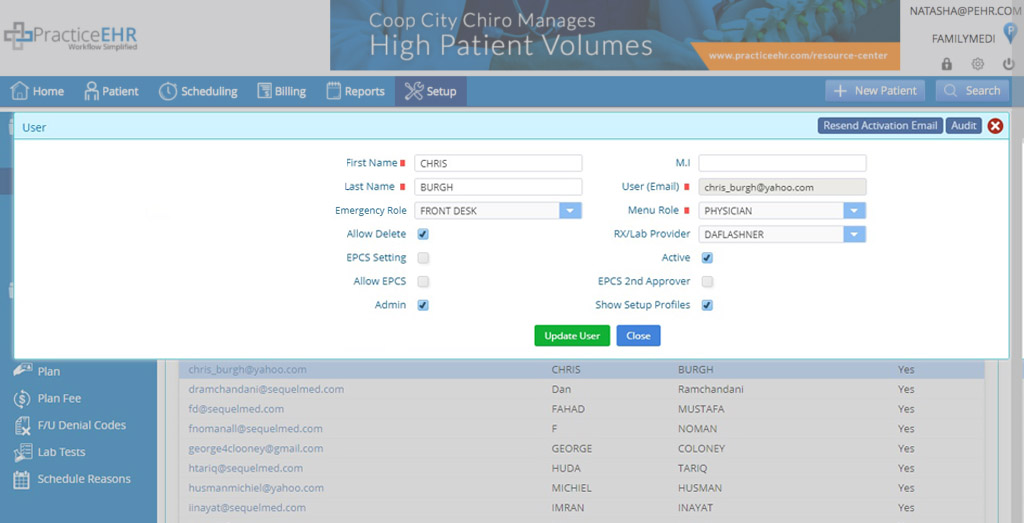
Plan search improved. Under the insurance tab, in the plan drop down, you will now be able to complete a search of insurance plans using the description and/or short name.
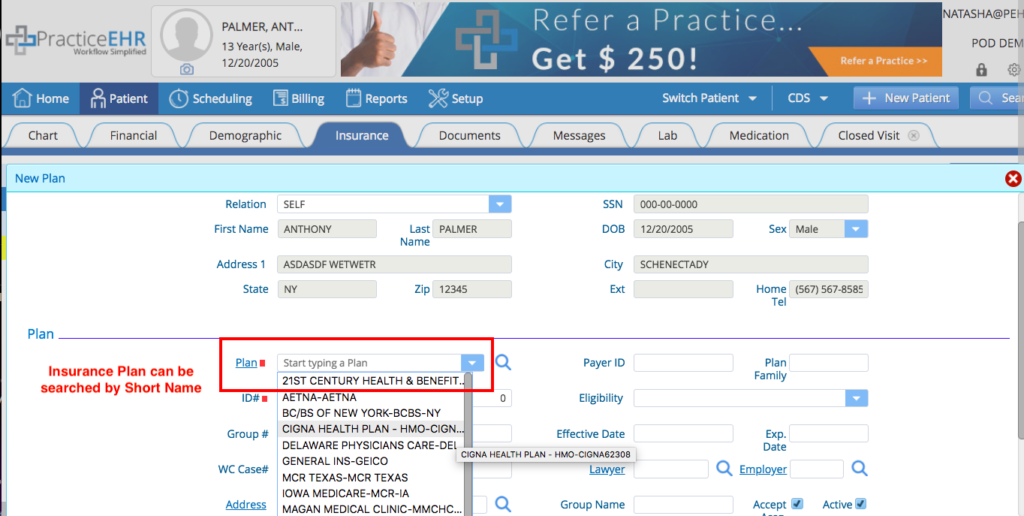
Ascending sort order for plan and referring provider search. Plans and referring provider searches will now appear in ascending order so you can find what you’re looking for quickly.
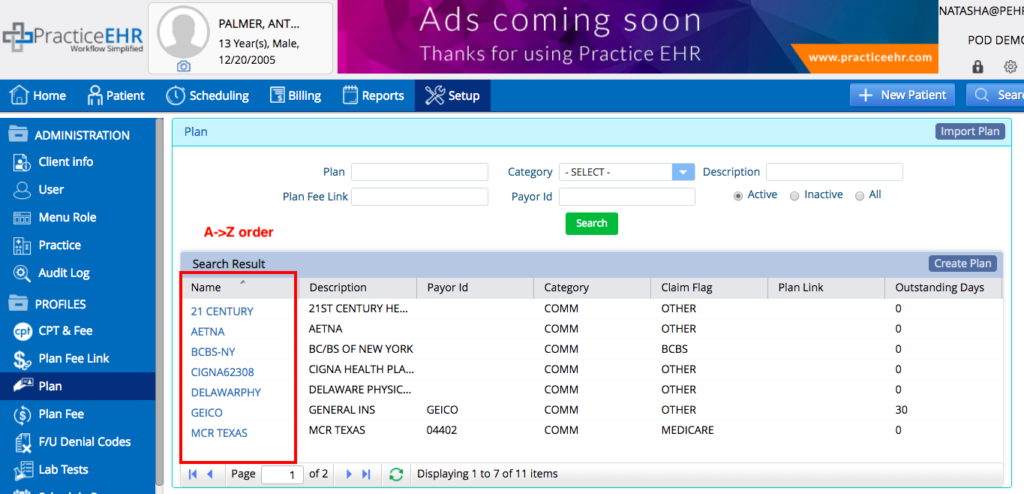
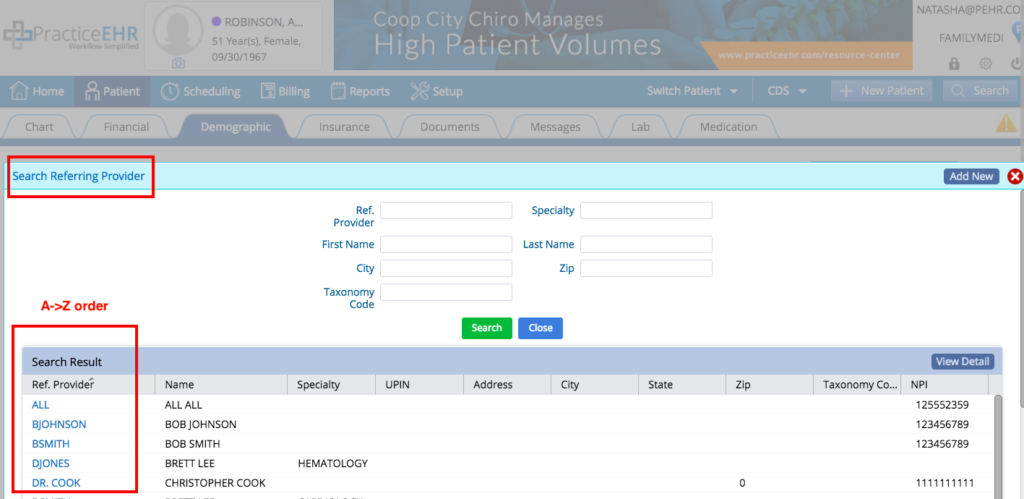
Print your scheduling day sheet. There is now a new print button available, giving you the ability to print your scheduling day sheet as needed.
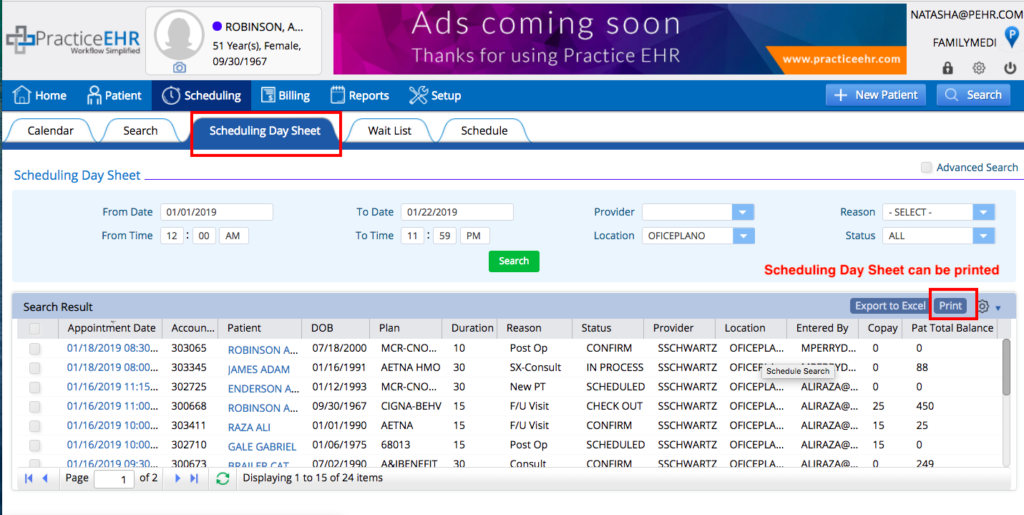
Text changes within Practice EHR. We’ve renamed a few options in Practice EHR to better reflect the meaning. Under the visit action menu, “edit close visit” has been renamed to “addendum” and “sentence view shortcuts” has been renamed to “macros”.
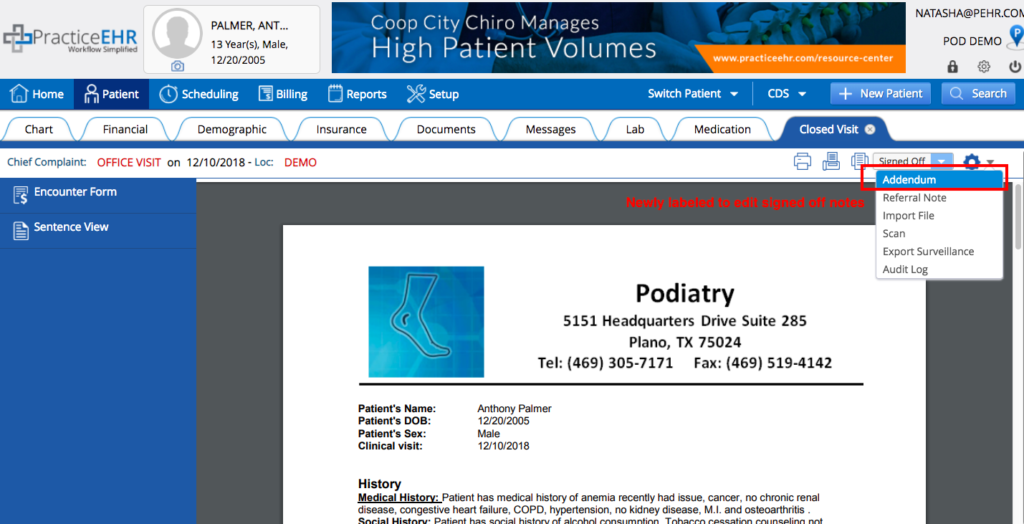
Add codes directly to encounter form. You will now have the ability to add additional modifiers and diagnosis codes directly on the encounter form.
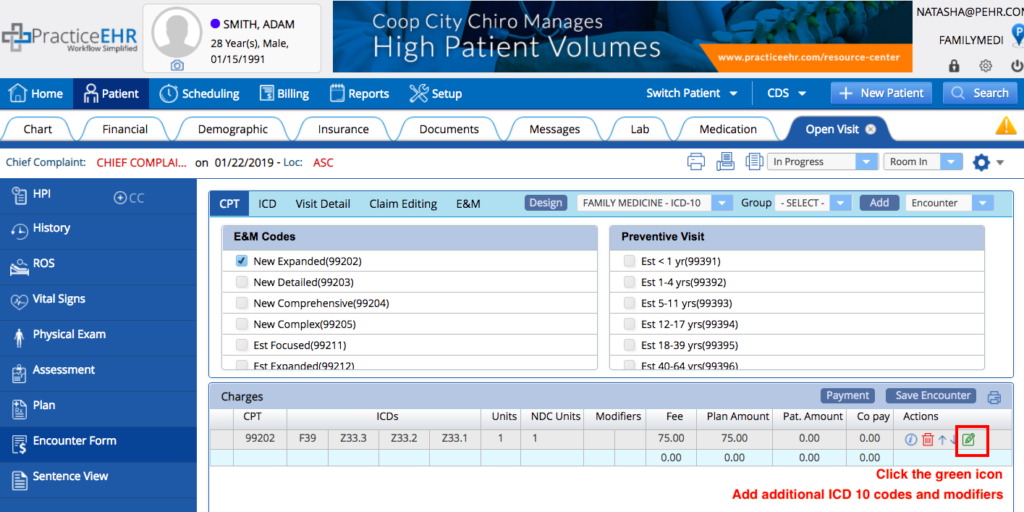
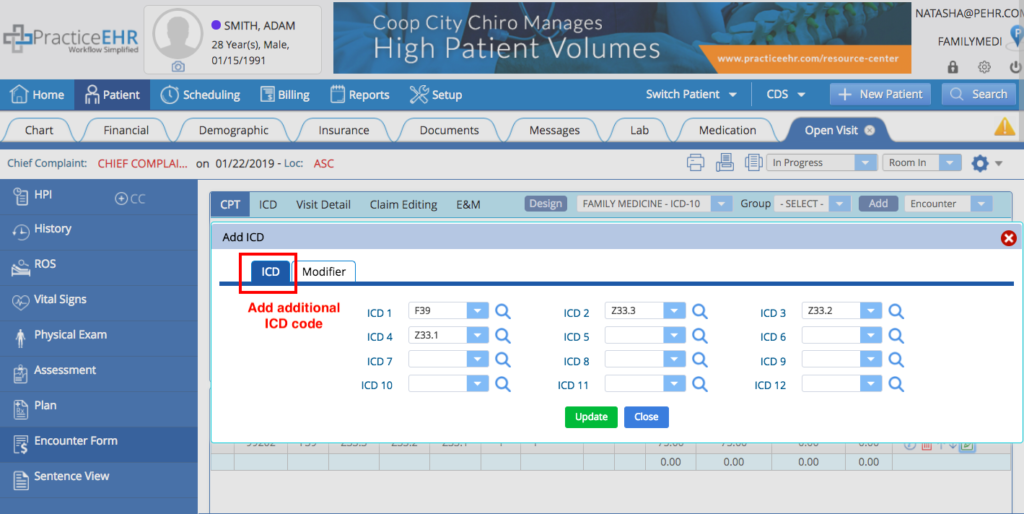
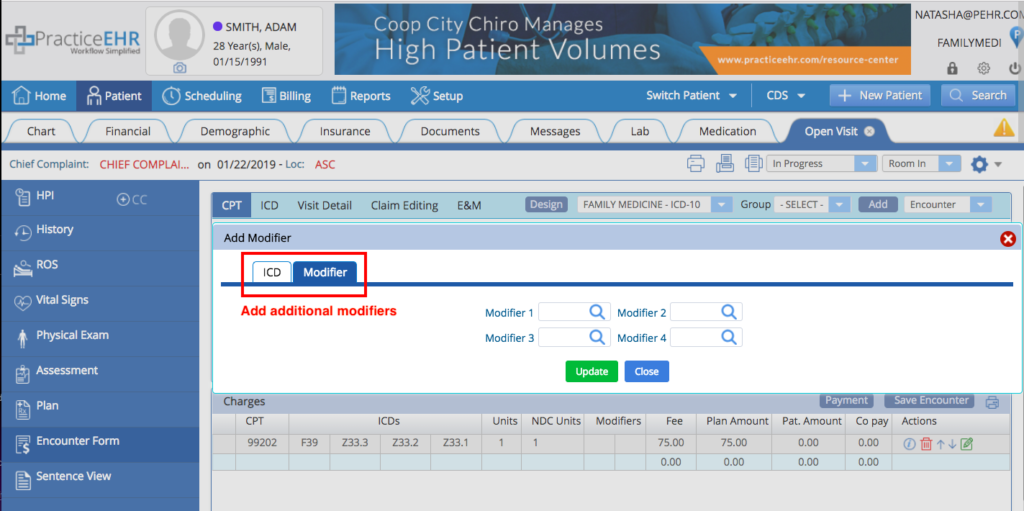
Export Plan and Patient Follow Up. An export to Excel button has been added to the plan and patient follow up section, giving you the ability to export that information as needed.
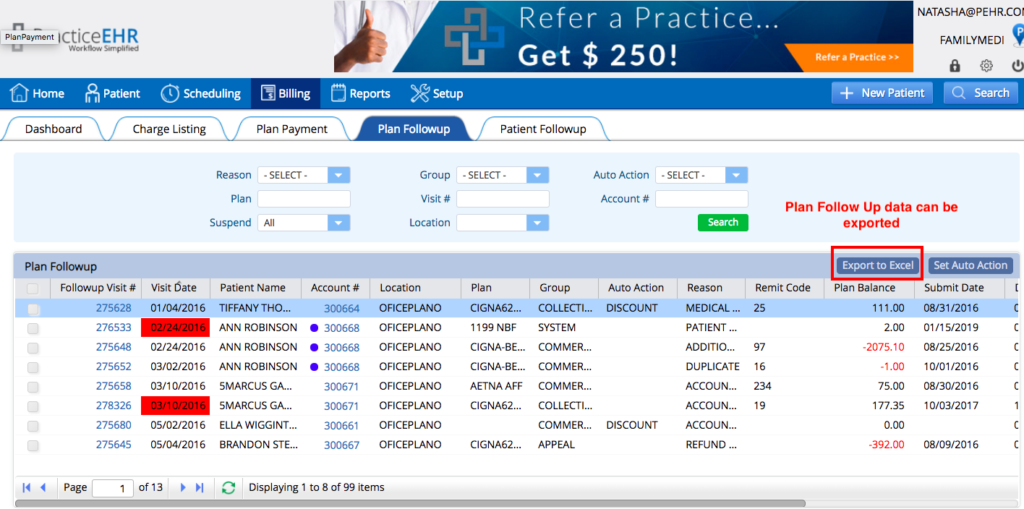
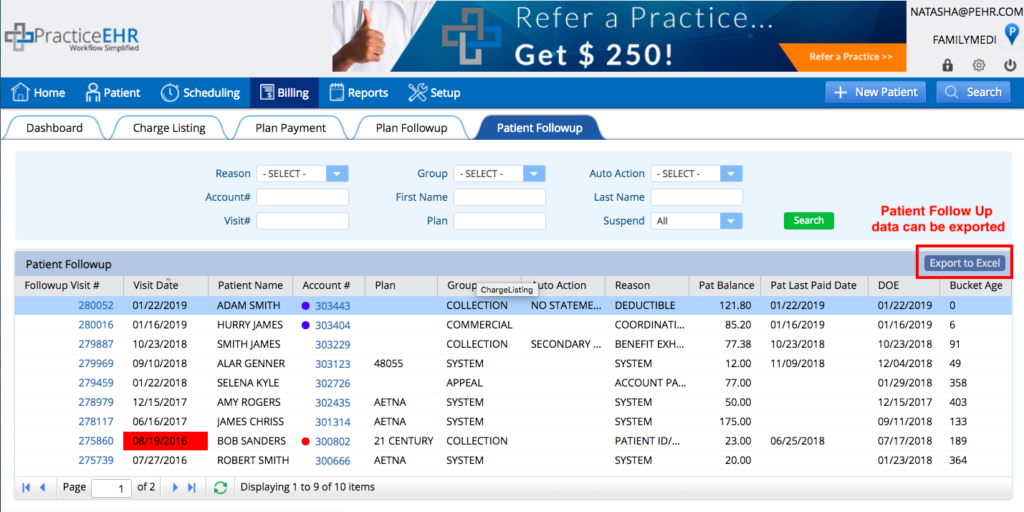
Print EDI history. A print button has been added in the visit detail, giving you the ability to print EDI history information as needed.
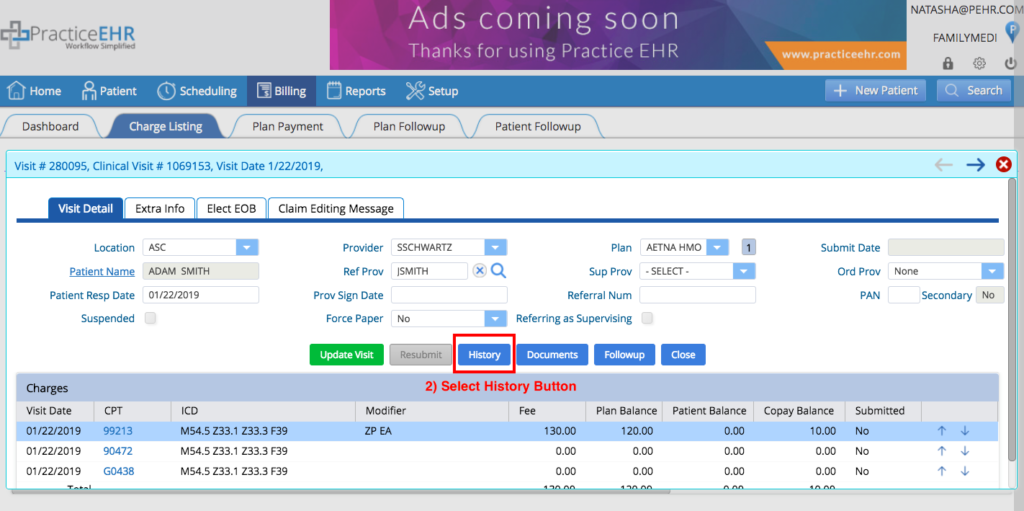
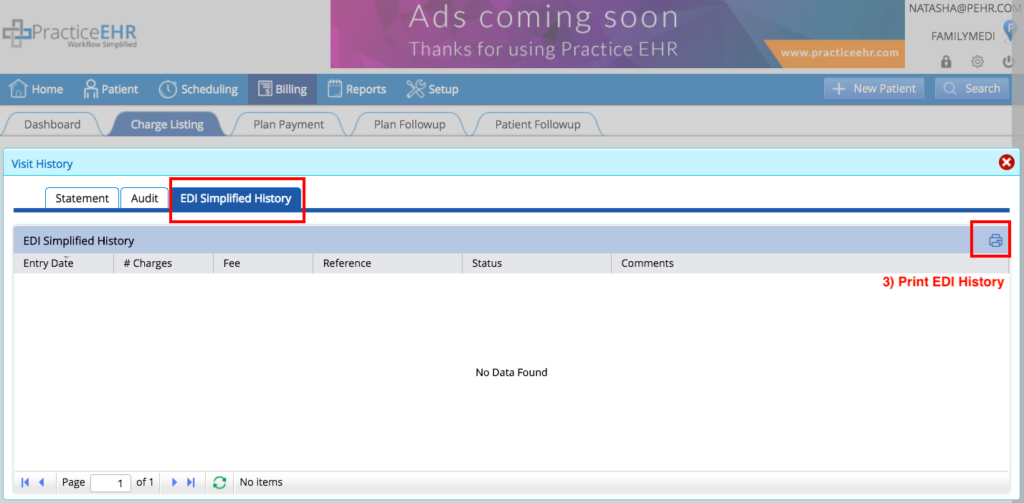
Redesign of reports section. We’ve reorganized the billing reports so that it’s easier to navigate. We’ve also added a “General Reports” section that includes a new Advance Payment Report.
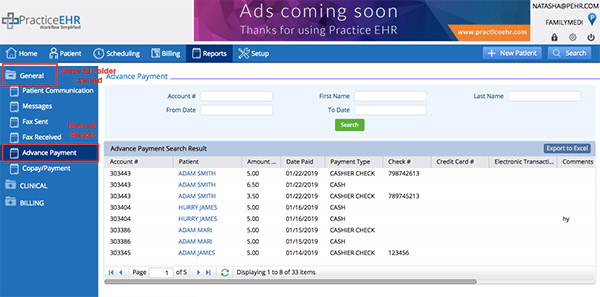
Access a list of payers. We’ve included a hyperlink so you can easily reference our EDI clearinghouse payer list. When searching for a plan go to: Set Up > Plan, then click on the hyperlink to access the EDI clearing house payer list.
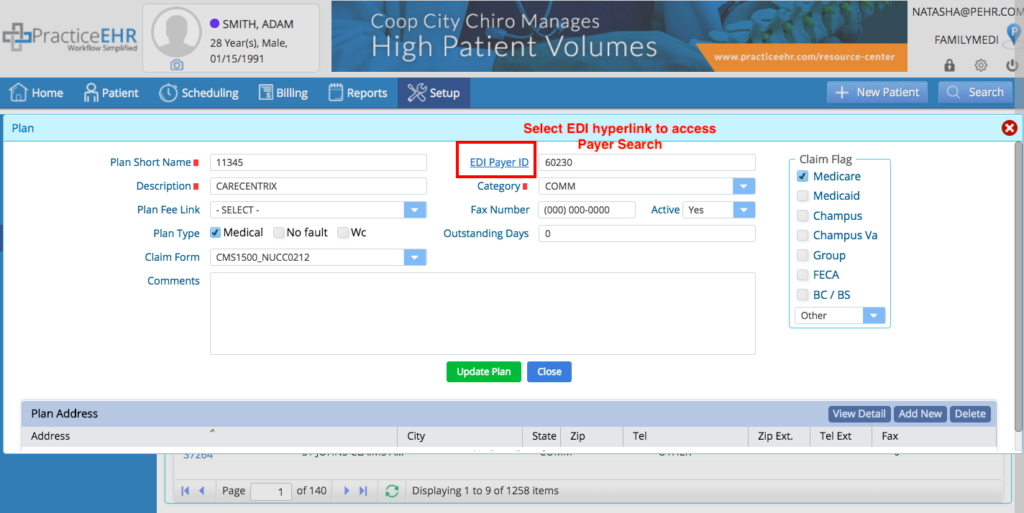
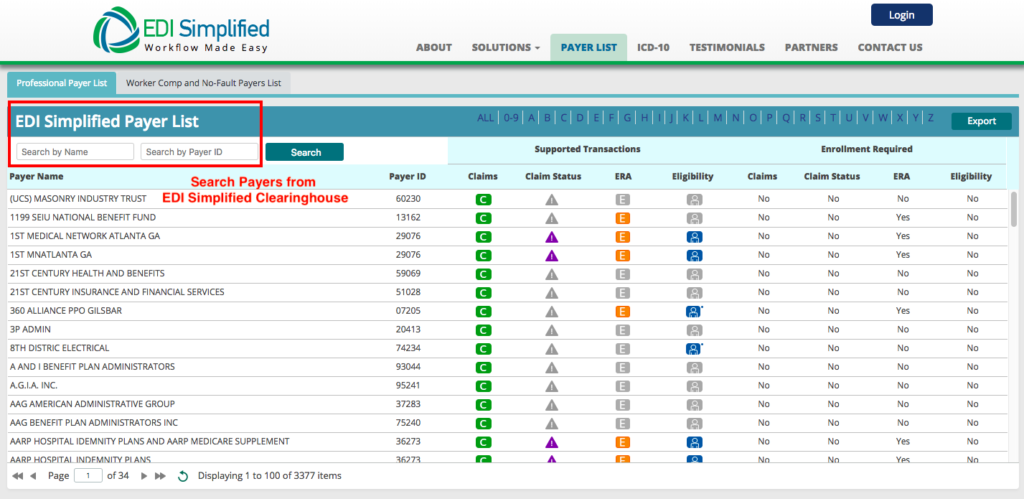
5345 Towne Square Drive Suite 130, Plano, TX 75024
Copyright © 2025 Practice EHR. All rights reserved.