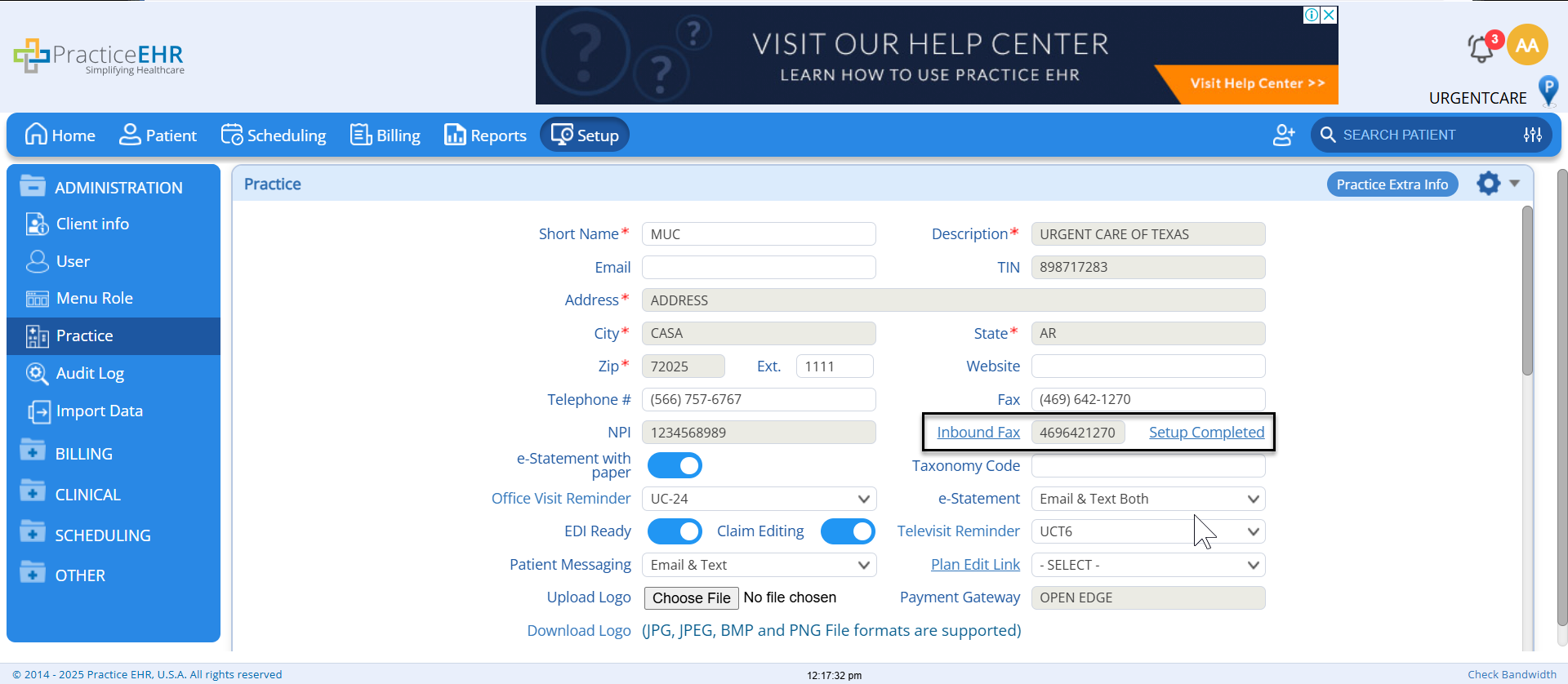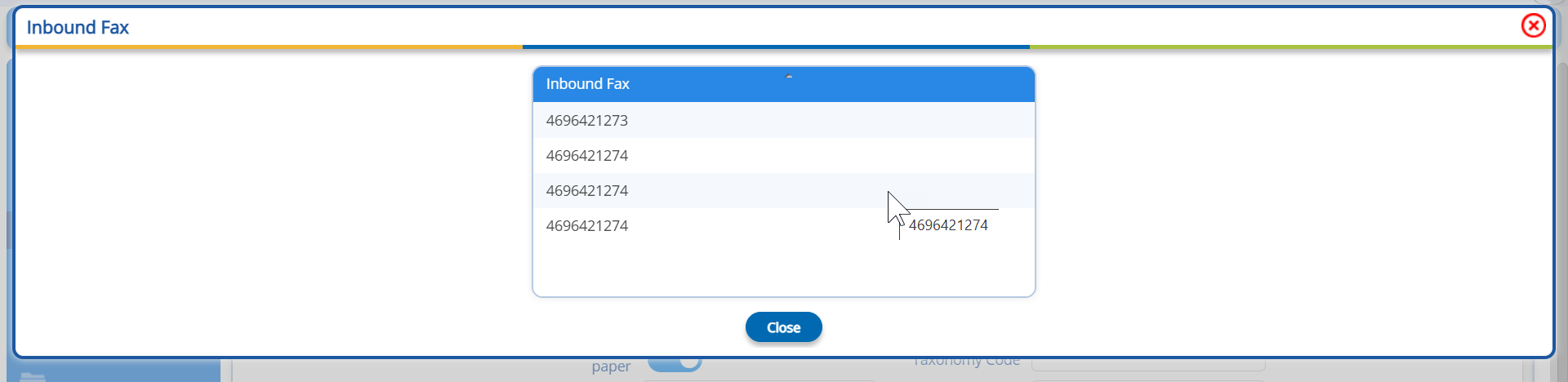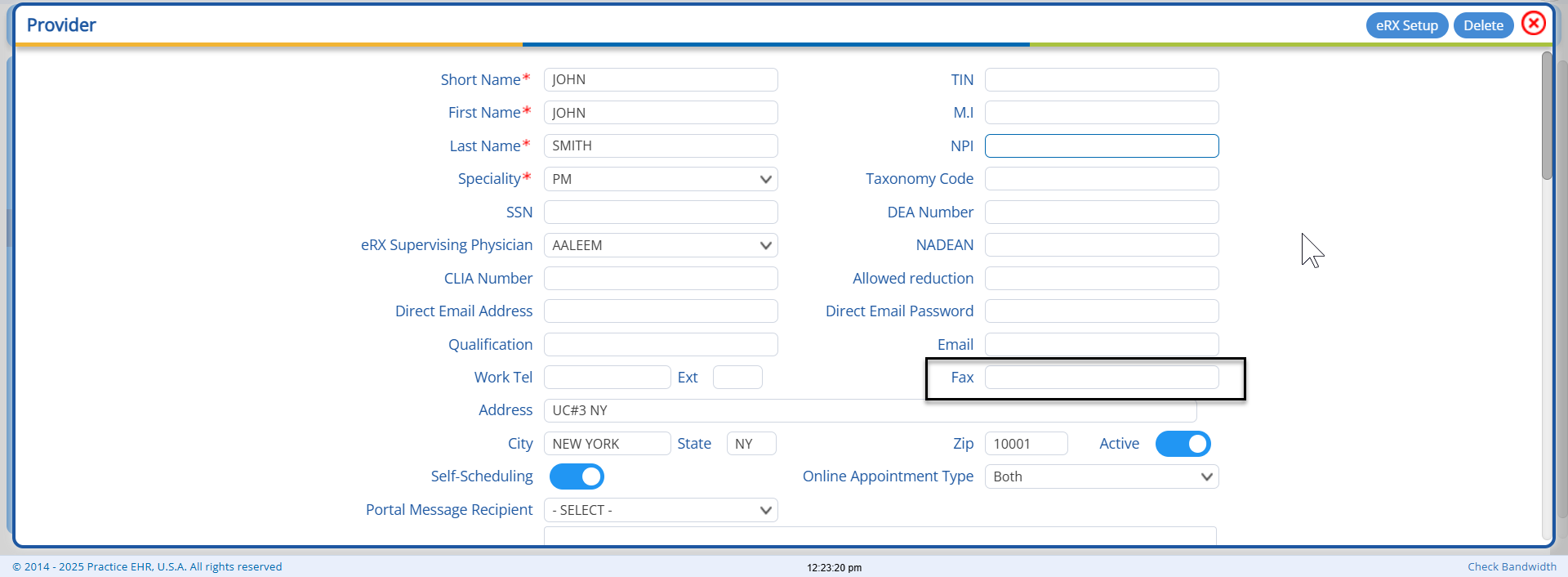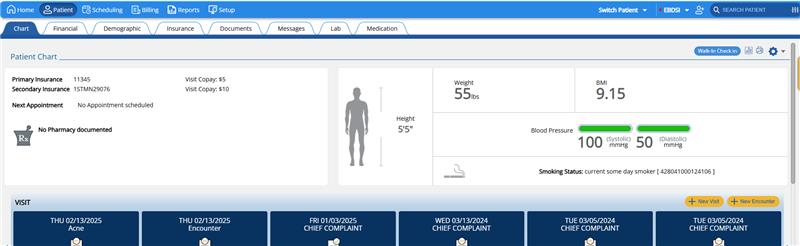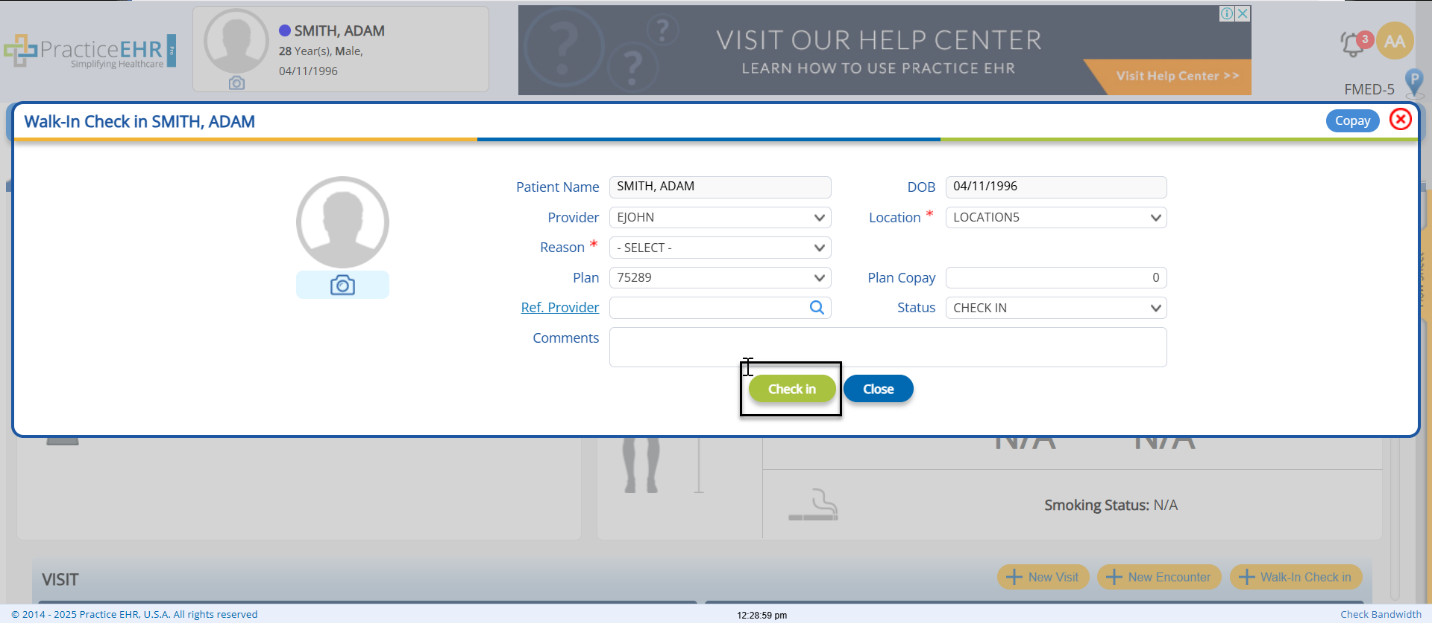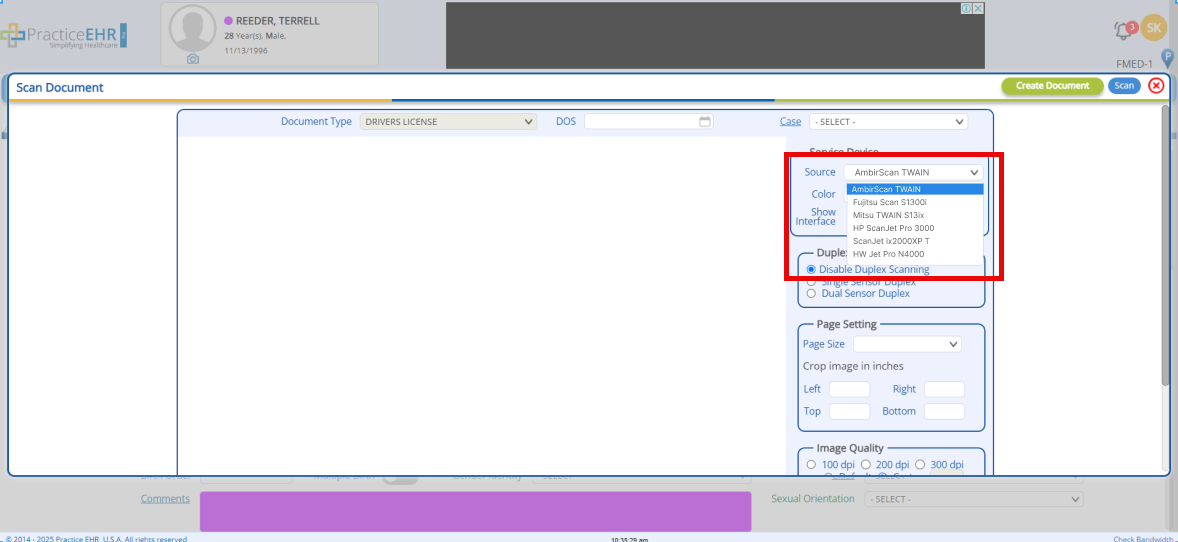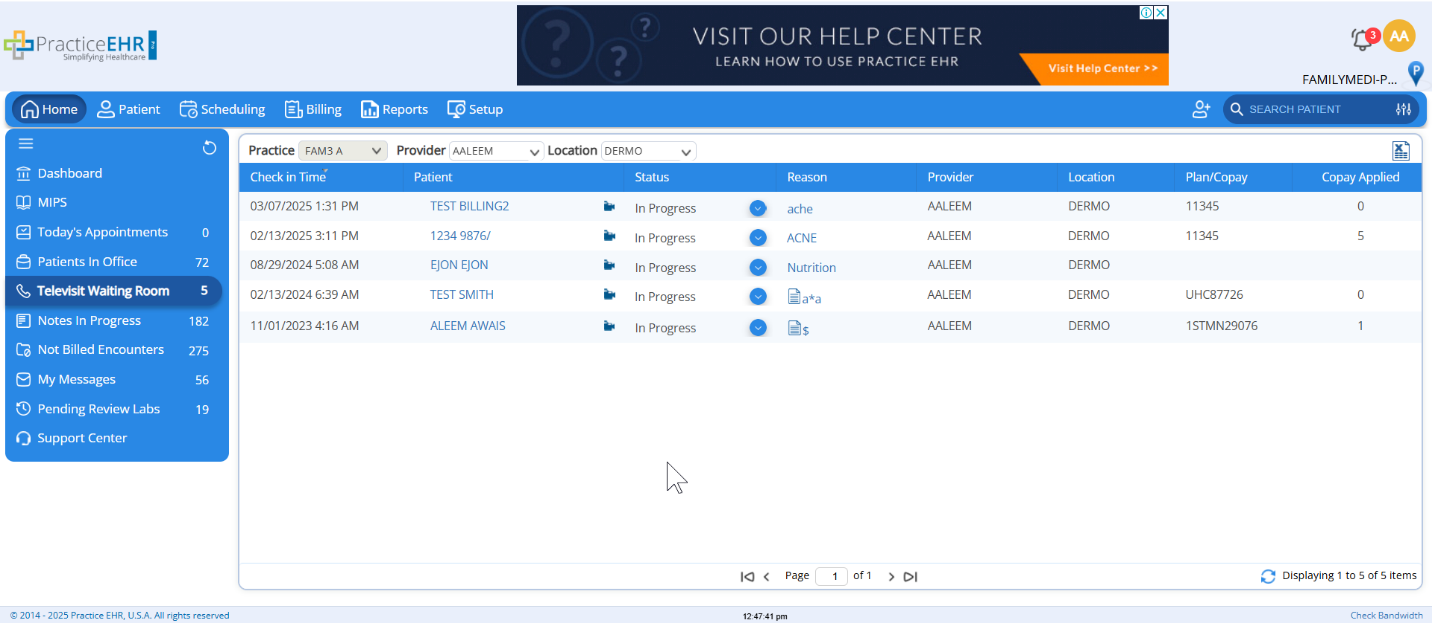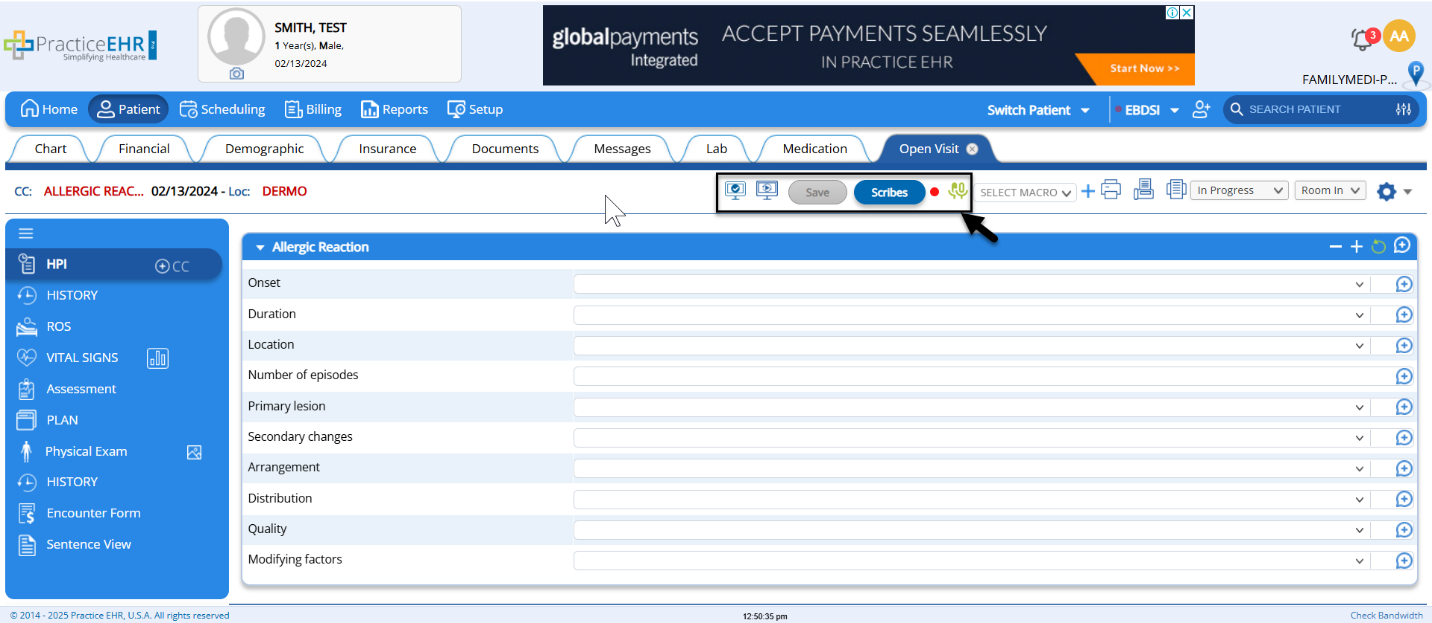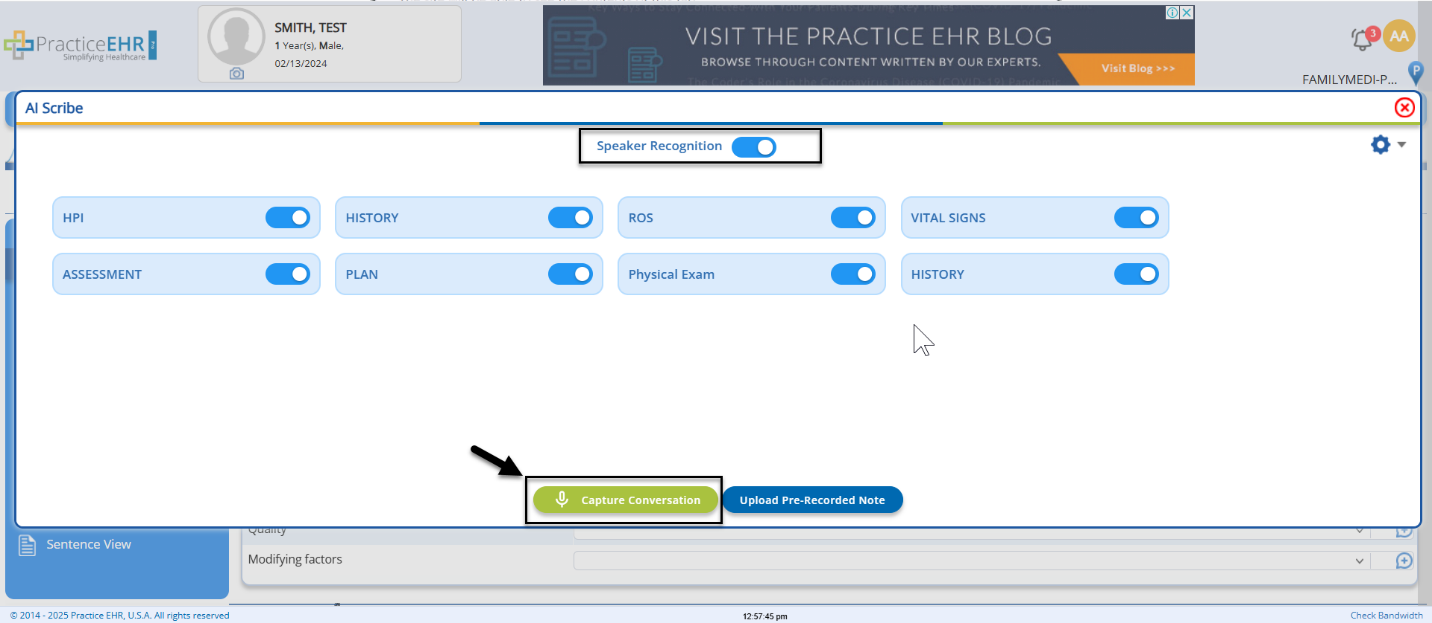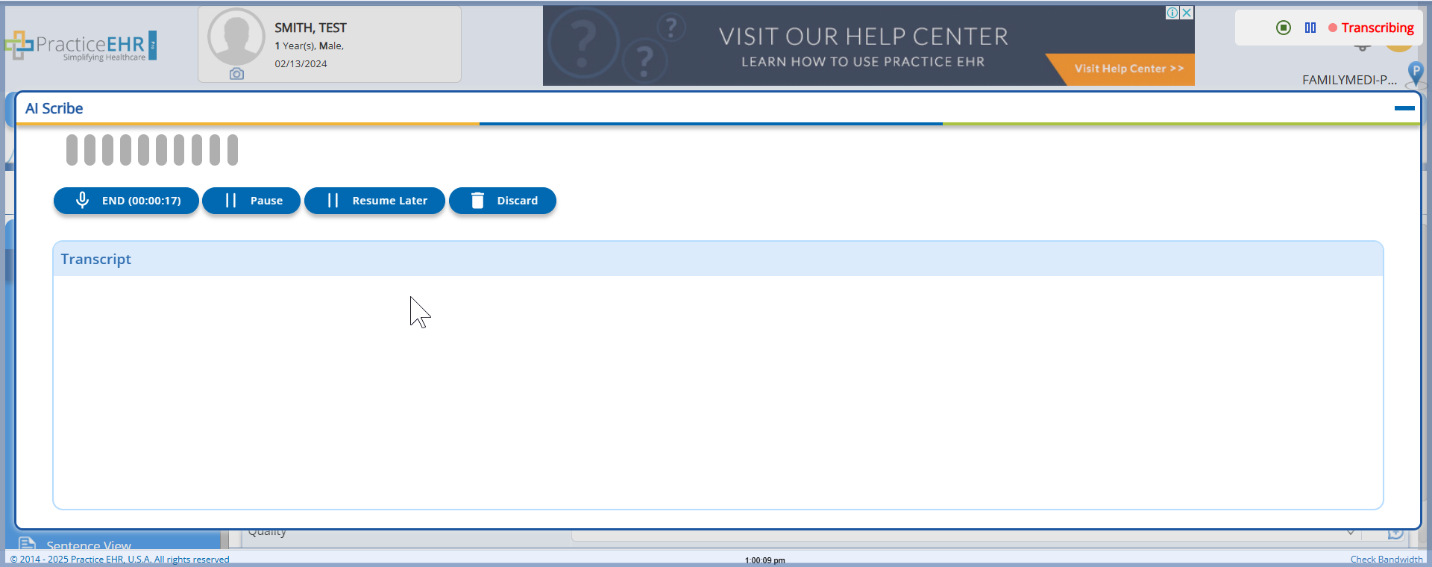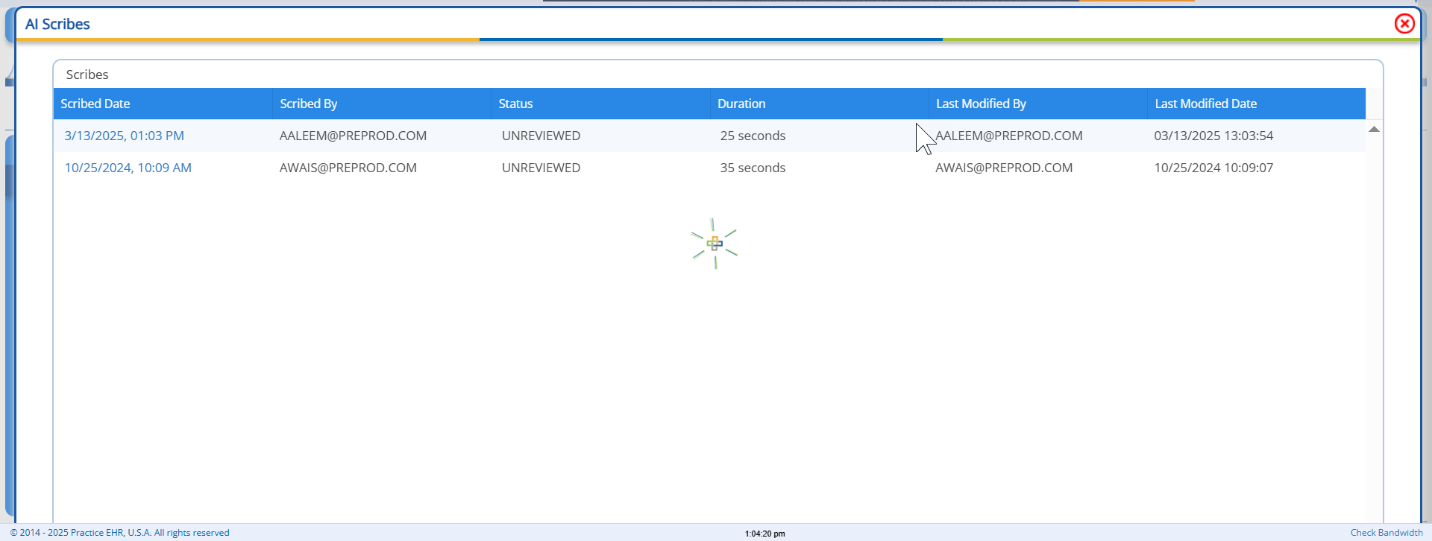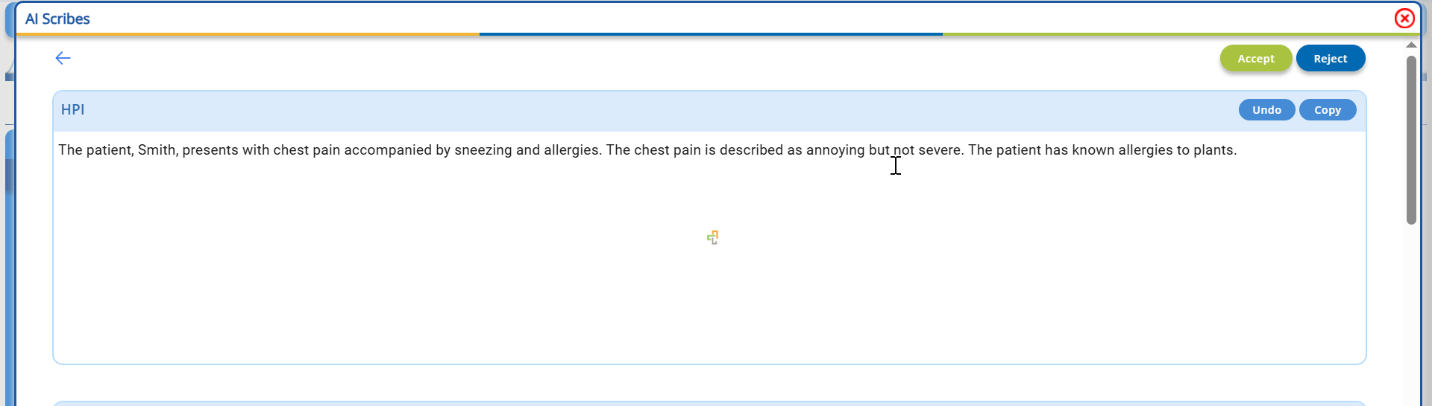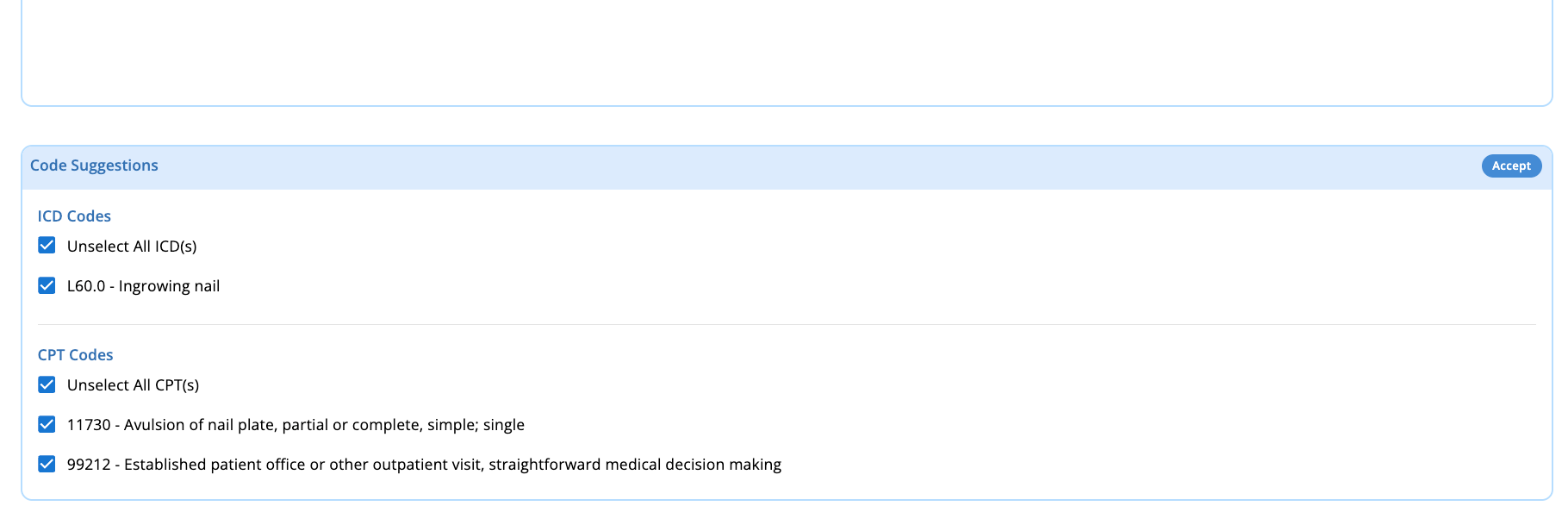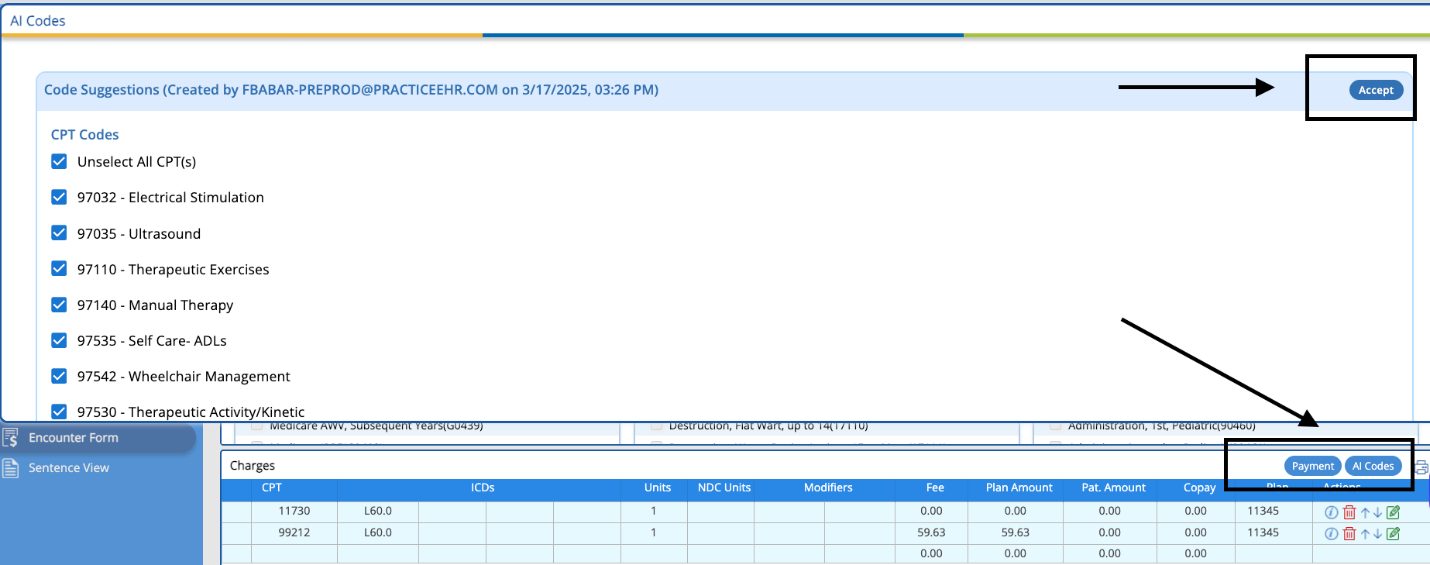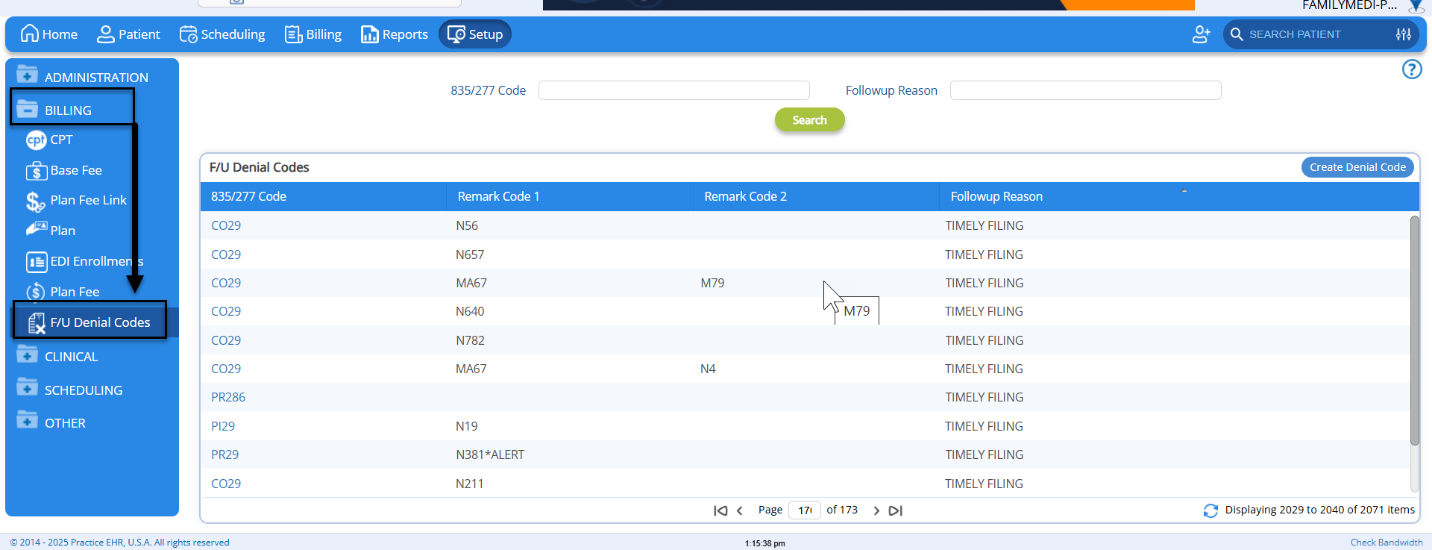Practice EHR is committed to continuously improving the platform to enhance operational efficiency, user experience, and patient care. The February 2025 release introduces several key enhancements designed to streamline workflows, optimize documentation, and improve administrative processes. Below is an overview of the latest updates:
1. Feature Enhancements
Inbound Fax in Practice Detail
Overview: This update enhances the management of fax numbers within the Practice Profile by distinguishing between the Inbound HL7 Fax Number (automatically assigned by Practice EHR) and the Practice's Own Fax Number (modifiable by users).
Use Case & Benefits:
- Prevents loss of inbound fax numbers when the practice updates its own fax number.
- Ensures automated processes remain intact by maintaining a separate field for the inbound fax number.
- Improves visibility with a designated section for multiple inbound fax numbers.
- Reduces errors in fax-based communication by clearly displaying both fax numbers.
How it works:
Once the inbound fax number is generated, it will be displayed in the designated field, and the status text will automatically update to "Setup Completed."
The detail list of all inbound fax numbers (if multiple) can be accessed by clicking on the hyperlinked "Inbound Fax." Upon clicking, the detailed list will be displayed to the user, as shown below.
2. Fax Number in Provider Profile
Overview: A new Fax Number field has been introduced at the Provider Profile level, enabling direct access to provider-specific fax information.
Use Case & Benefits:
- Enhances provider communication by storing fax details at the individual provider level.
- Ensures seamless fax transmissions for patient referrals, prescriptions, and other critical documents.
- Reduces administrative burden by centralizing provider contact details within their pro
3. Walk-In Check-In from Patient Chart
Overview: A new Walk-In Check-In feature has been integrated within the Patient Chart, allowing front-office staff to check in walk-in patients seamlessly.
Use Case & Benefits:
- Accelerates patient intake by eliminating the need to navigate multiple screens.
- Enhances front-desk efficiency by enabling quick check-ins with minimal steps.
- Improves patient tracking by immediately updating the patient’s status in the system.
How It Works:
- Navigate to the Patient Chart.
- Select the Walk-In Check-In option.
- A popup will appear to enter relevant details before checking in the patient.
- The patient will be listed under the Patient in Office tab.
Steps to Follow: Patient > Chart > Walk- In Check in
Upon Click, Pop up window will be displayed as shown below:
After filling up the Detail, Click on the Check In button.
4. Default Scanner Selection
Overview: A new Default Scanner Settings feature has been introduced, allowing users to save the last scanner that was used as a default for future scanning unless a different one is chosen.
Use Case & Benefits:
- Eliminates repetitive selection of scanners each time a document is scanned.
- Speeds up administrative workflows by auto-selecting the preferred scanner.
- Reduces errors in document uploads by ensuring consistency in scanner usage.
How It Works:
- Navigate to scan documents in the patient's chart.
- Select the preferred scanner from the available list.
- The system will now auto select this scanner for future scans unless changed.
5. Televisit AI Scribe
Overview: The new AI-Powered Tele visit Scribe enhances virtual consultations by offering real-time transcription, smart visit summaries, and automated documentation assistance.
Use Case & Benefits:
- Reduces provider workload by automating notetaking during virtual visits.
- Enhances accuracy by transcribing and summarizing conversations in real time.
- Improves patient engagement by allowing providers to focus on discussions rather than documentation.
- Streamlines post-visit documentation by auto-generating structured visit summaries.
How It Works:
- Open Televisit Waiting Room and start a virtual visit.
- Click Start AI Scribe to activate real-time transcription.
- The AI detects speakers and generates visit notes.
- Providers can review, edit, and finalize notes before saving them in the patient record.
Steps to Follow:
Home > Televisit Waiting Room > Open Televisit > Start AI Scribe
Now open Televisit, and follow the Next screen as below:
Now click on the Start AI Scribe and follow the next screen as shown below:
Click the "Capture Conversation" button to start recording the conversation.
Once activated, the AI Scribe Listener will capture the dialogue in real-time and generate an AI-powered transcript accordingly.
After that AI Scribe data will be populated in the table (Grid) with multiple statuses i.e., Accepted, Rejected and Unreviewed as shown below:
User can view the details by clicking on the hyperlinked Scribe Date. Upon clicking, the detailed information will be displayed as shown below.
User can Reject or Accept the Scribe after detail Reviewed.
6. AI Codes Update
Overview: This update introduces the ability to automatically add AI-suggested CPT and ICD-10 codes directly to the Encounter and Assessment sections, streamlining clinical documentation and coding accuracy.
Use Case & Benefits:
- AI-generated CPT codes can now be added directly to Encounters.
- AI-generated ICD-10 codes can now be added directly to Assessments and the Encounters for charges.
- Providers can review, modify, or accept suggested codes before finalizing them.
- Speeds up documentation by automating code selection.
- Enhances coding accuracy with AI-driven suggestions.
How It Works:
- Click Start AI Scribe to initiate real-time transcription. Codes will be generated based on the conversation record.
- Note: AI coding suggestions also function without scribing; they scan the completed note to provide coding insights. This will add the coding suggestions directly to the encounter only.
- Coding suggestions will appear in two places:
- Scribe review adds ICD-10 to assessment section and ICD-10/CPT codes to the encounter form.
- Encounter form adds ICD-10 and CPT codes to the encounter only.
- Providers have the opportunity to review, edit, and finalize the coding suggestions before incorporating them into the assessment and encounter form.
7. Enhanced Denial Code & Mapping
Overview: We are excited to announce the addition of new Denial Codes and their corresponding mappings to Follow-up Reasons and Actions with insurance companies. This enhancement will provide the following benefits:
- Improved Claim Accuracy: Each claim that is denied via ERA (Electronic Remittance Advice) will now be linked directly to the appropriate follow-up reason and action based on the updated Denial Codes.
- Reduced Call Volume: Since the correct denial reason is now automatically mapped, billers can easily identify the cause of denial without needing to contact insurance companies for clarification, saving time and reducing call volume.
- Faster Claim Resubmission: Billers will be able to view the specific reason for the claim denial, make the necessary corrections, and resubmit the claim efficiently without the need for additional steps or investigation.
- This enhancement ensures a smoother claims process, reduces errors, and accelerates the reimbursement cycle. We're committed to making the claims process more efficient and transparent for our clients.
How It Works:
- New denial codes are added with associated auto-actions.
- Users can view specific actions required for each denial scenario.
- The system automatically generates follow-up tasks based on mapped denial codes